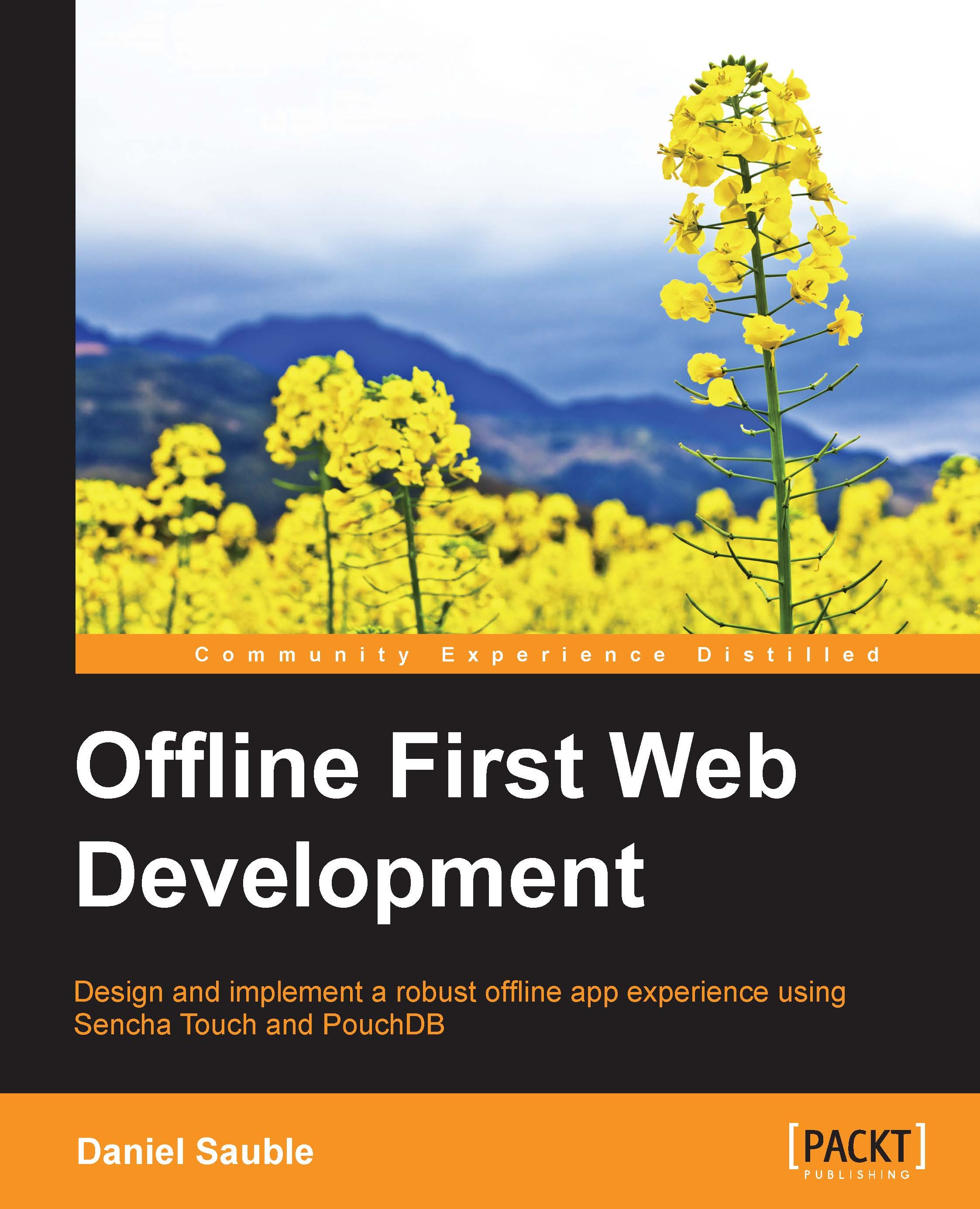Configuring the development tools
There are three tools that we will use in most of the examples: a text editor for the coding, a browser (preferably Chrome) to run and debug your app, and the command line to run the web server and execute commands. Let's walk through each of these tools.
A text editor
If you have an existing editor that you like, use that. In this book, I will use Sublime Text 3. You can download a free evaluation of Sublime for OS X, Windows, and Linux. If you prefer to use a free editor, good choices include Notepad++ (Windows), Bluefish Editor (OS X and Linux), and GVIM (Linux). To install Sublime, follow these instructions:
Open www.sublimetext.com in your browser.
Click on Download.
Click on Sublime Text 3.
Choose the appropriate version for your operating system.
Wait for the download to complete and run the installer.
You should be able to run Sublime now. It's a GUI-based editor that is very intuitive and simple to use. If you're interested in getting more out of Sublime...