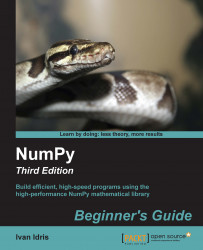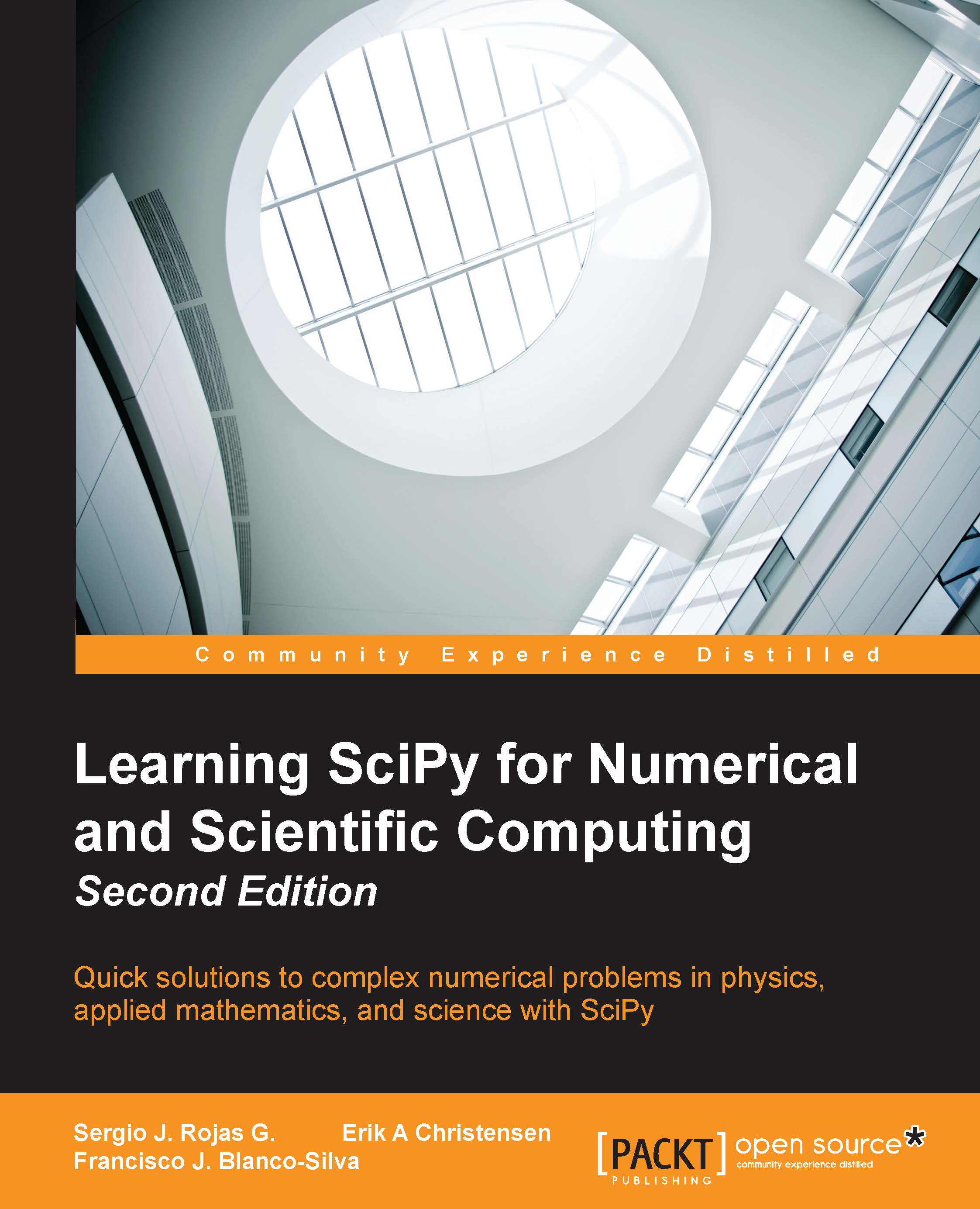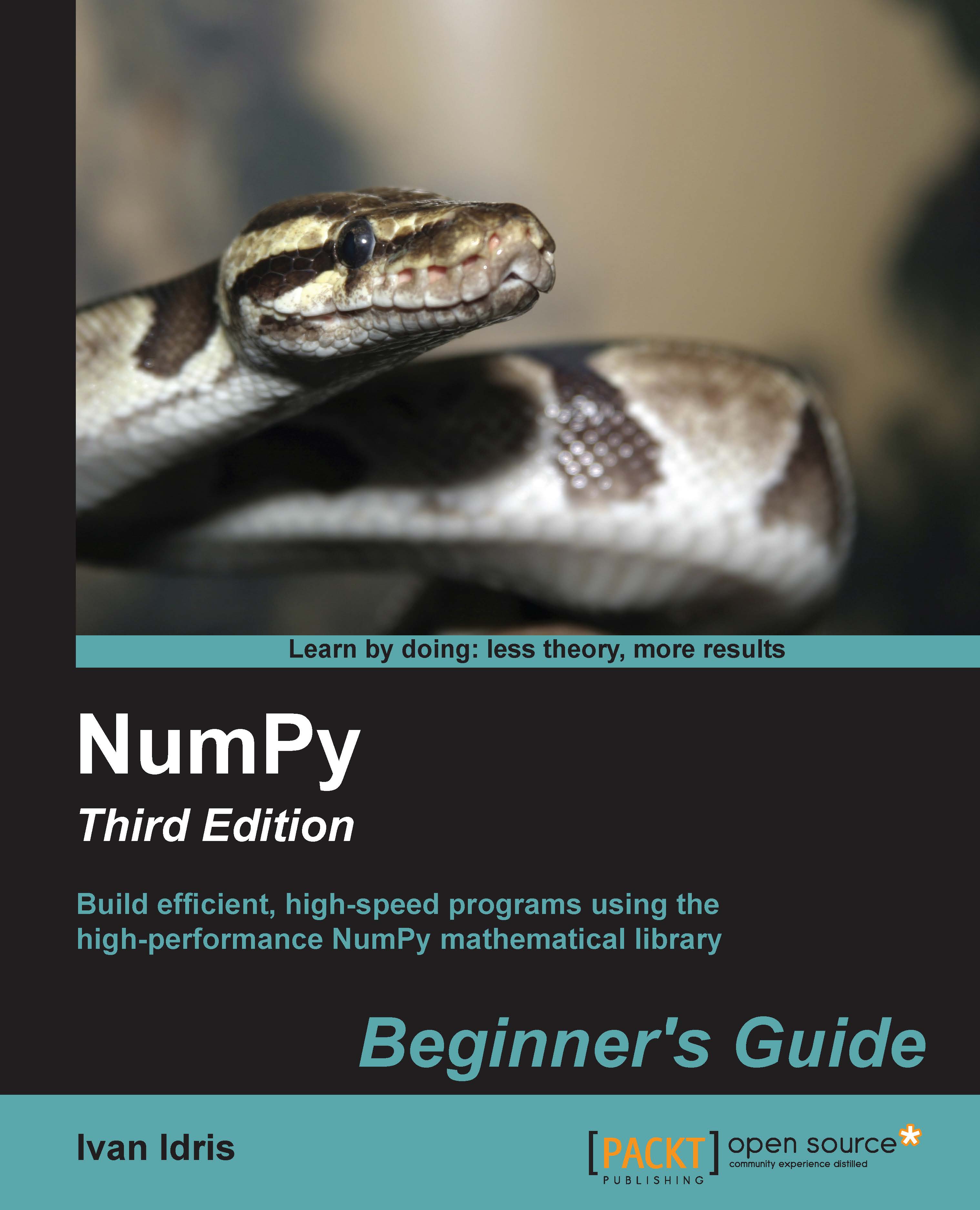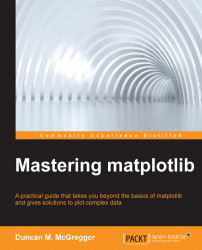IPython – an interactive shell
Scientists and engineers are used to experiment. Scientists created IPython with experimentation in mind. Many view the interactive environment that IPython provides as a direct answer to MATLAB, Mathematica, and Maple. You can find more information, including installation instructions, at http://ipython.org/.
IPython is free, open source, and available for Linux, UNIX, Mac OS X, and Windows. The IPython authors only request that you cite IPython in any scientific work that uses IPython. The following is a list of the basic IPython features:
- Tab completion
- History mechanism
- Inline editing
- Ability to call external Python scripts with %run
- Access to system commands
- Pylab switch
- Access to Python debugger and profiler
The Pylab switch imports all the SciPy, NumPy, and matplotlib packages. Without this switch, we will have to import every package we need ourselves.
All we need to do is enter the following instruction on the command line:
The quit()command or Ctrl + D quits the IPython shell. We may want to be able to go back to our experiments. In IPython, it is easy to save a session for later:
Let's say we have the vector addition program that we made in the current directory. Run the script as follows:
As you probably remember, 1000 specifies the number of elements in a vector. The -d switch of %run starts an ipdb debugger with c the script is started. n steps through the code. Typing quit at the ipdb prompt exits the debugger:
Tip
Enter c at the ipdb> prompt to start your script.
We can also profile our script by passing the -p option to %run:
This gives us a bit more insight in to the workings of our program. In addition, we can now identify performance bottlenecks. The %hist command shows the commands history:
I hope you agree that IPython is a really useful tool!
 Germany
Germany
 Slovakia
Slovakia
 Canada
Canada
 Brazil
Brazil
 Singapore
Singapore
 Hungary
Hungary
 Philippines
Philippines
 Mexico
Mexico
 Thailand
Thailand
 Ukraine
Ukraine
 Luxembourg
Luxembourg
 Estonia
Estonia
 Lithuania
Lithuania
 Norway
Norway
 Chile
Chile
 United States
United States
 Great Britain
Great Britain
 India
India
 Spain
Spain
 South Korea
South Korea
 Ecuador
Ecuador
 Colombia
Colombia
 Taiwan
Taiwan
 Switzerland
Switzerland
 Indonesia
Indonesia
 Cyprus
Cyprus
 Denmark
Denmark
 Finland
Finland
 Poland
Poland
 Malta
Malta
 Czechia
Czechia
 New Zealand
New Zealand
 Austria
Austria
 Turkey
Turkey
 France
France
 Sweden
Sweden
 Italy
Italy
 Egypt
Egypt
 Belgium
Belgium
 Portugal
Portugal
 Slovenia
Slovenia
 Ireland
Ireland
 Romania
Romania
 Greece
Greece
 Argentina
Argentina
 Malaysia
Malaysia
 South Africa
South Africa
 Netherlands
Netherlands
 Bulgaria
Bulgaria
 Latvia
Latvia
 Australia
Australia
 Japan
Japan
 Russia
Russia