Time for action – logging in to Moodle
Go to your Moodle site's front page and look for a link that says Login. It depends on how your Moodle site has been 'themed', but good places to look are in the bottom-middle or the top-right of the page (if you definitely can't find the link then speak to your Moodle admin). Click on the Login link to open the login page:

Type your Username and Password into the relevant textboxes and press the Login button.
If you can't remember your username or password but you know you've got a Moodle account then click the Forgotten your username or password? link. The Forgotten password page will be displayed:

Enter your username OR your registered e-mail address into the boxes provided. Press the relevant Search button. You will be sent an e-mail detailing how to log in.
That's it! You're now ready to Moodle!
What just happened?
You've just logged on to Moodle. If this is the first time you've logged on you may be asked to change your password:

Simply follow the onscreen instructions (we'll be looking at changing our passwords later on in this chapter).
Each user has a profile that you can use to tell everyone about yourself. In the next section we'll learn how to modify your profile.
Telling other users about yourself
Now you are logged in, see whether you can find your name on the page. Again it depends on the theme your admin has configured, but good places to look are the bottom-middle of the page or the top right-hand side. Your name is a link. Click on it and your public profile page is displayed:
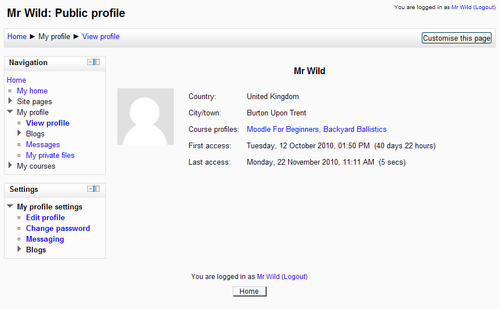
Now let's learn how to edit our profiles.
































































