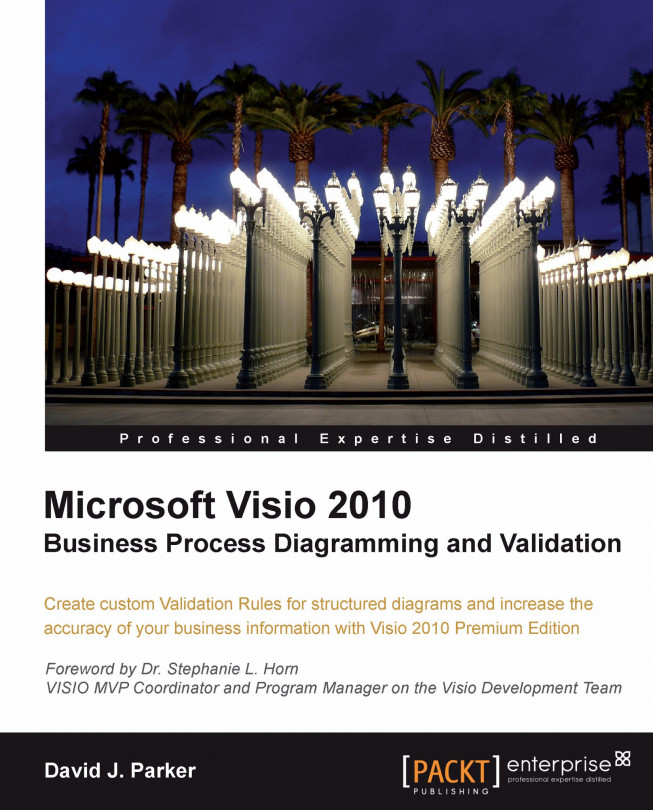What are the important sections for rules validation?
When validating documents, there are some sections that are more important and more regularly used than others. Therefore, we will look at just a few of the sections in detail.
The User-defined Cells section
The User-defined Cells section is used to store hidden variables (because they are never displayed in the UI unless you open the ShapeSheet) and perform calculations. There are just two columns in this section. The first, Value, is normally where the real work is done, and the second, Prompt, is often used as a description of the row.
Note
You can make Shape Data rows invisible too (by setting the Invisible cell to True), but usually you do not need the overhead of all the other cells in the row, so a User-defined Cell is more efficient.
Microsoft will often use specially named User-defined Cell rows to hold specific information. For example, the Task shape has a row named, User.msvShapeCategories, which is used to specify the category...