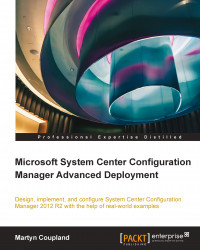Backup and recovery in Configuration Manager
As with fault tolerance, incorporating information for the backup and recovery of any Configuration Manager site is an important subject. It is vital that this is designed properly; should the worst happen and you need to recover the site at any point, then the planning work you have done at this stage will be invaluable in ensuring the successful recovery of the site in a timely fashion.
Configuration Manager provides two backup options; the first is the easier of the two to implement and makes use of the built-in maintenance task called the Site Backup task, which is responsible for creating a backup of the site. The backup can be run at the central administration site and the primary site but not at the secondary site or any site system roles. A third option is also possible, which is the only backup of SQL.
The backup engine follows the instructions defined in the backup control file (<Install Directory>\Inboxes\Smsbkup.box\Smsbkup.ctl). You can modify this file to control how the backup runs.
In addition to this service, if you run System Center 2012 Data Protection Manager (DPM), you can use it to back up Configuration Manager if you are running at least Service Pack 1. To enable this, create a new protection group in DPM for the site database server. When you are on the Select Group Members page of the wizard, select the SMS Writer service from the data source list and then select the site database as the member.
Note
Configuration Manager does not support backup for a SQL Server cluster using a named instance when using DPM. However, it does support this when using the default instance.
When you recover the site from a DPM backup, in the setup wizard of Configuration Manager, select the Use a site database that has been manually recovered option to use the backup from DPM.
Advanced backup options
It is best practice for any infrastructure service to keep multiple backups. Various reasons exist for this; however, I will not go into many details here. By using the default backup site server task in Configuration Manager, the first time a maintenance task runs, a snapshot is created. The next time the backup runs, another snapshot is taken and the previous snapshot is overwritten. As a result of how the backup maintenance task works, you only have the most recent backup and have no way of recovering an earlier snapshot.
Thankfully, you can use a batch file, AfterBackup.bat, which is automatically run following the completion of the maintenance task. You must manually create this file if you need it at <Install Directory>\Inboxes\Smsbkup.box. If this file exists, then it will be automatically executed.
The file is a regular batch script so you can perform any actions you wish here. You can verify the completion of the maintenance task, which includes the execution of AfterBackup.bat from the Component Status node in the Monitoring workspace. Look for the SMS_SITE_BACKUP component and you should see a status message with an ID of 5040.
Tip
To archive the backup snapshot, use a copy tool to move the backup to the appropriate location. You can then use your current enterprise backup solution to move the backup to a traditional tape, for example, using Robocopy (Robocopy.exe Z:\Backup \\Server\Share\Backup /MIR).
Additional backup tasks
While the backup maintenance task takes care of much of the site information and the database, it does not take care of everything. One example of this is that any custom reports that you create needs to be backed up manually.
The same is true for content files, which are part of applications and packages. The content library needs to be restored before you can redistribute any content to the distribution points. When the distribution manager starts to distribute content, it is copied from the site server to the distribution points. You must ensure that your backup solution includes both the content library and the package and application source locations for the site server.
Custom software updates that may have been published using System Center Update Publisher 2011 (SCUP) must also be backed up. These are also not included as part of the backup maintenance task. SCUP uses a database to store the repository so it is also important to make sure this database is included in your backup plans. It should be noted that the database file for SCUP is located in each user's profile.
Finally, the user state migration data is also not included. This is information that may be used during operating system deployment to back up and restore user state from one machine to another during either a refresh or a replace scenario. You must manually back up the folders that are specified in the Folder details section of the General tab in the State Migration Point properties.
Restoring a Configuration Manager site
Unlike the previous versions of Configuration Manager, you can no longer use the Recover a site option from the Start menu on the site server. You can only start the recovery wizard from the installation media. The wizard is available in the regular setup.
Note
If your site was using database replicas on management points, before you can use them again, you must configure each replica. This includes both the publications and the subscriptions.
Once the setup has begun, you have the following two options that are available for the recovery of the failed site:
- Recover the site server using an existing backup: This option should be used if you have a backup of the Configuration Manager site, which was created as part of the Backup Site Server maintenance task.
- Reinstall the site server: This option is used when you have no backup available. Use the same site code and site database name as when the initial setup was performed; you will have to configure your site again like a normal installation.
For the site database, the following options are available as part of the recovery:
- Recover the site database using a backup set: This option should be used when you have a valid backup created by the maintenance task.
- Create a new database for this site: This option should be used when you do not have a site database backup available.
- Use a site database that has been manually recovered: This option should be used when you have already recovered the site but the database has been backed up using another method. For example, you would use this option when restoring from a DPM or SQL backup.
Tip
Since Configuration Manager 2012 R2, you can specify an alternative restore location during the restoration process.
Post recovery tasks to complete the recovery
After the site and the database have been recovered, any password for accounts that are set up in Configuration Manager will need their password re-entered. Thankfully, the accounts that require this action to be performed are listed on the Finished page of the setup wizard after the recovery is complete. This information is also saved to C:\ConfigMgrPostRecoveryActions.html on the recovered site server.
Any Windows Server hotfixes that have been applied to the server will also be listed on the Finished page of the setup wizard and also in the preceding referenced file.