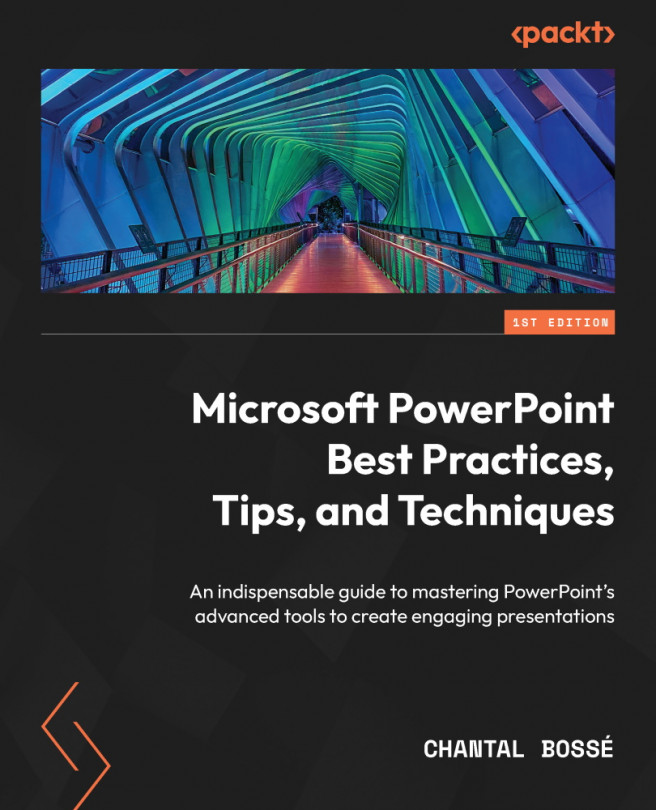Building Flexibility and Interactivity into Your Presentations
Creating well-planned visuals is a great thing but being able to build flexible content that helps you interact with your audience is even better, for you and your audience! Yes—it does take some more planning, but the rewards can be huge. It can help you feel more confident, knowing that you always have the right visual to pull up to answer questions, and it helps keep your audience engaged because they realize they can ask you to go back to a topic.
Building bigger presentations that contain flexible elements might even allow you to reuse more content instead of recreating new presentations all the time. You will be the judge after reading through the topics of this chapter, where we will discuss the following:
- Using navigation elements in a presentation
- Creating custom shows
- Using the Zoom feature to navigate your content
- Creating triggered menus