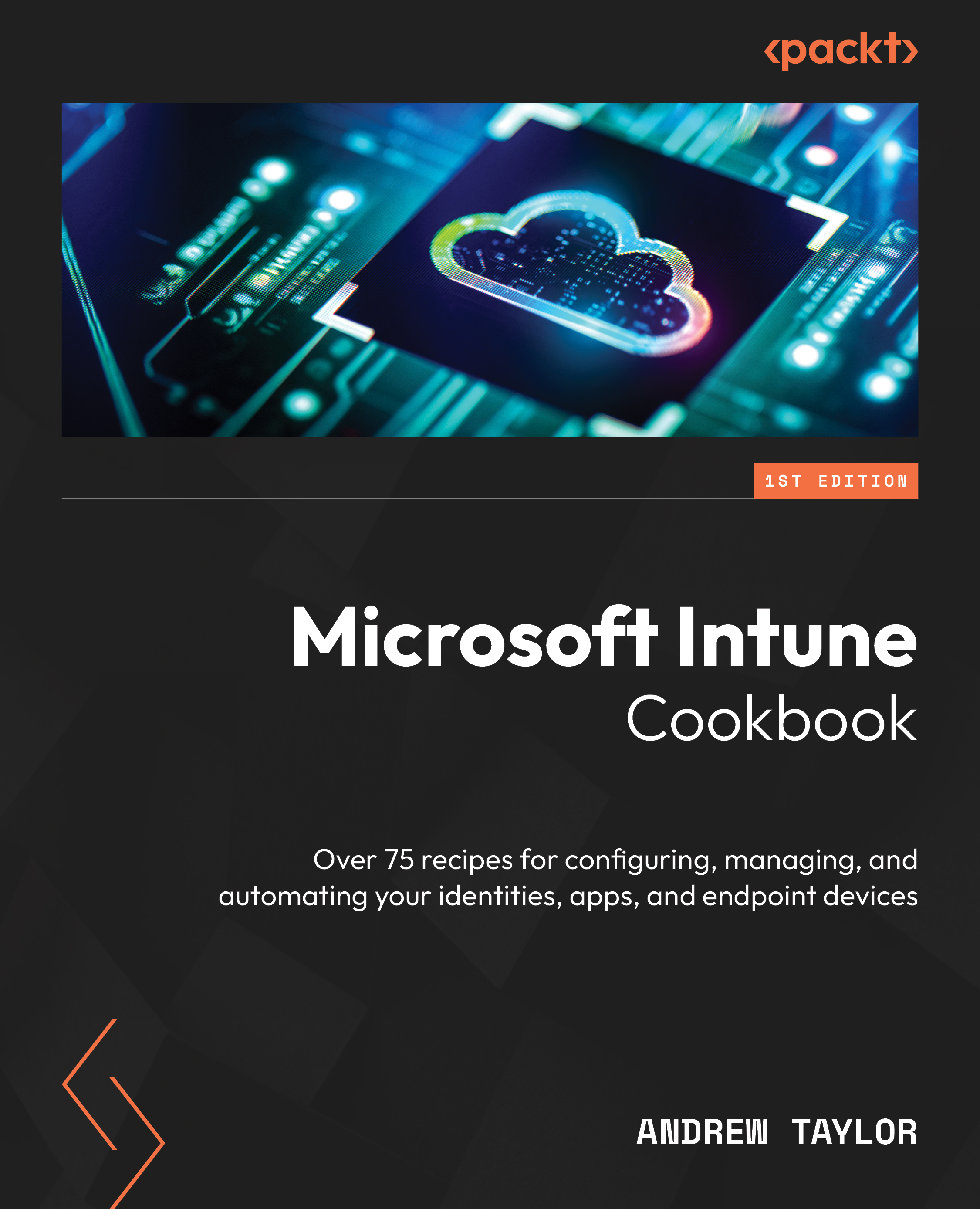Enrollment notifications
Introduced in release 2301 (January 2023), enrollment notifications alert a user when a new device has been added to Intune from their account. At the time of writing, it only alerts the user and there is no way of alerting admins without exchanging mail forwarding rules.
How to do it…
Follow these steps to configure enrollment notifications for your users:
- First, click on Devices, then click on Enrollment. Select the tab for the platform you wish to set the notifications for. You will need one policy per platform.
- Click on Enrollment notifications and click + Create notification.
- Specify your notification’s Name and Description and click Next.
- On the Notification Settings screen, you can select which type of notification to send – that is, Push notification or Email notification (or both).
For a push notification, you simply need the title and text to include:
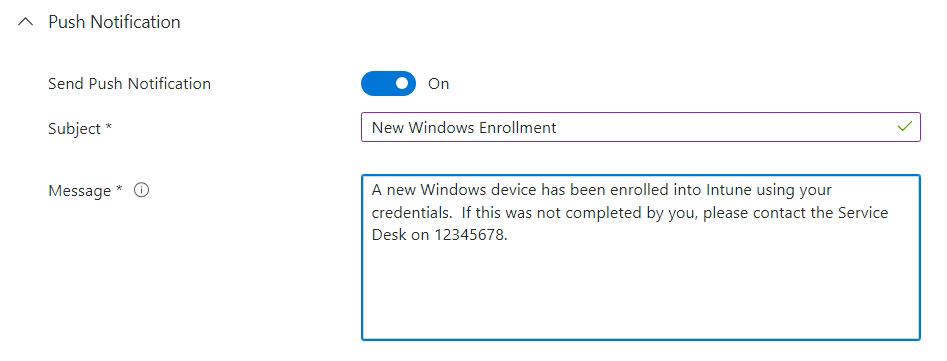
Figure 13.6 –...