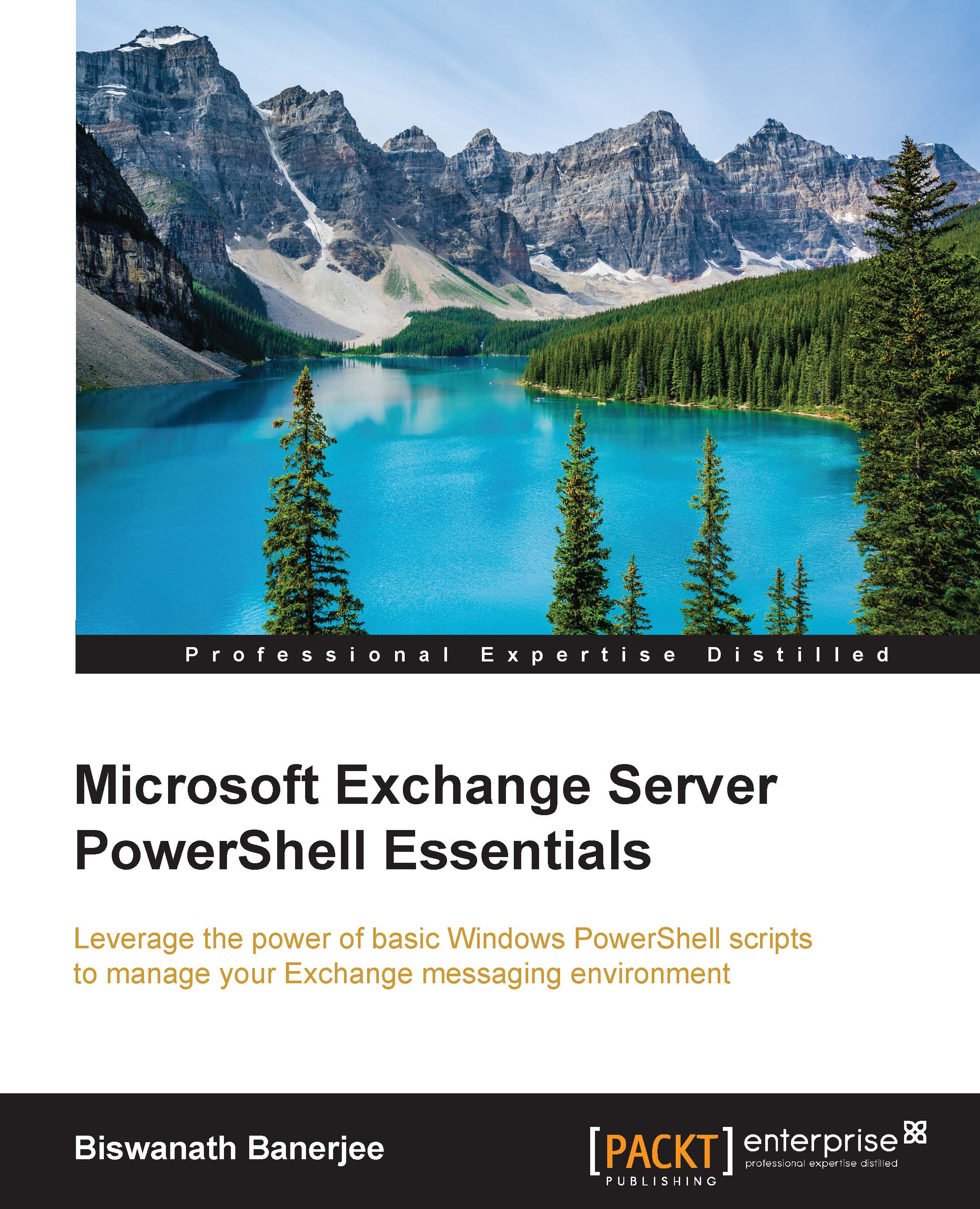Writing a basic script
We will write a simple script to report various Mailbox and Client Access settings such as Database Name, ActiveSyncMailboxPolicy, DisplayName, EmailAddress, LastSuccessSync time, and more for users with Exchange mailboxes.
The first step is to create a variable called $Usermailboxes that will store a list of all the user mailboxes in the organization. Then, we have declared $Report as an empty array to store objects for later purposes in the script. We then use another ForEach to loop through each of the mailboxes and define a few additional variables to store various Mailbox and CAS settings for the mailboxes. $MailboxObject is a new PSObject created with our required properties using the Add-Member cmdlet. Finally, the report will be exported to a CSV file in the C:\Scripts folder with today's date.csv format.
You can also add HTML formatting and send an e-mail to the administrators using a scheduled task:
$UserMailboxes = Get-Mailbox -ResultSize Unlimited $Report...