We have discussed the .NET Core commands to create, build, run, and publish .NET Core applications. We have also covered how to create and run ASP.NET Core applications and unit testing projects.
Now, let's look at how to do it easily using Visual Studio 2017. To create a .NET Core application using Visual Studio, open the Visual Studio 2017 instance and click on File | New | Project... to open the New Project window (alternatively, you can press the following keyboard shortcut: Ctrl + Shift + N):
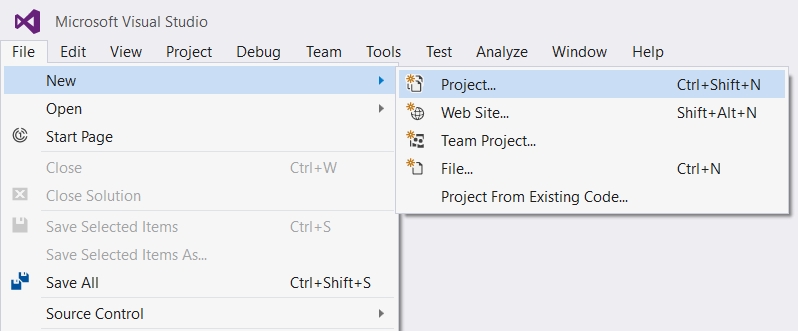
In the New Project dialog, navigate to Installed | Templates | Visual C# | .NET Core. Here you will see five types of template:
- Console App
- Class Library
- Unit Test Project
- xUnit Test Project
- ASP.NET Core Web Application
You can select the template you want to create. To demonstrate, let's create a console application first...











































































