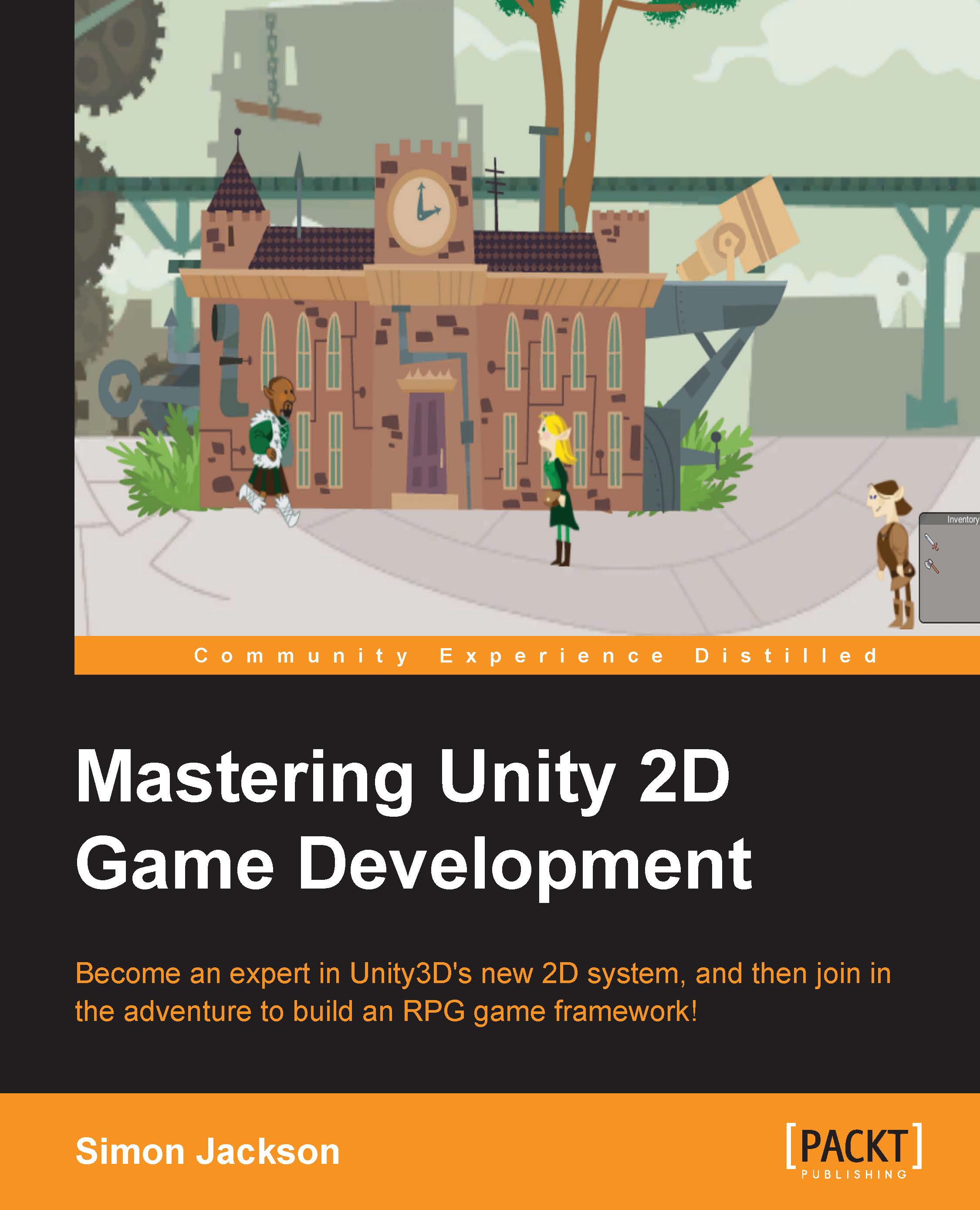Conventions
In this book, you will find a number of styles of text that distinguish between different kinds of information. Here are some examples of these styles, and an explanation of their meaning.
Code words in text, database table names, folder names, filenames, file extensions, pathnames, dummy URLs, user input, and Twitter handles are shown as follows: "Using a path-like name such as playerScene1BounceToWallScript."
A block of code is set as follows:
void OnSceneGUI()
{
CameraLookAt targetScript = (CameraLookAt)target;
targetScript.cameraTarget = Handles.PositionHandle(targetScript.cameraTarget, Quaternion.identity);
if (GUI.changed)
EditorUtility.SetDirty(target);
}When we wish to draw your attention to a particular part of a code block, the relevant lines or items are highlighted:
void OnSceneGUI()
{
CameraLookAt targetScript = (CameraLookAt)target;
targetScript.cameraTarget = Handles.PositionHandle(targetScript.cameraTarget, Quaternion.identity);
Handles.SphereCap(0, targetScript.cameraTarget, Quaternion.identity, 2);
if (GUI.changed)
EditorUtility.SetDirty(target);
}New terms and important words are shown in bold. Words that you see on the screen, in menus or dialog boxes for example, appear in the text like this: "You can easily change the profile that the editor is using at any time by navigating to Edit | Project Settings| Editor and changing the Default Behavior Mode option."
Note
Warnings or important notes appear in a box like this.
Tip
Tips and tricks appear like this.