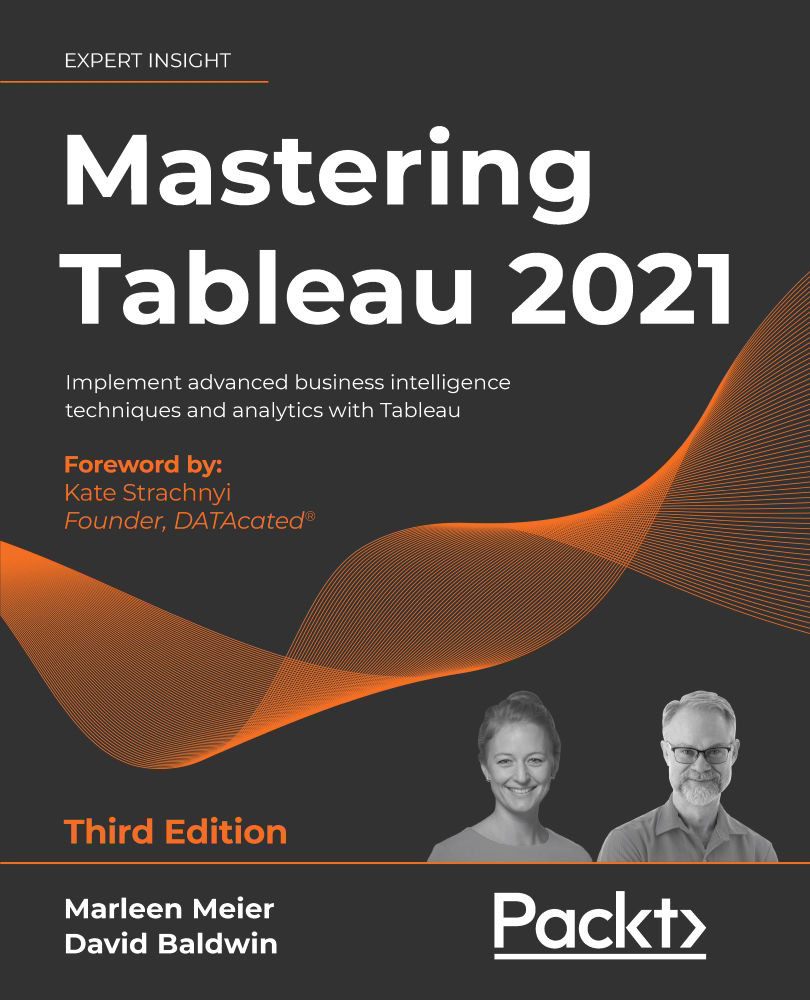From Tableau to PowerPoint
PowerPoint is ubiquitous. Some may argue that other presentation tools such as Prezi are superior, but for many organizations (probably the vast majority) PowerPoint remains the software of choice.
Prezi is a tool that can be accessed via the web. Typically, you won't see classical slides but an interactive, moving presentation. Templates are available online and they offer free as well as paid tiers. You can check it out here: www.prezi.com.
As such, it's important to integrate Tableau and PowerPoint efficiently and effectively. Starting from Tableau Desktop version 2019.1, it is possible to export your dashboard directly to PowerPoint. You will find the option under File | Export As PowerPoint:
Figure 10.1: Export as PowerPoint
After making this selection, you will be asked whether you want to export the current view or a selection of sheets from the workbook:
Figure 10.2: Export PowerPoint
Try both...