Prezify your slides
If you've followed the steps in the preceding screenshot, you can now start to Prezify your slides. This term simply means to add a new dimension to what are very linear (slide by slide) presentations. Here we'll look at a few simple tips to help bring your slides to life.
Positioning content
You can see from the following screenshot that on closer inspection of slide 2, the graph image is actually on top of the heading text. The title should read "How graphs look", but it's being overlapped and is unreadable to anyone viewing the Prezi.
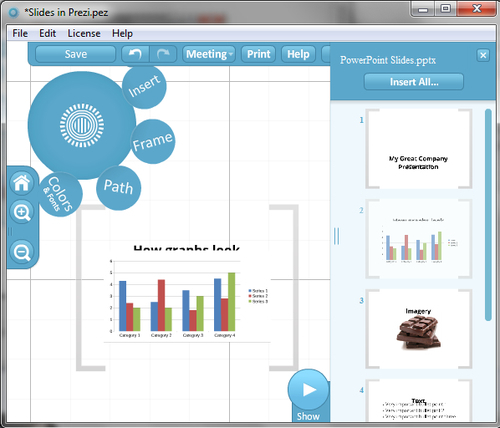
This will be the case for all of your slides, so the very first thing you should do is make sure all content is positioned correctly. Simple use of Right Click and Bring Forward or Backwards options will enable you to get everything as it should be.
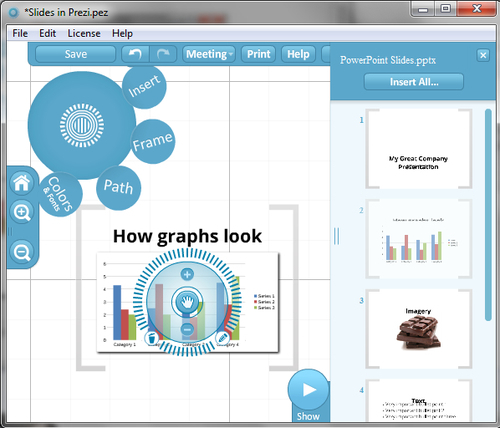
Tip
If you have a large number of slides, this task will take a long time to complete. If time is limited, you might want to skip to the last half of this chapter and look at the Importing slides...































































