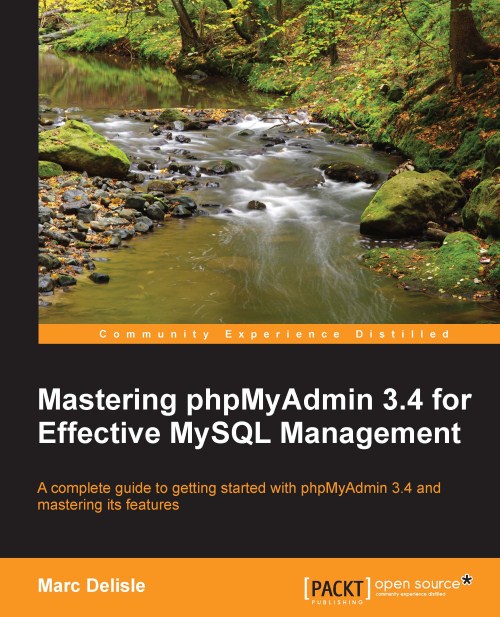Producing structure reports
From the Structure page of either the Database or the Table view, the Print view link is available for producing reports about our database's structure. Moreover, a Data Dictionary link in Database view produces a different report. These are detailed in the following sections.
Creating a printable report
When phpMyAdmin generates results, there is always a Print view link that can be used to generate a printable report of the data. The Print view feature can also be used to produce basic structure documentation. This is done in two steps. The first click on Print view displays a report on the screen, with a Print button at the end of the page. This Print button later generates a report formatted for the printer.
The database print view
Clicking on Print view on the Structure page for a database generates a list of tables. This list contains the number of rows, storage engine, size, comments, and the creation date for each table, as shown in the following screenshot...