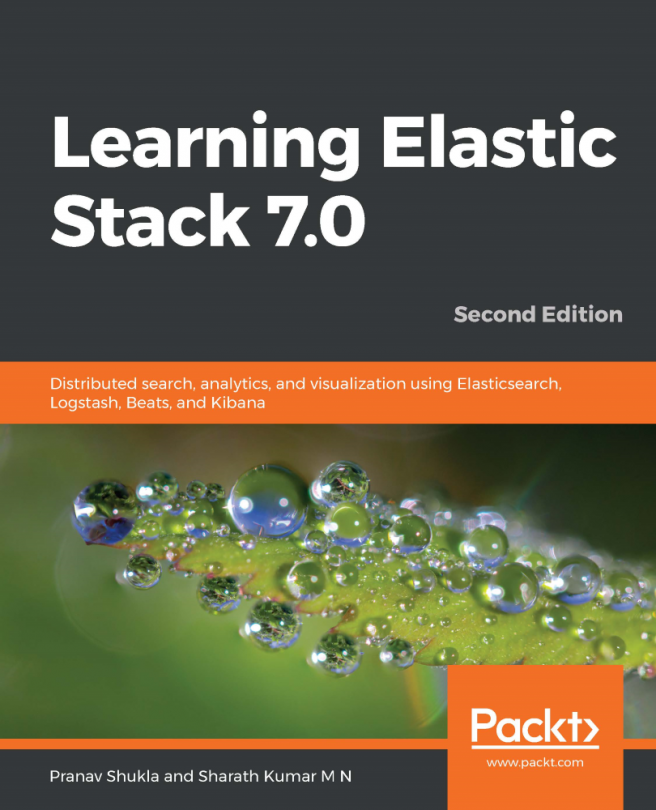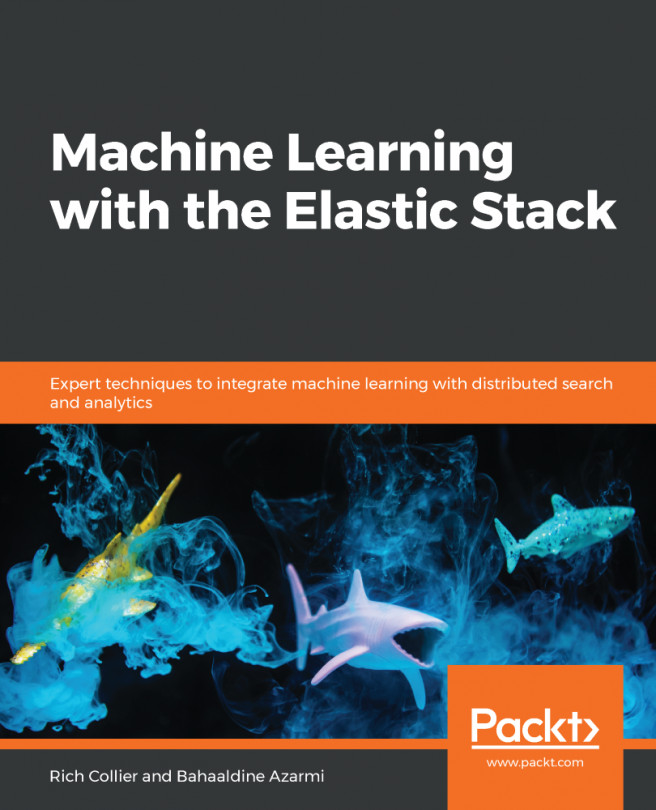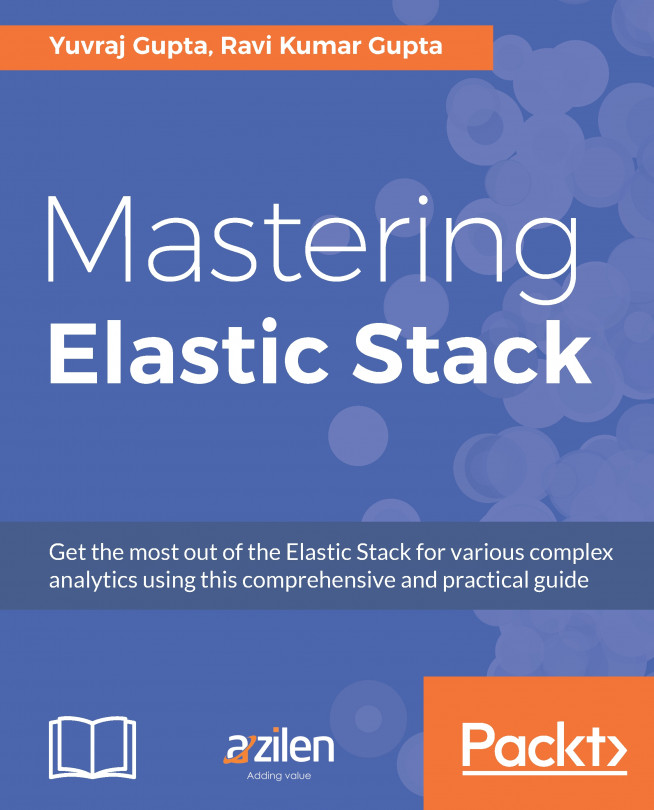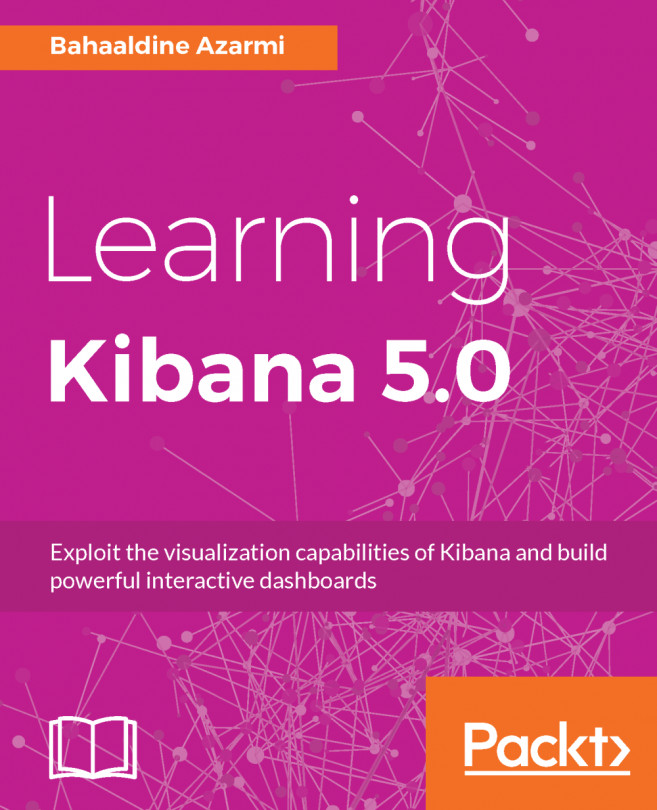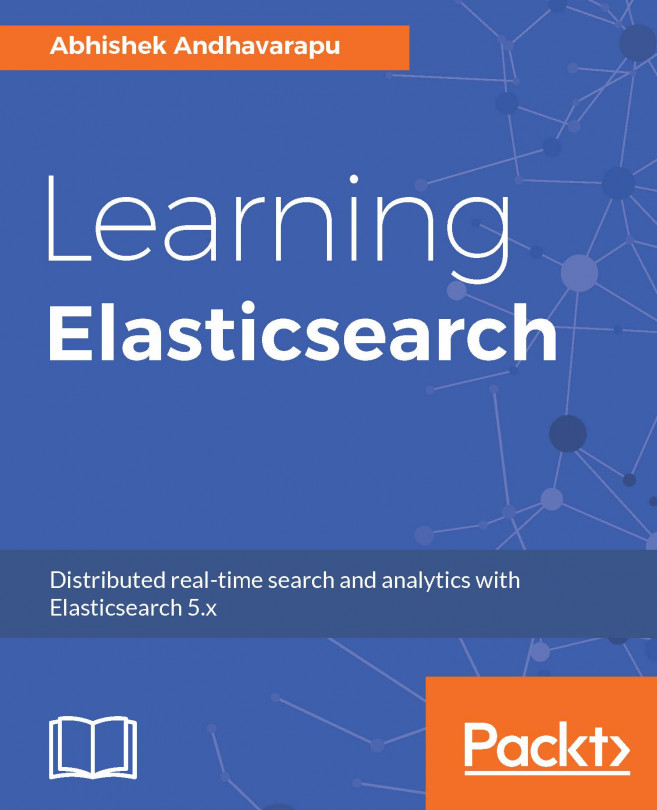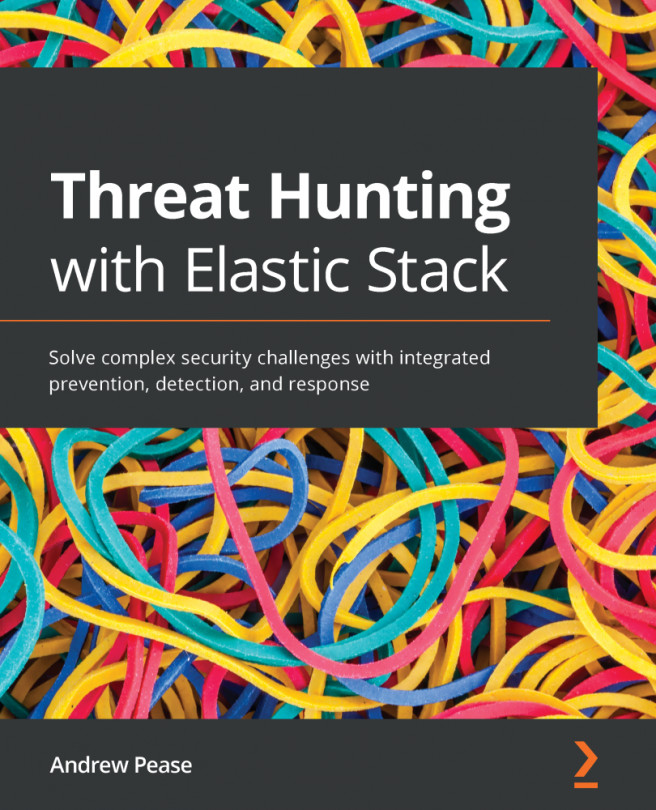Kibana Dev Tools is a development tool that can be used to interact with the Elasticsearch index. In Dev Tools, we have a screen with a console plugin. Console plugin has UI through which we can interact with Elasticsearch using REST API. Console UI has the following two blocks:
- Editor: We can request the Elasticsearch cluster through statements or queries using the REST API
- Response pane: This shows the response of the Elasticsearch request:
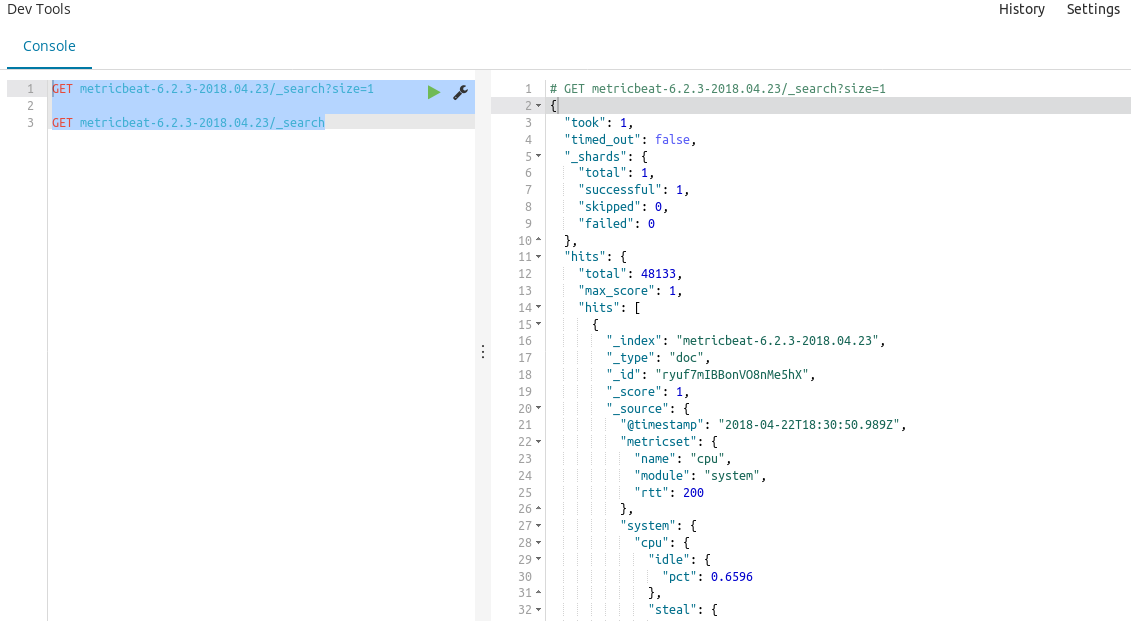
In the previous screen, we can see the left and right block. The left block is a request editor where we can write the Elasticsearch queries, and the right block is a response pane on which we can get the response from Elasticsearch.
The request editor provides the feature of syntax completion, as seen in the following screen:
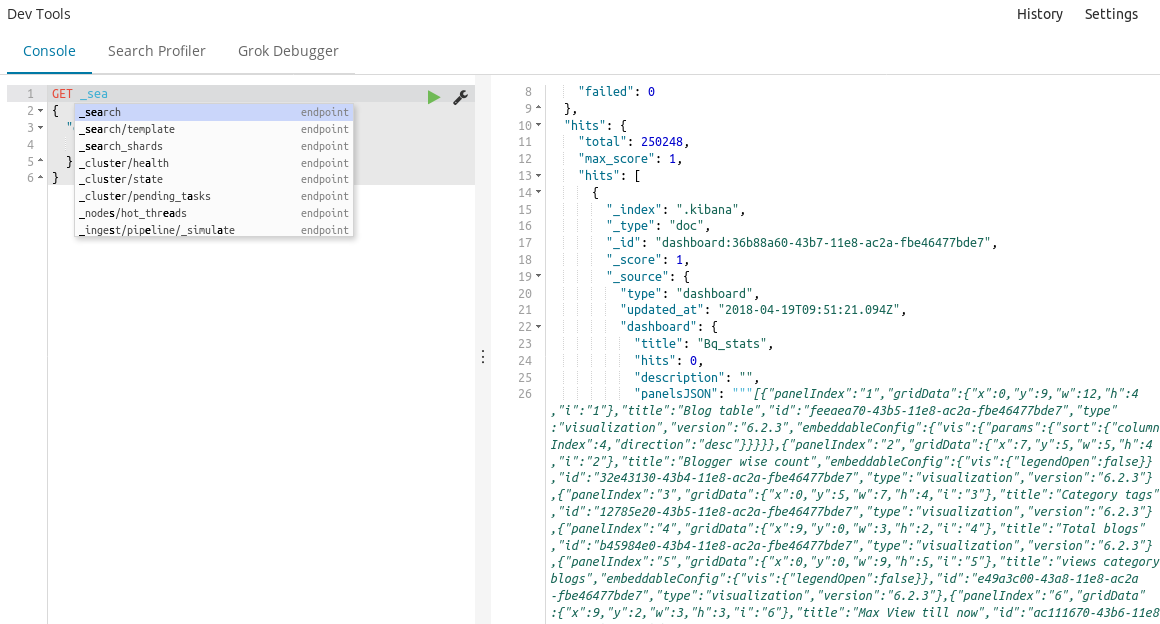
As shown in the preceding screenshot, when we started typing _sea, the suggestion box opened with different...