Extra detail with sound effects
Sound is almost essential in any movie you create; even the silent movies had someone playing a piano. Sound brings life to the movie and can play with viewers' emotions. In line with this, Lumion provides the opportunity to add sounds to the scene that are played while moving around. The process to add and tweak these sounds is very simple, as shown in the following screenshot:
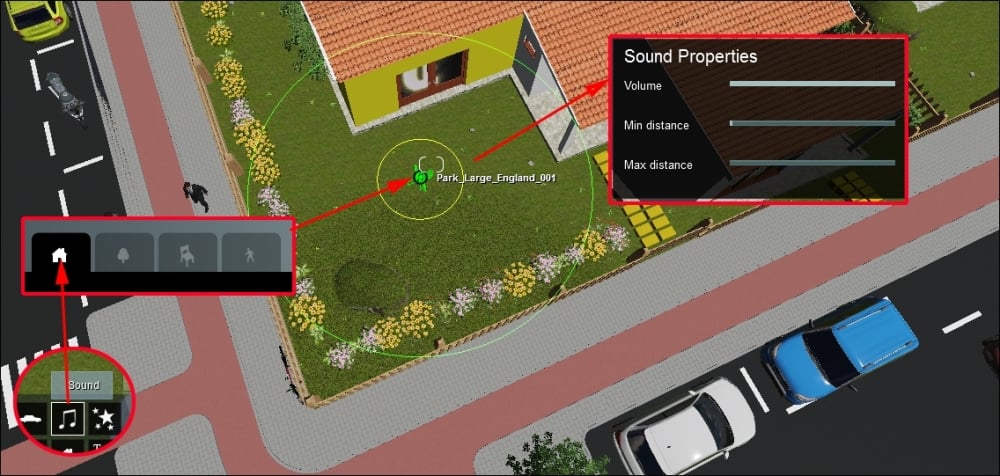
After placing the sound, you can use the Sound Properties effect to tweak the areas that this sound affects. But sometimes the Max distance value may be too big for your scene. A good way to solve this is by scaling down the sound like you would do to another object.
Back in Movie mode, you can import an audio file (WAV format only) using the Sound effect. However, you can only find this effect under the Objects tab if the Entire Movie button is pressed.
































































