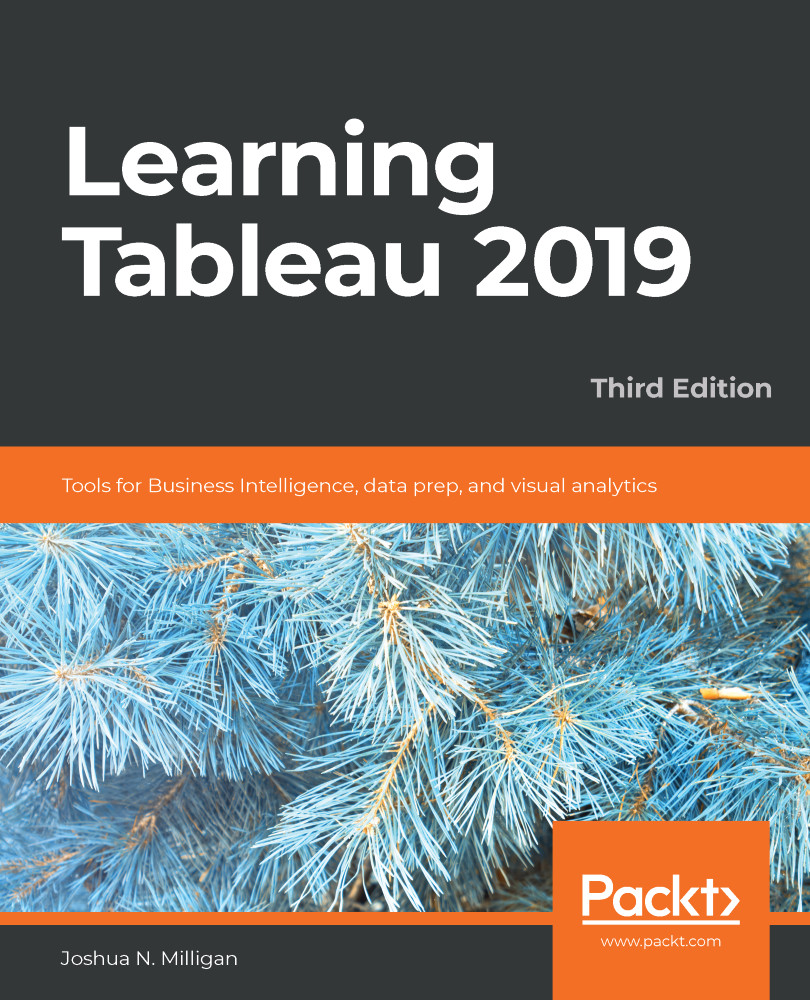A calculation is often referred to as a Calculated Field in Tableau because, in most cases, when you create a calculation, it will show up as either a new measure or dimension in the data pane. Calculations consist of code that's made up of functions, operations, and references to other fields, parameters, constants, groups, or sets. This code returns a value. Sometimes, this result is per row of data, and sometimes it is done at an aggregate level. We'll consider the difference shortly.
Introduction to calculations
Creating and editing calculations
There are multiple ways to create a calculated field in Tableau:
- Select Analysis | Create Calculated Field... from the menu.
- Use the drop-down menu next to Dimensions...