File list - the indirect way
File list is a concept that provides you with an easier way to merge the data and load it into the target. As the name suggests, the name is specifically related to Flat files. This is an indirect way of passing the source file. We have seen earlier that we define the source path and Source file name under the Mapping tab in the session task. There is another property in the session task called Source file type, where you can select the Direct or Indirect option as shown in the following screenshot:
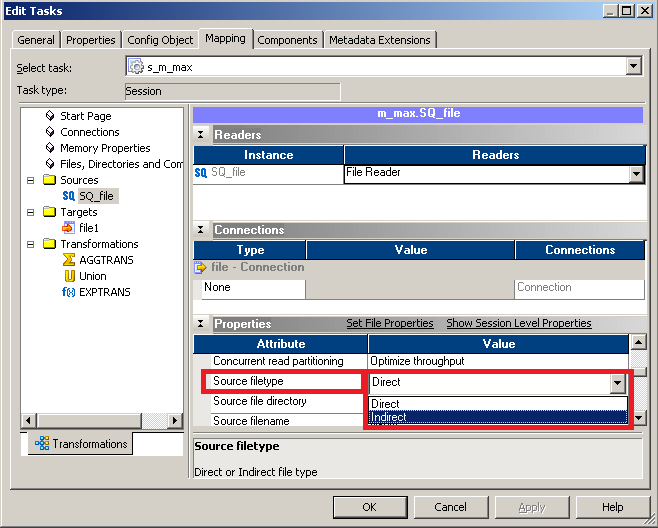
When we select Source filetype as Direct, Informatica directly goes to the defined Source file directory path and extracts the data from the file name defined in the Source filename option. When you select Source filetype as Indirect, Informatica reads the data from the file mentioned indirectly. Let's take an example to understand the concept.
Consider you have been provided with three source files with the same structure but different data. The names of the Source...































































