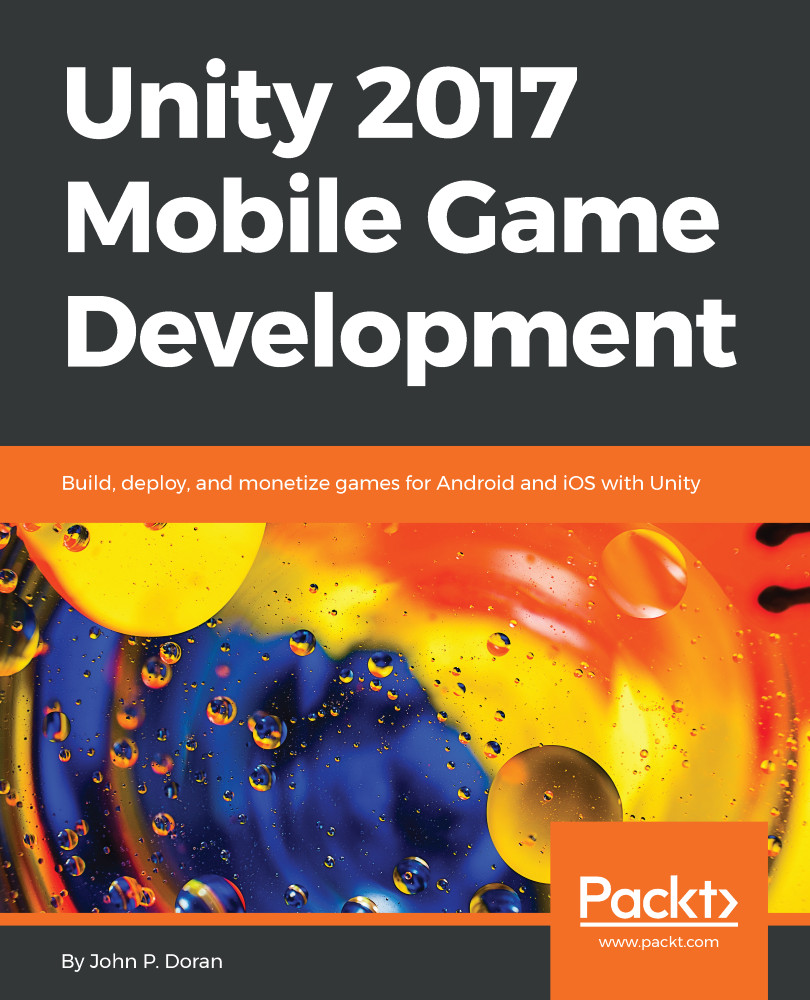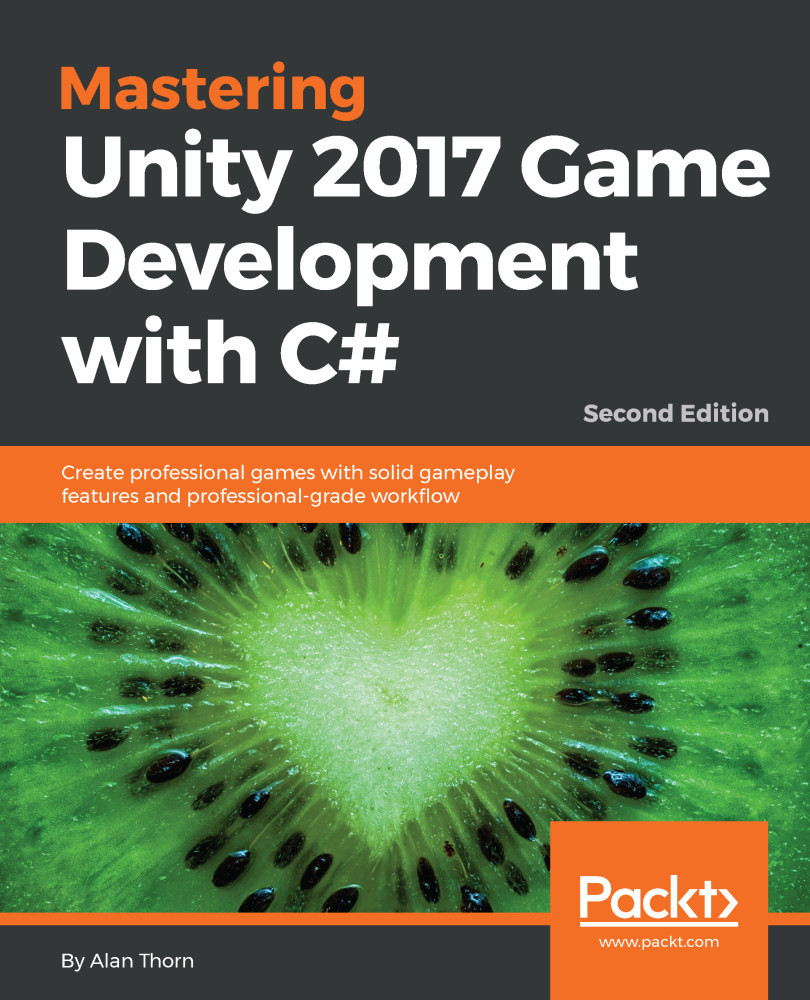Greg Lukosek was born and raised in the Upper Silesia region of Poland. When he was about 8 years old, his amazing parents bought him and his brother a Commodore C64. That was when his love of programming started. He would spend hours writing simple basic code, and when he couldn't write it on the computer directly, he used a notepad. Greg completed his mechanical engineering diploma at ZSTiO Meritum— Siemianowice Slaskie, Poland. He has learned all his programming skills through determination and hard work at home. Greg met the love of his life, Kasia, in 2003, which changed his life forever. They both moved to London in search of adventure and decided to stay there. He started work as a 3D artist and drifted away from programming for some years. Deep inside, he still felt the urge to come back to game programming. During his career as a 3D artist, he discovered Unity and adopted it for an interactive visualizations project. At that very moment, he started programming again. His love for programming overcomes his love for 3D graphics. Greg ditched his 3D artist career and came back to writing code professionally. He is now doing what he really wanted to do since he was 8 years old—developing games. These days, Greg lives in a little town called Sandy in the UK with Kasia and their son, Adam.
Read more
 United States
United States
 Great Britain
Great Britain
 India
India
 Germany
Germany
 France
France
 Canada
Canada
 Russia
Russia
 Spain
Spain
 Brazil
Brazil
 Australia
Australia
 Singapore
Singapore
 Hungary
Hungary
 Ukraine
Ukraine
 Luxembourg
Luxembourg
 Estonia
Estonia
 Lithuania
Lithuania
 South Korea
South Korea
 Turkey
Turkey
 Switzerland
Switzerland
 Colombia
Colombia
 Taiwan
Taiwan
 Chile
Chile
 Norway
Norway
 Ecuador
Ecuador
 Indonesia
Indonesia
 New Zealand
New Zealand
 Cyprus
Cyprus
 Denmark
Denmark
 Finland
Finland
 Poland
Poland
 Malta
Malta
 Czechia
Czechia
 Austria
Austria
 Sweden
Sweden
 Italy
Italy
 Egypt
Egypt
 Belgium
Belgium
 Portugal
Portugal
 Slovenia
Slovenia
 Ireland
Ireland
 Romania
Romania
 Greece
Greece
 Argentina
Argentina
 Netherlands
Netherlands
 Bulgaria
Bulgaria
 Latvia
Latvia
 South Africa
South Africa
 Malaysia
Malaysia
 Japan
Japan
 Slovakia
Slovakia
 Philippines
Philippines
 Mexico
Mexico
 Thailand
Thailand