Working with states
States alter the appearance of objects and are a great way of providing visual cues and feedback to learners. You could use states to:
- Indicate course progress when a topic is complete
- Add a glow to a button or image when hovered over
- Pop up a definition when the mouse rolls over a word
States can be applied to any object on a slide including images, shapes, text boxes, and captions. By default, an object has just one state called normal and this is what you see before any event happens that may trigger a change of state to the object.
There are eight built-in states. Built-in states are triggered automatically and don't require additional setup for them to function. For example, the state called hover will automatically be triggered when the user hovers the mouse over an object that has a hover state assigned to it.
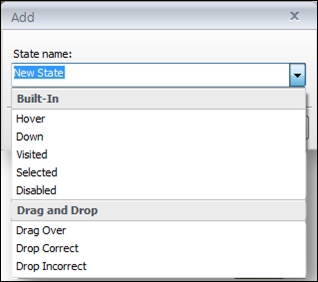
Tip
You can also create your own custom states. Custom states are given a unique name by you and are triggered manually. Custom states are often used when...
























































