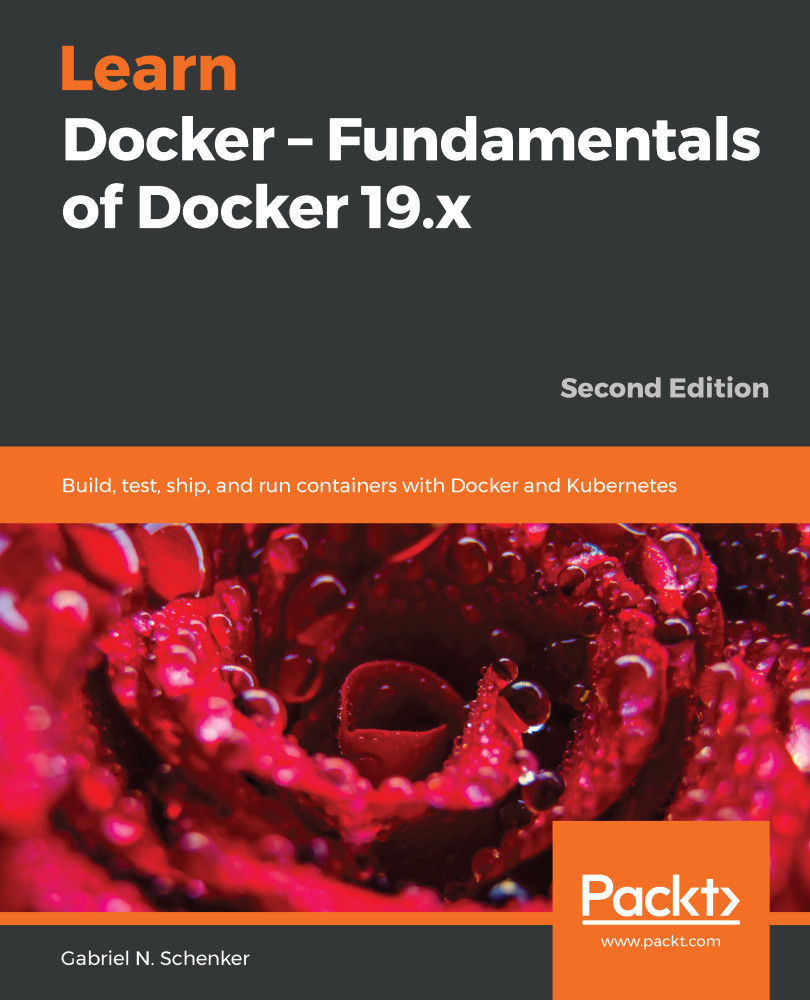Before we start, we want to make sure that Docker is installed correctly on your system and ready to accept your commands. Open a new Terminal window and type in the following command:
$ docker version
If you are using Docker Toolbox then use the Docker Quickstart Terminal that has been installed with the Toolbox, instead of the Terminal on macOS or Powershell on Windows.
If everything works correctly, you should see the version of Docker client and server installed on your laptop output in the Terminal. At the time of writing, it looks like this (shortened for readability):
Client: Docker Engine - Community
Version: 19.03.0-beta3
API version: 1.40
Go version: go1.12.4
Git commit: c55e026
Built: Thu Apr 25 19:05:38 2019
OS/Arch: darwin/amd64
Experimental: false
Server: Docker Engine - Community
Engine:
Version: 19.03.0-beta3
API version: 1...