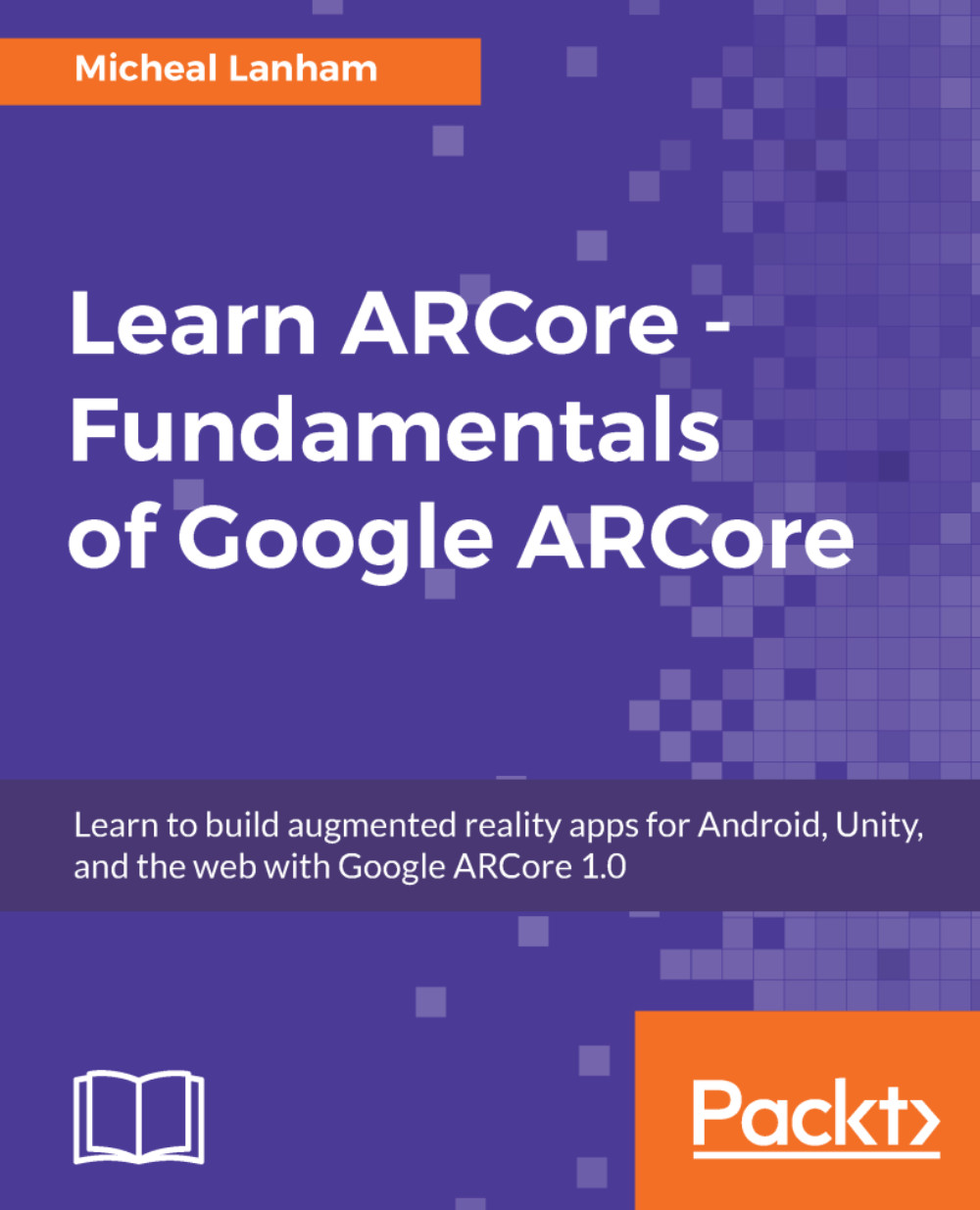Having to connect a USB all the time to push an app is inconvenient. Not to mention that, if we wanted to do any debugging, we would need to maintain a physical USB connection to our development machine at all times. Fortunately, there is a way to connect our Android device via Wi-Fi to our development machine. Use the following steps to establish a Wi-Fi connection:
- Ensure that a device is connected via USB.
- Open Command Prompt or shell.
On Windows, we will add C:\Android\sdk\platform-tools to the path just for the prompt we are working on. It is recommended that you add this path to your environment variables. Google it if you are unsure of what this means.
- Enter the following commands:
//WINDOWS ONLY
path C:\Android\sdk\platform-tools
//FOR ALL
adb devices
adb tcpip 5555
- If it worked, you will see restarting in TCP mode port: 5555. If you encounter an...