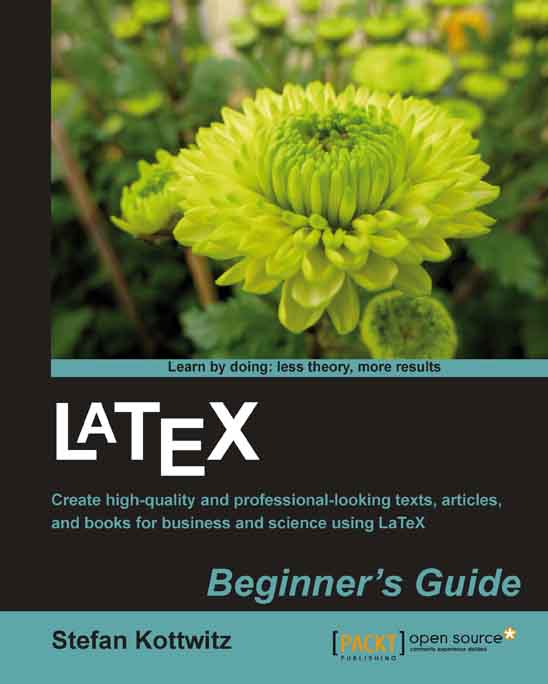Time for action – lining up information using the tabbing environment
We would like to present a quick overview regarding LaTeX. We shall present one point on each line, aligned at words and double colons:
Begin a new document and open a
tabbingenvironment:\documentclass{article} \begin{document} \begin{tabbing}Write the text, set tab stops by
\=, and end the line by\\:\emph{Info:} \= Software \= : \= \LaTeX \\Add further lines, move to the next tab stop by
\>, and again end lines by\\:\> Author \> : \> Leslie Lamport \\ \> Website \> : \> www.latex-project.org
Close the
tabbingenvironment and end the document:\end{tabbing} \end{document}Typeset to get the output:

What just happened?
The tabbing environment that we used begins a new line. We used three simple tags for markup:
\=sets a tab stop. We could put several tab stops on a line. If we use\=later, the next awaited tab stop would be reset to this position.\\ends a row.\>goes to the next tab stop. This...