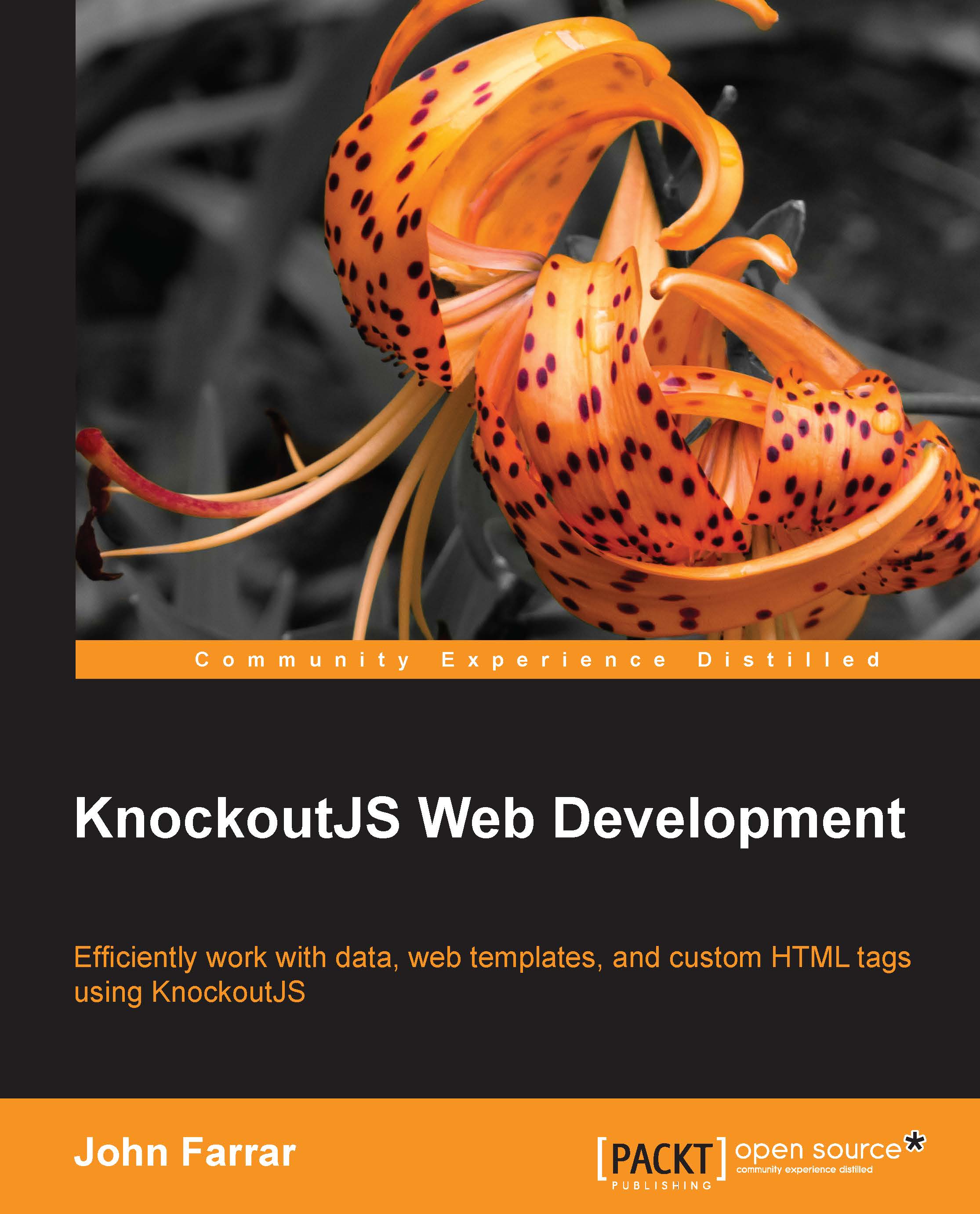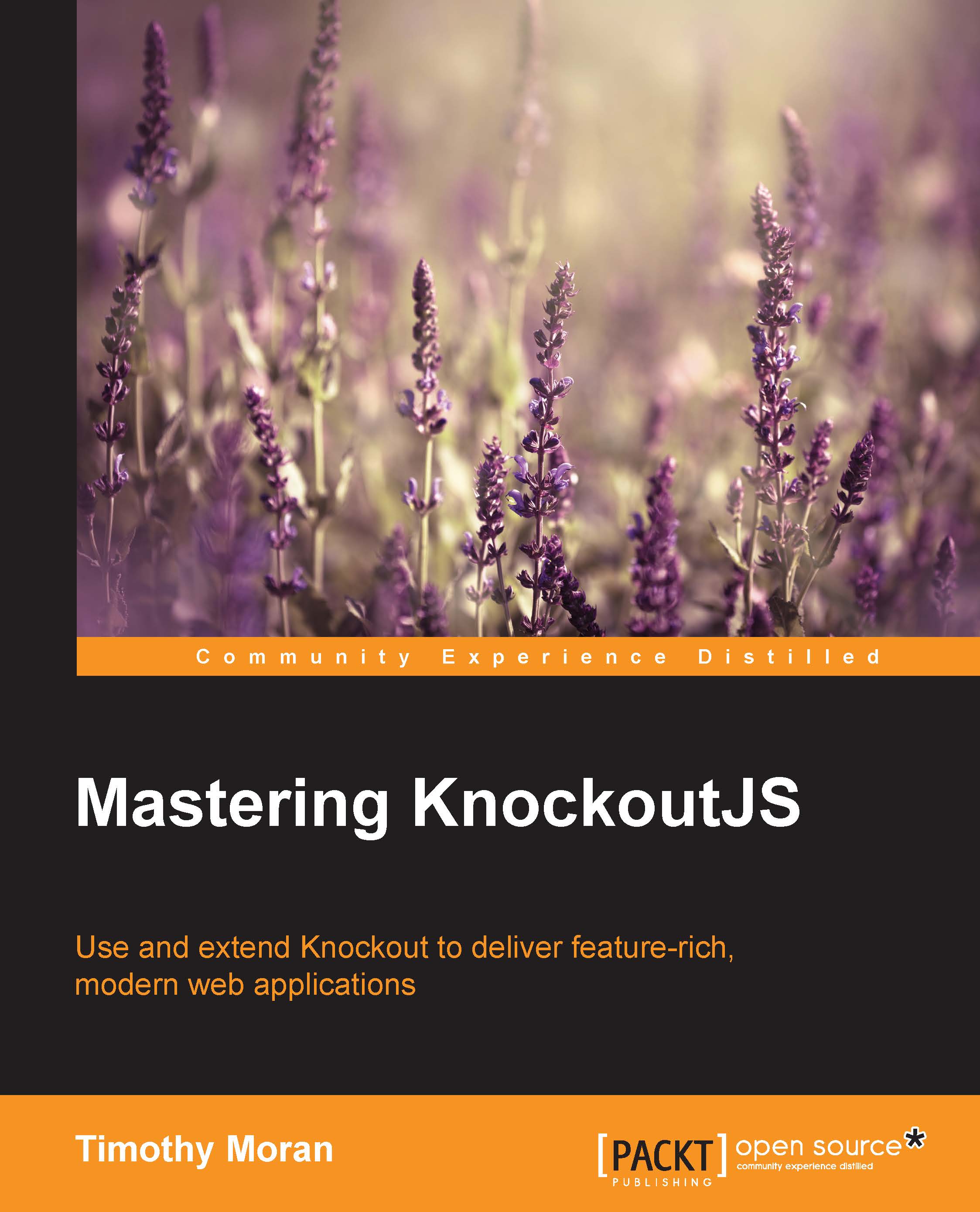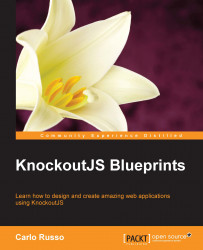John started working with computer programming around 1977. He has had the opportunity to work on projects used by Apple, Blue Cross, Brunswick Recreation, Casio, GVSU, Johnson Controls, Sprint, and many others. This history covers over 30 years of knowledge and experience in the industry.
He started doing web development over 10 years ago. In the early days of the Web ColdFusion stood out to him not just as a way to make web pages into web applications but as a maturing solid platform good for the developer, site owner, and end users. He started at version 4.5 and has been enjoying each version upgrade more and more.
John owns a company called SOSensible. His company does work for large companies but has a special focus on also making sure technology is approachable beyond the enterprise. They have developed a number of Open Source solutions including COOP. COOP is a mix of Custom Tags and CFCs that provides structure while keeping development simpler. It demonstrates his love for the things that make ColdFusion/CFML a delightful language to build websites.
He has spoken at national and regional conferences, online meetings, and area user group meetings. He is also an Adobe User Group manager. John knows that community is a viable and productive tool to build developers and the companies they serve. He has learned much from great resources in the community including bloggers, books, conferences, and resources to great in number to mention here. He blogs at <a href="http://www.sosensible.com/index.cfm/blog/index/">sosensible.com</a> for the community.
<a href="mailto:johnfarrar@sosensible.com">Contact John Farrar</a>
Read more
 United States
United States
 Great Britain
Great Britain
 India
India
 Germany
Germany
 France
France
 Canada
Canada
 Russia
Russia
 Spain
Spain
 Brazil
Brazil
 Australia
Australia
 Singapore
Singapore
 Hungary
Hungary
 Ukraine
Ukraine
 Luxembourg
Luxembourg
 Estonia
Estonia
 Lithuania
Lithuania
 South Korea
South Korea
 Turkey
Turkey
 Switzerland
Switzerland
 Colombia
Colombia
 Taiwan
Taiwan
 Chile
Chile
 Norway
Norway
 Ecuador
Ecuador
 Indonesia
Indonesia
 New Zealand
New Zealand
 Cyprus
Cyprus
 Denmark
Denmark
 Finland
Finland
 Poland
Poland
 Malta
Malta
 Czechia
Czechia
 Austria
Austria
 Sweden
Sweden
 Italy
Italy
 Egypt
Egypt
 Belgium
Belgium
 Portugal
Portugal
 Slovenia
Slovenia
 Ireland
Ireland
 Romania
Romania
 Greece
Greece
 Argentina
Argentina
 Netherlands
Netherlands
 Bulgaria
Bulgaria
 Latvia
Latvia
 South Africa
South Africa
 Malaysia
Malaysia
 Japan
Japan
 Slovakia
Slovakia
 Philippines
Philippines
 Mexico
Mexico
 Thailand
Thailand