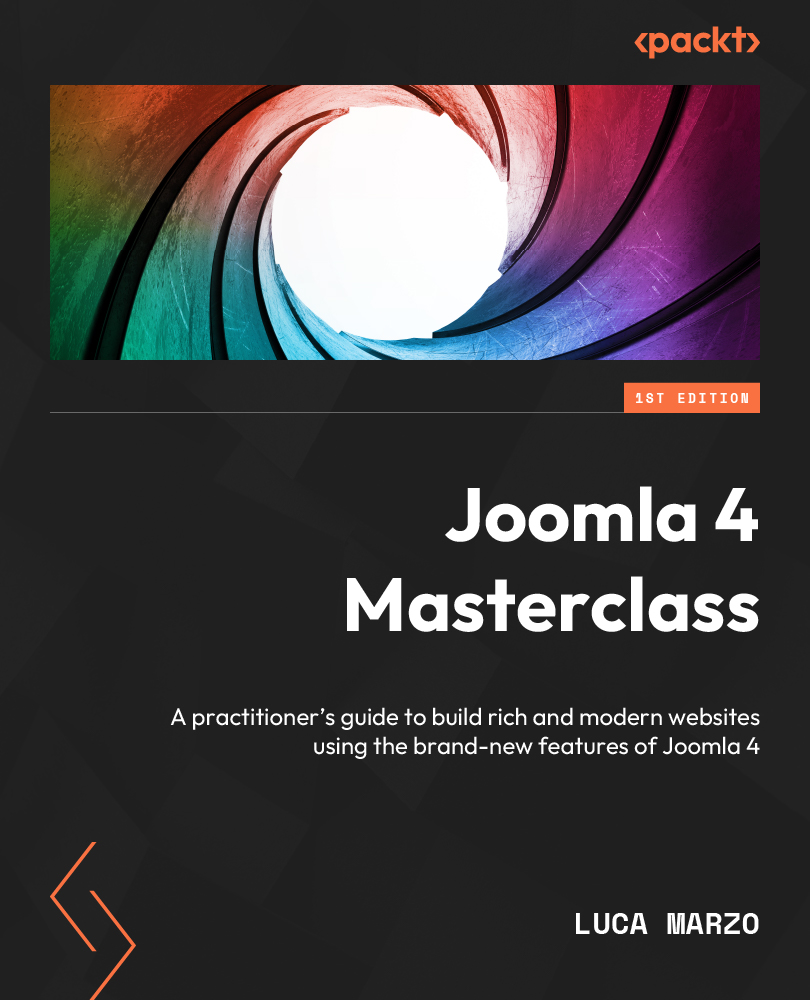Example – overriding the style of a module
In this example, we want to override a module standard view. Let’s work on the mod_footer module:
- On the Create Override page (seen previously in Figure 13.1), let’s click on mod_footer displayed in the Modules group.
- The system will confirm the creation of the override, showing its path, as in Figure 13.10.
=
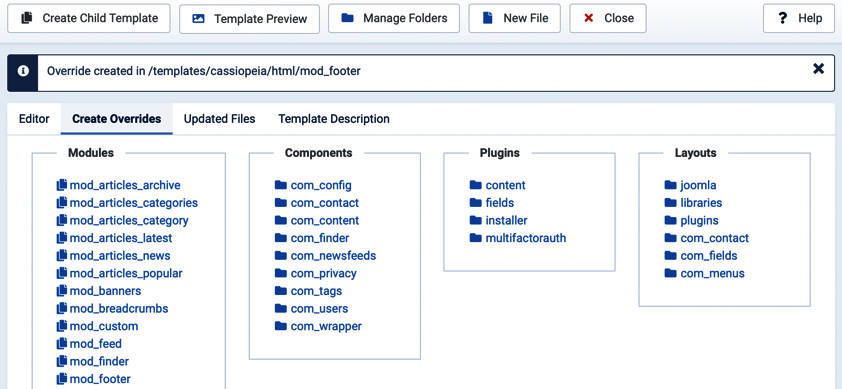
Figure 13.10 – Overrides | mod_footer override creation confirmation
- Let’s move to the Editor tab and navigate to the
/html/mod_footerfolder. - The only file in this folder is
default.php, which we open by clicking on its name. - The file opens in the Editor tab, as shown in Figure 13.11.
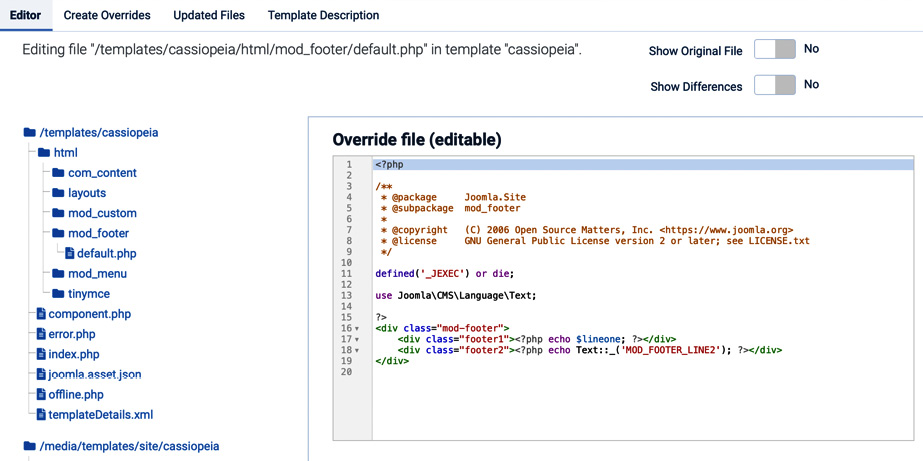
Figure 13.11 – Overrides | mod_footer override
- Let’s change the CSS class that is used to display the first line of the footer. Currently, by default, the CSS class used is
footer1. We can change it tomyfooter...