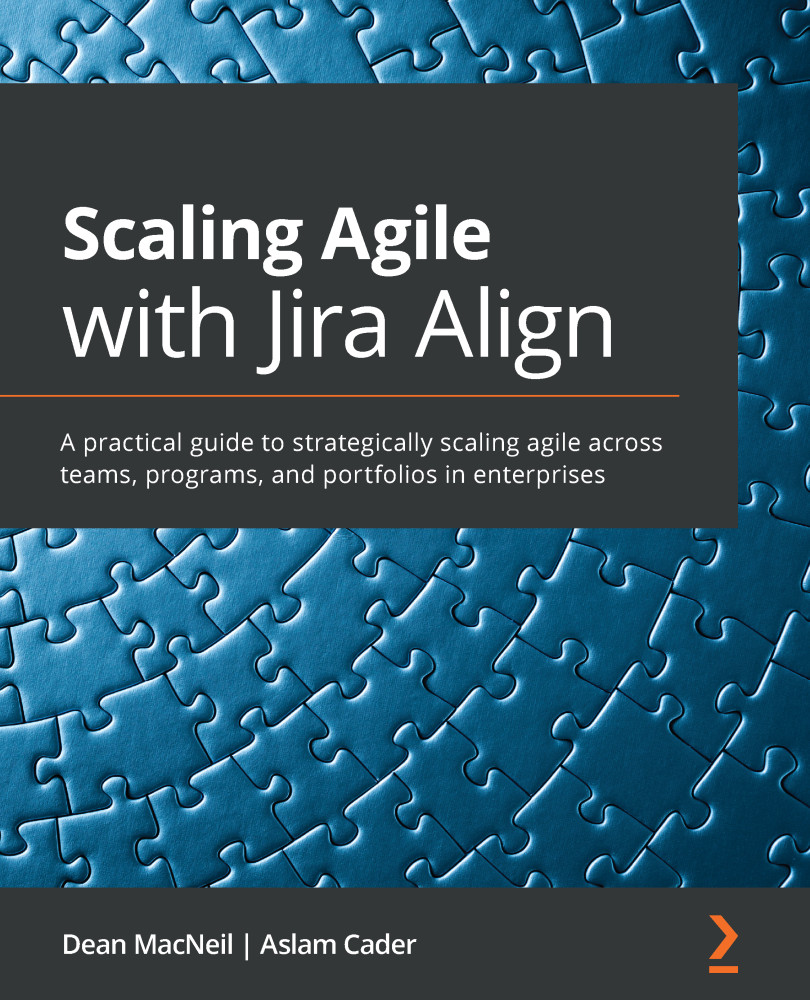Projects within Jira can be approached from two different viewpoints. One way is to treat a project as you would historically when thinking of projects. As noted by the Project Management Institute (PMI):
"According to the PMBOK® Guide—Fourth edition (PMI, 2008a, p. 434), the definition of a project is a temporary endeavor undertaken to create a unique project service or result. Projects are temporary and close down on the completion of the work they were chartered to deliver." (Source: https://bit.ly/3xoo0Ar)
Another way to phrase the temporary nature of a project is to say that it has defined start and end dates. For example, think of building a house or a building or planning a wedding or a vacation. You know when you start to plan, and you know when the work or effort is finished.
This is certainly one way to approach a project in Jira, but the result will probably be dozens—or even hundreds—of projects in an organization's Jira instance. You will also have the added effort of closing down or archiving projects when completed.
However, I personally believe that most companies and organizations will view Jira projects as the ongoing work being performed by an internal team, whether that be a business team, a design team, or a product development team. While many organizations are often divided into business units (BUs), those can easily be considered to be teams or might even be broken down into multiple teams or squads, depending on the size of the unit.
Projects within Jira fall into three closely related but distinct classes of products. These are JWM, JSW, and JSM. As acronyms help to shorten the text and bring focus to the intended objects, we will sprinkle these throughout the book.
While JSW and JSM projects are very robust and account for the majority of projects in most organizations, the old Jira Core projects (now JWM) have historically been seen as lesser cousins of the two more famous products. Thus, there was a need to bolster a somewhat dying brand within the toolset.
Rodney Nissen, also known as The Jira Guy (https://thejiraguy.com/) has cleverly captured this in a graphic, as shown here:
Figure 1.1 – The Jira Guy
No matter which type of project you intend to use, the creation of each begins with the same path. Start by simply clicking on the Projects menu option in the top navigation bar of Jira, followed by clicking on Create project, as illustrated in the following screenshot:
Figure 1.2 – Basic project creation
Each of the next subsections will give a brief overview of the three products, when those types of projects are best used, and—finally—a graphical representation of how to begin the creation process for each.
JWM projects
JWM projects are specifically referred to as business projects within Jira and are designed for typical organizational BUs such as Human Resources (HR), Finance, Legal, Marketing, Sales, Operations, Design, Shipping/Inventory, and Video production. While not all companies will have all these units, it speaks to the power and inclusiveness of JWM's ability to address these areas and perhaps more.
It is worthy of noting that JWM projects have some of the same shared underpinnings of JSW and JSM projects, thereby making it easy for projects of all types to communicate with each other. In fact, you are considered to be in a company-managed project when you create a JWM project. See the Company-managed software projects section for more on this.
Upon selecting Create project, the user is presented with an extensive list of JWM project templates. JWM project templates provide a quick means of getting your project set up by creating a base project, a defined workflow based on the template type, an accompanying board to match the workflow, and the various screens and permissions needed to administer the project. We will delve into JWM templates in more detail in the next chapter, but here is a small list to whet your appetite for what is coming and to give you a view of what the screen will look like when creating a project:
Figure 1.3 – JWM project templates
These business-type projects are more restrictive than JSW projects in that the board cannot be modified, and the columns on the JWM board, shown in the following screenshot, are actually controlled by the statuses found in the accompanying workflow:
Figure 1.4 – JWM board
Next, let's take a look at the components and operation of JSW projects.
JSW projects
JSW projects, almost by definition, refer to projects primarily related to software development/engineering. These include typical workflows that transition through a combination of architectural design, development, code or peer review, merging of code, quality assurance (QA) testing, deployment, and possibly more. Or course, all these are flexible paths within JSW workflows.
Many organizations also utilize Jira's version of the agile world's favorite Scrum functionality. This includes releases, setting up Sprints, automatically moving uncompleted issues in a completed Sprint to the next Sprint, and so on. As you begin to create your JSW project, you will select from either a Scrum, Kanban, or Bug Tracking template.
The Jira Software Scrum template provides the user with pertinent information about the template type, along with the issue types included in the initial project setup and the statuses in the workflow. Since Scrum typically makes use of Sprints, the template workflow for that option will include simple statuses of To Do, In Progress, and Done.
The other primary type of JSW project is for Kanban. This agile framework is quickly catching on around the world, and Jira provides a mechanism to implement Kanban quickly.
While these types of projects gave rise to this product line of Jira, JSW projects have become the norm for all types of projects within organizations due to the many customizations available in the tool. But the complexity in the initial setup, maintenance, and administration for all that goes with these project types has now given rise to the need for a simpler option. In addition to providing simpler business-related projects via JWM, Atlassian has also introduced team-managed projects.
The Bug Tracking template enables the user to implement a project that not only tracks bugs but also connects issues back to improvements or new features that the bugs are associated with. All of these issue types, along with epics, tasks, and sub-tasks, can be seen on the same board and utilize the same workflow.
Team-managed software projects
Introduced as next-gen projects a few years ago, these software projects allow an independent team to fully administer and manage its projects without the need for a traditional Jira administrator. As with JWM projects, team-managed projects have a simpler interface but reduced functionality. In fact, much of the initial criticism of these projects is that they are too restrictive.
In response, Atlassian is continuing to add much-needed functionality to the tool while maintaining the independent administration that primarily separates it from all other types of projects in Jira. Teams can grant access to users on their own, create their own independent custom fields and automation, and manage their own workflows.
Company-managed software projects
Company-managed projects are the mainstay project types for most organizations using Jira. They provide the most functionality by utilizing shared custom fields, schemes for permissions, screens, workflows, issue types, notifications, and so on. All of these can be modified as necessary, although the user will need to be a Jira administrator to make changes to most of the objects.
Once you have chosen either Scrum or Kanban, you will then decide on Team-managed or Company-managed as the project type. As noted in the following screenshot, you will not be able to convert or change the type of a project once it is created. You will need to create a new project of the appropriate type and move any existing issues from the original project to the new project:
Figure 1.5 – Choosing a team-managed or company-managed project
JSM projects
JSM projects go back to more of the root of Jira's first offering of a ticketing-type tool. They are especially designed for receiving and processing helpdesk types of requests. Perhaps the favorite feature is the helpful portal function, which also incorporates easy-to-fill-in forms.
Another very useful functionality is the concept of non-licensed users (or customers) being able to submit requests. This is a customers feature where the user can be exterior to the organization or even anonymous. This saves on license fees for users who just need to submit a request.
However, for any user who needs to edit field values or transition issues, there is an added cost in that those who are handling the request must be added as agents, which requires an additional license fee.
Just as JWM has some built-in templates to get a project started, JSM also has a handful of templates available, as shown in the following screenshot:
Figure 1.6 – JSM project templates
Now, let's take a quick look at how JWM differs from the old Jira Core product.
 United States
United States
 Great Britain
Great Britain
 India
India
 Germany
Germany
 France
France
 Canada
Canada
 Russia
Russia
 Spain
Spain
 Brazil
Brazil
 Australia
Australia
 Singapore
Singapore
 Hungary
Hungary
 Ukraine
Ukraine
 Luxembourg
Luxembourg
 Estonia
Estonia
 Lithuania
Lithuania
 South Korea
South Korea
 Turkey
Turkey
 Switzerland
Switzerland
 Colombia
Colombia
 Taiwan
Taiwan
 Chile
Chile
 Norway
Norway
 Ecuador
Ecuador
 Indonesia
Indonesia
 New Zealand
New Zealand
 Cyprus
Cyprus
 Denmark
Denmark
 Finland
Finland
 Poland
Poland
 Malta
Malta
 Czechia
Czechia
 Austria
Austria
 Sweden
Sweden
 Italy
Italy
 Egypt
Egypt
 Belgium
Belgium
 Portugal
Portugal
 Slovenia
Slovenia
 Ireland
Ireland
 Romania
Romania
 Greece
Greece
 Argentina
Argentina
 Netherlands
Netherlands
 Bulgaria
Bulgaria
 Latvia
Latvia
 South Africa
South Africa
 Malaysia
Malaysia
 Japan
Japan
 Slovakia
Slovakia
 Philippines
Philippines
 Mexico
Mexico
 Thailand
Thailand