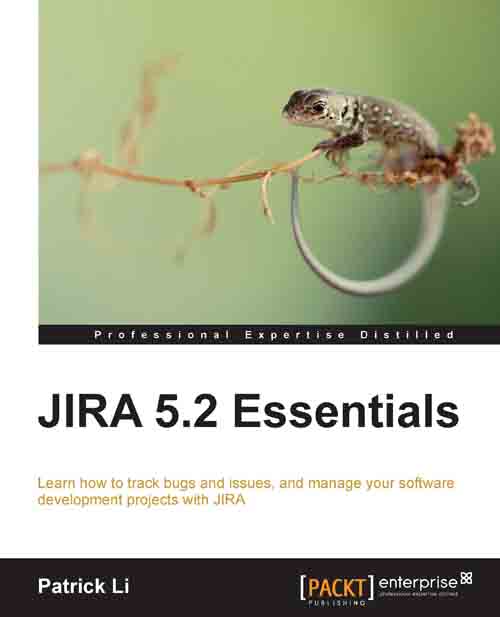Workflow schemes
While workflows define and model business processes, there still needs to be a way to tell JIRA the situations in which to apply the workflows. As with other configurations in JIRA, this is achieved through the use of schemes. As we have seen in the previous chapters, schemes act as self-contained, re-usable configuration units that associate specific configuration options with projects and optionally issue types.
A workflow scheme establishes the association between workflows and issue types. The scheme can then be applied to multiple projects. Once applied, the workflows within the scheme become active.
To view and manage workflow schemes, perform the following steps:
Log in JIRA as a JIRA Administrator.
Click on Administration from the top menu bar.
Select Workflow Schemes under the Workflows section to bring up the Workflow Schemes page as shown in the following screenshot:

The Workflow Schemes page shows each scheme's workflow association. For example, in the previous screenshot...