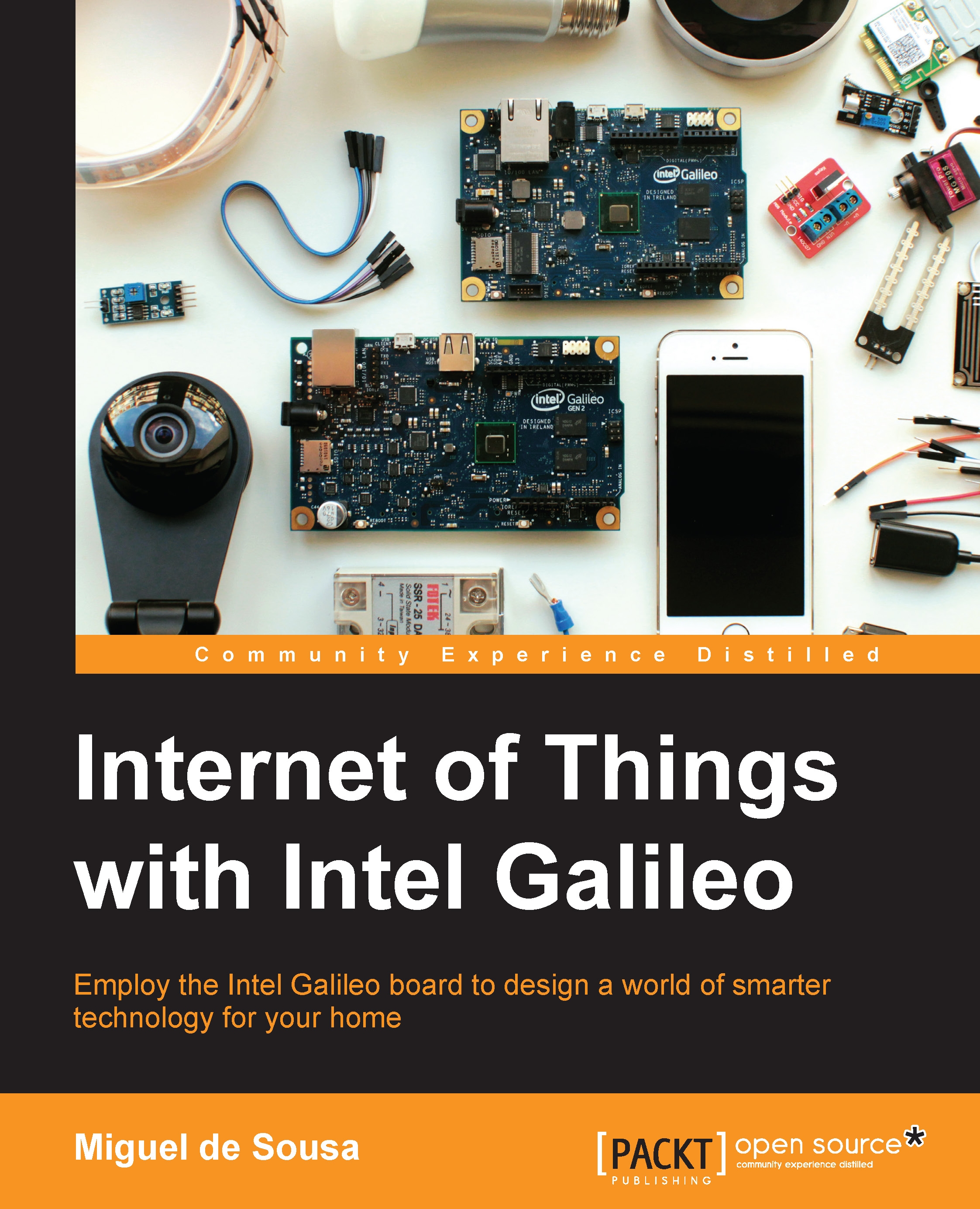Setting up your board
To be able to use this software, you must first connect your board to a computer so that you can exchange data with it. You'll need at least a computer, a power supply, and a USB A to Micro USB Type B cable. The computer that will be used to run the Arduino IDE must be connected to your board.
The power supply comes already with your Galileo, but the USB cable doesn't and you will need to get one separately.
The following diagrams will show you how to wire your Galileo and Galileo Gen 2 boards. The first thing to do should be connecting the power supply and keeping the USB cable ready and unplugged.
Note
To prevent damaging your board, be sure that whenever you power up your Galileo your USB cable is disconnected from the board.
As soon as you connect it, you can plug in the USB cable.
Note
Beware that in the Galileo Gen 1 board, you'll find two USB ports, one tagged as host and the other as client. You must plug in your cable to the client one.
In the following...