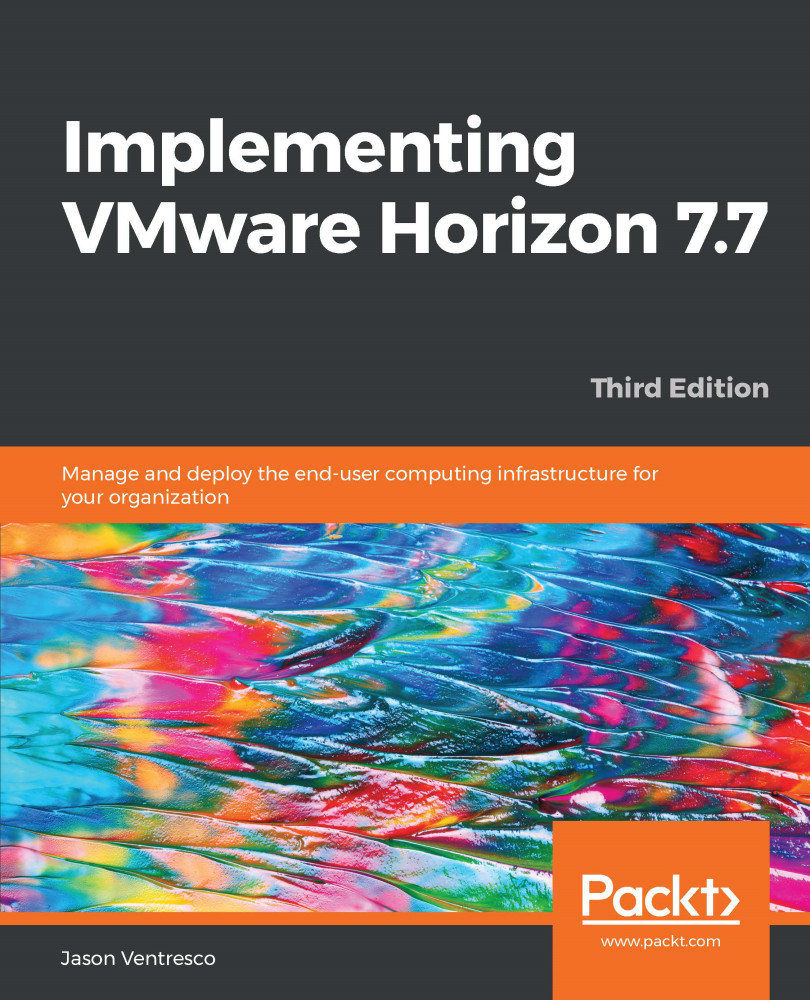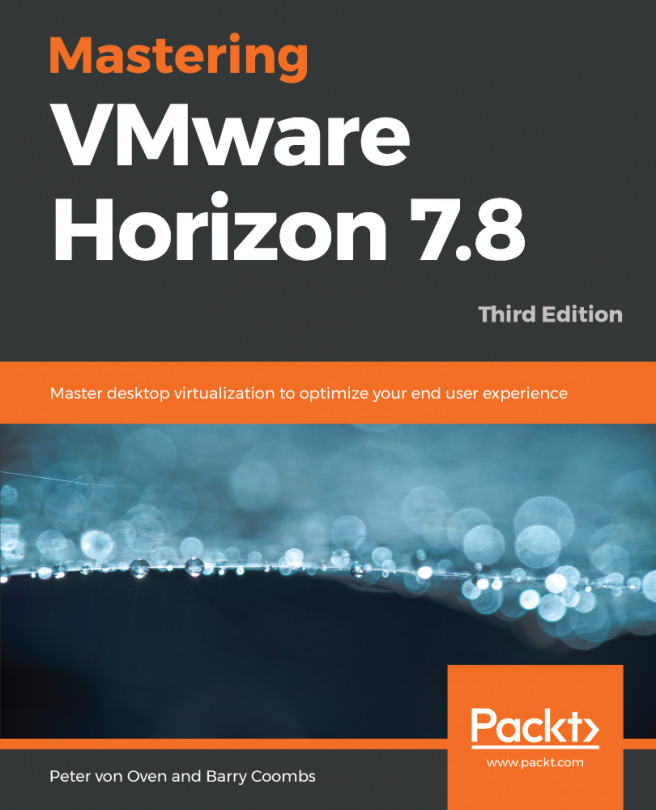The App Volumes Agent software is used to enable communication between App Volumes clients and the App Volumes Manager servers, and is typically installed in one of two places:
- Horizon desktop virtual desktop master image
- Horizon Windows RDS server master image
The agent installation files are located on the App Volumes ISO in the Installation\Agent folder, and should be copied to a location accessible to App Volumes clients. The installation process is the same regardless of where the agent software is being installed, so only one example will be provided.
The following steps outline the App Volumes Agent installation process:
- Double-click the App Volumes Agent.msi agent installer to launch the App Volumes Agent Installation Wizard. Click Next > to proceed through the initial installation steps, including accepting the license agreement...