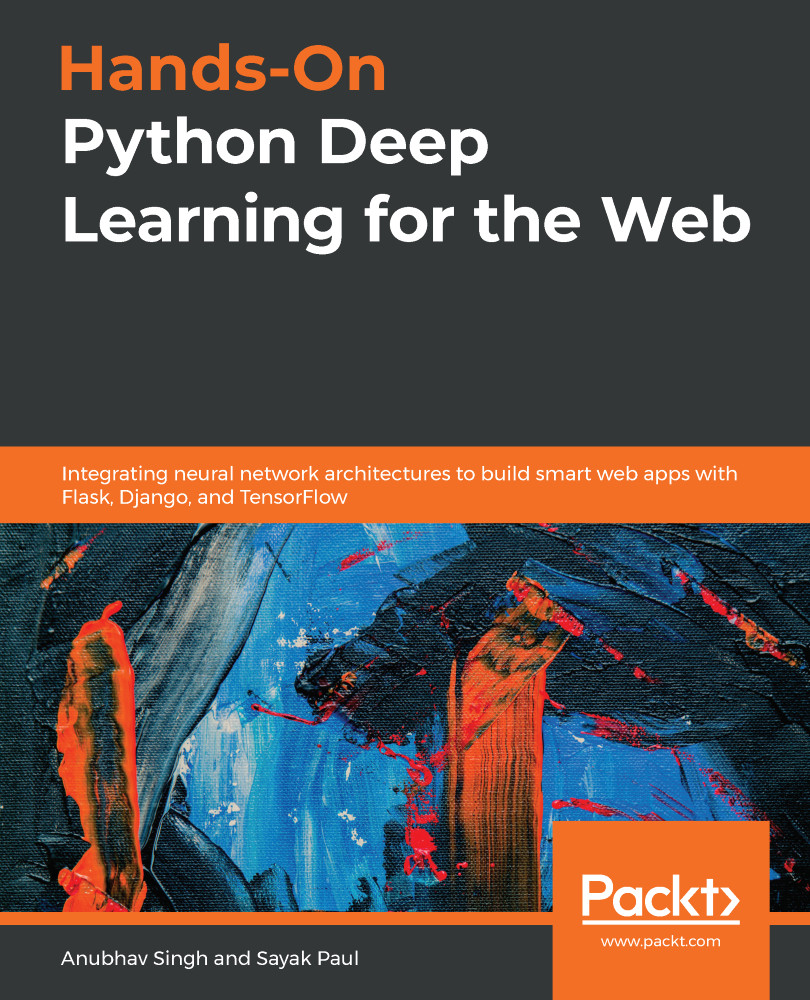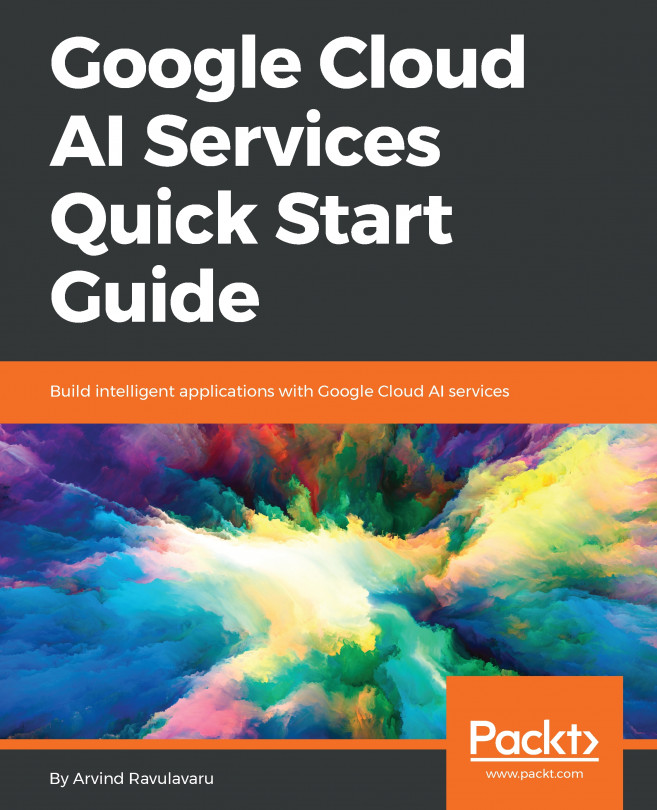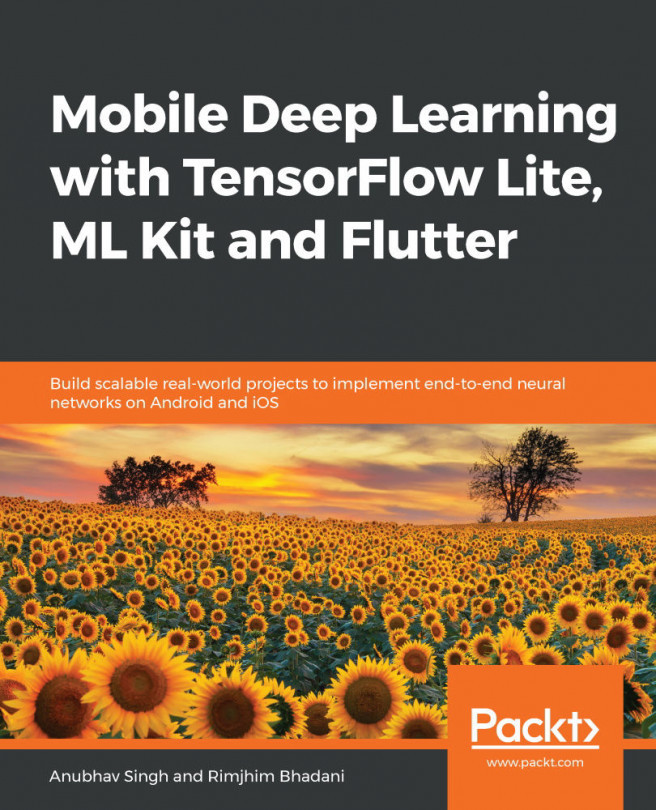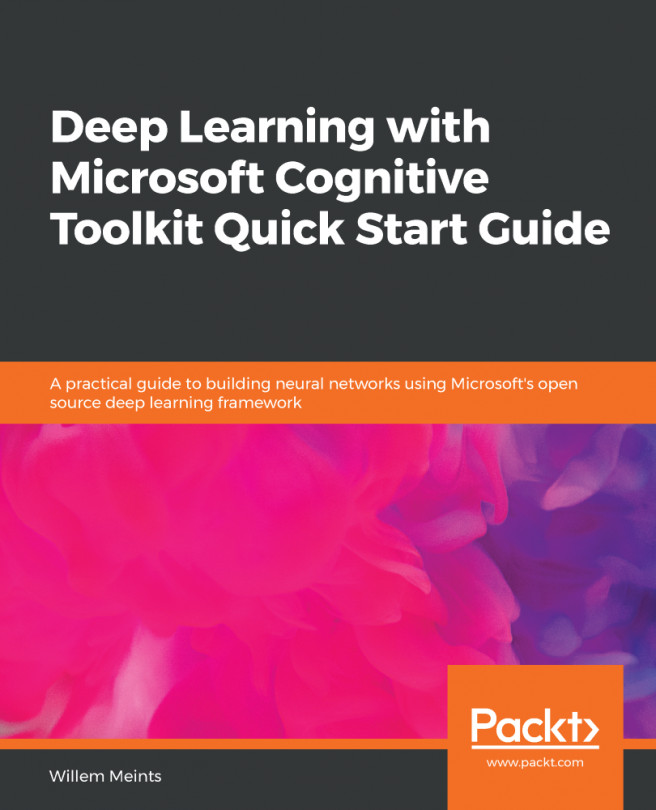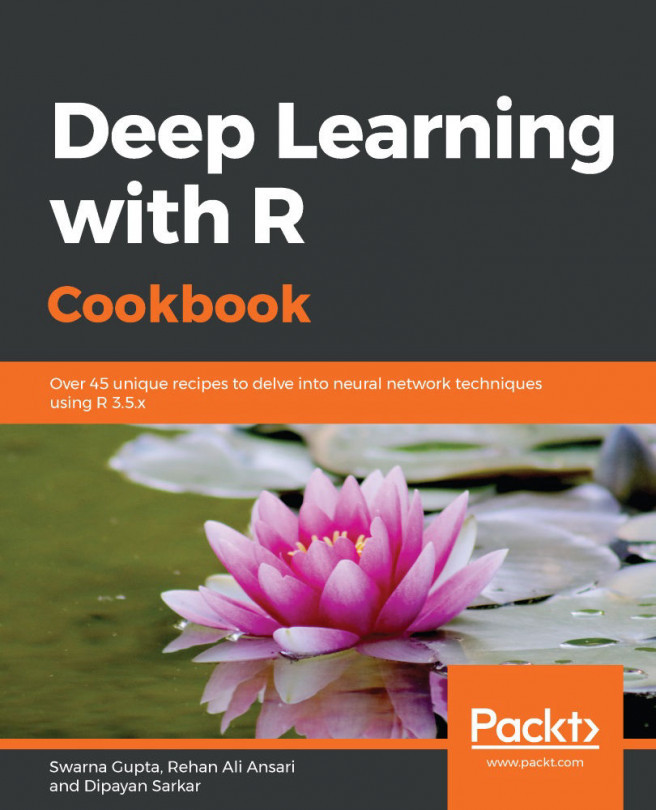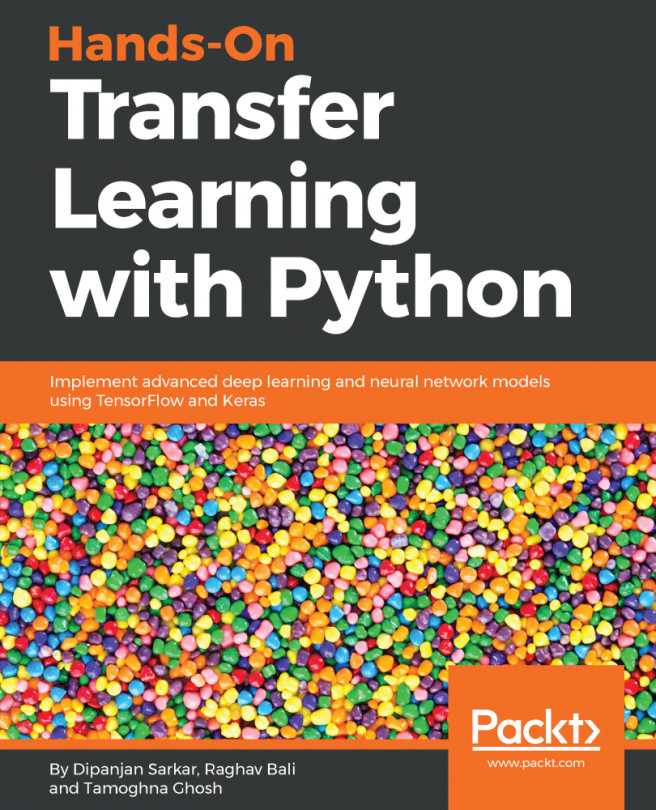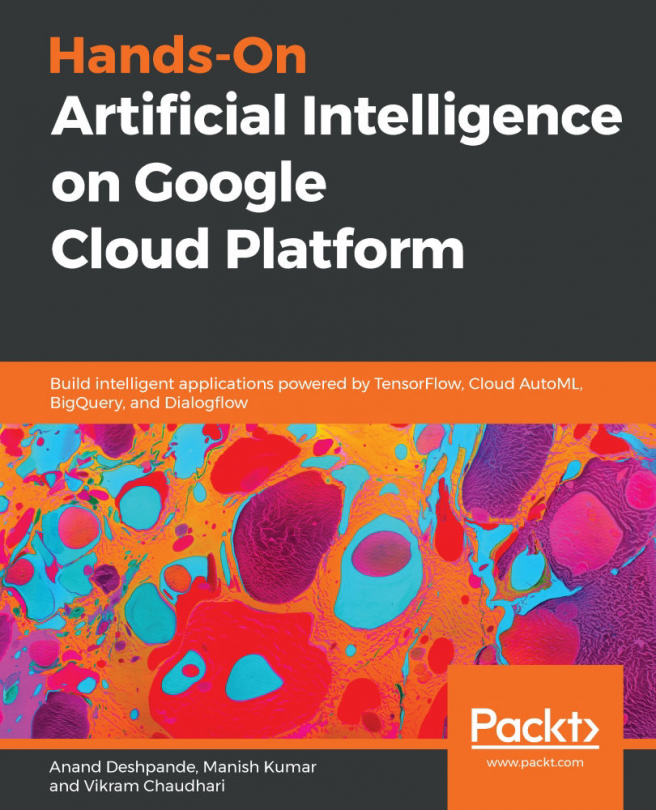A project helps you organize all your GCP resources systematically. Creating a project on GCP can be done in just a matter of a few clicks:
- After signing in to your Google account, open up your GCP console using https://console.cloud.google.com. In the top-left corner, you should see Google Cloud Platform and just beside that, you can see a drop-down list, as shown:

- If you did create any projects while signing up for GCP or previously, then one of your projects will appear in the marked area (fast-ai-exploration and gcp-api are two projects that I created on GCP). Now, click on the down arrow and a popup should appear:

- Click on NEW PROJECT to proceed. You should end up on a page, shown in the following screenshot, that will ask you to specify the project's name. GCP automatically generates an ID for the project that you are creating...