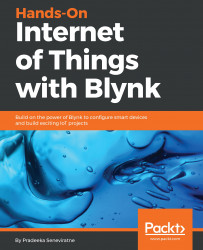Now you know how to write the current state of the Button widget to a GPIO pin.
With virtual pins, you can send or receive any type of data between the microcontroller (Raspberry Pi) and the Blynk app. The Blynk app builder provides 128 virtual pins for working with Raspberry Pi. They allow you to interface with sensors, actuators, and libraries. These pins have no physical properties. Some Blynk widgets support virtual pins, some do not.
As an example, you can write the current state of the Button widget to the virtual pin V1 as shown here. Then, you can assign the incoming value from the virtual pin to a variable for further processing:
BLYNK_WRITE(V1)
{
intpinValue = param.asInt(); // assigning value on Virtual Pin (V1) to a variable
// process received value
}