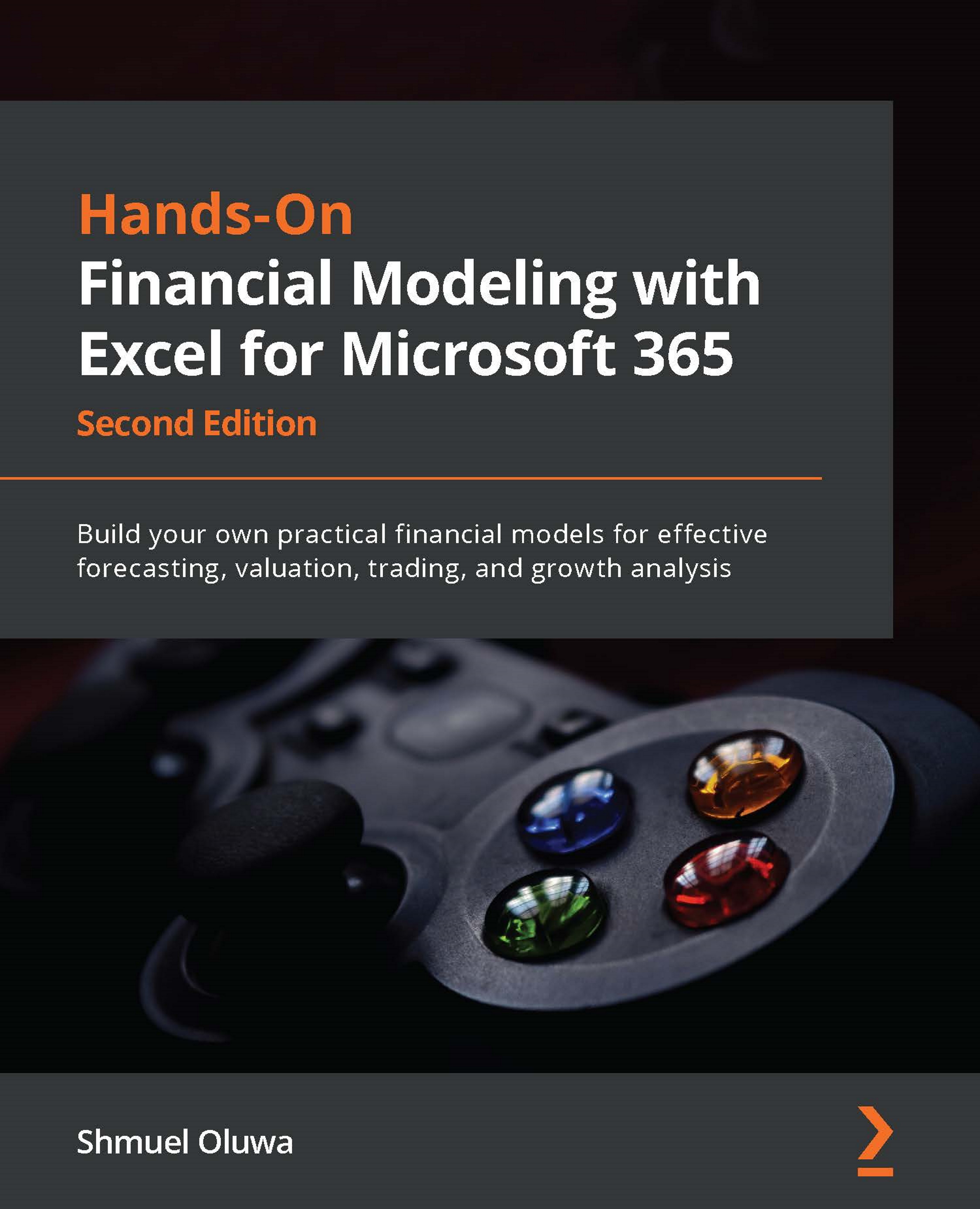Updating financial statements and troubleshooting to correct errors
In order to update the financial statements, we just need to do the following:
- Refresh the pivot table, and the values will be updated accordingly.
Figure 12.28 – Refreshing the pivot table
- With the cursor anywhere within the pivot table, right-click on the mouse and select Refresh from the drop-down menu. The pivot table is then updated for any adjustment made to the WTB.
Figure 12.29 – Pivot table updated with new information
The new account is incorporated into the pivot table. We now turn to the BS to confirm that the financial statements have been updated correctly.
The PNL has been updated correctly for Cost of sales and Taxation. The BS has updated Inventory, but is now out of balance.
In this exercise, it is easy to see where the difference is coming from; however, these are the steps you would normally take when the...