Installing packages
We are getting ready to do some science, but first, we need to set some requirements for our project. We’ve covered this in earlier chapters, but we’ll quickly review it here.
The newest way to add packages to any Python project is to use the Python Packages panel shown in Figure 12.15:
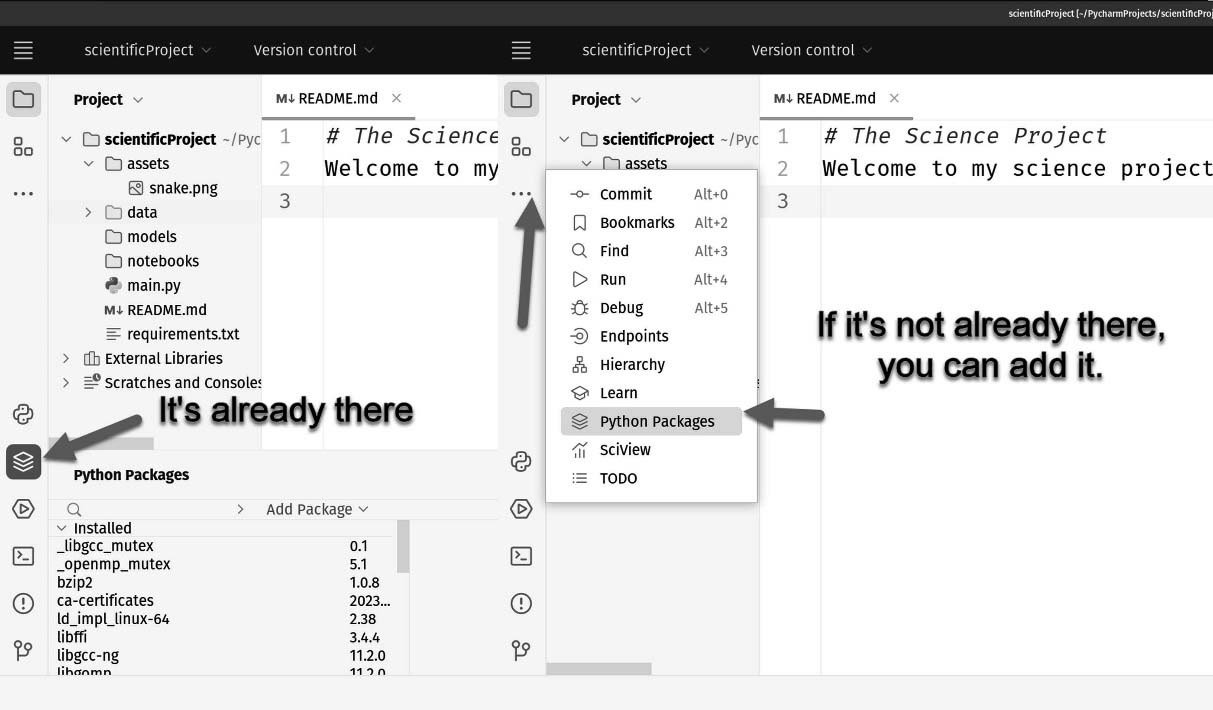
Figure 12.15: Use the Python Packages panel to manage Python packages. If it isn’t on the right-hand toolbar, you can add it
If you’ve used the panel before, it will be on the right-hand toolbar. If you haven’t used it before, you can add it by clicking the three dots, and then picking the Python Packages option. Once you’ve located the button to open the panel, you’ll find the Search box shown in Figure 12.16:
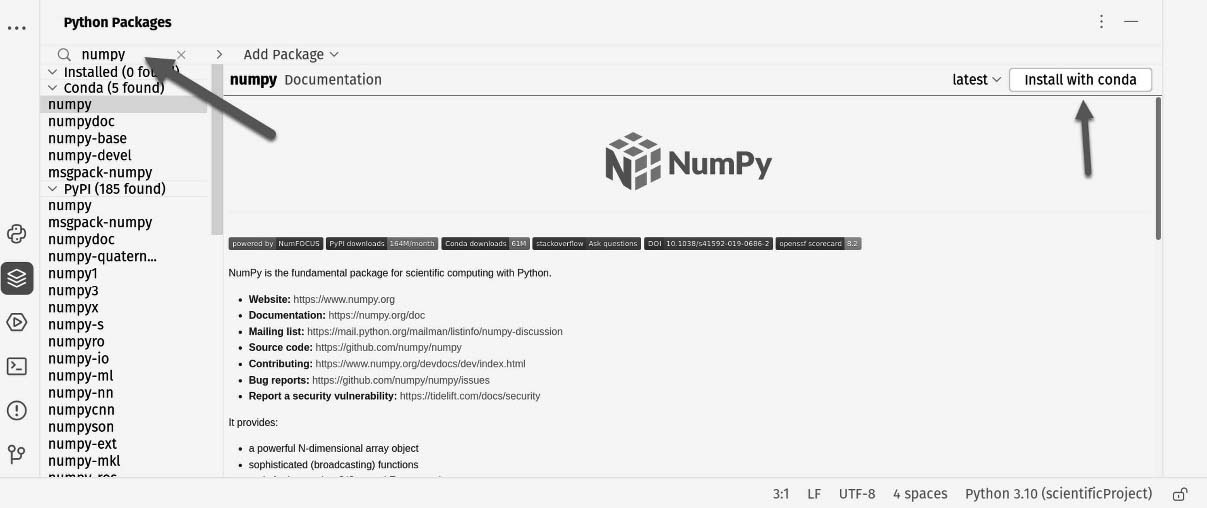
Figure 12.16: You can search packages from PyPI easily from this panel and add them using conda
We’re going to add numpy and matplotlib to our project. Type...























































