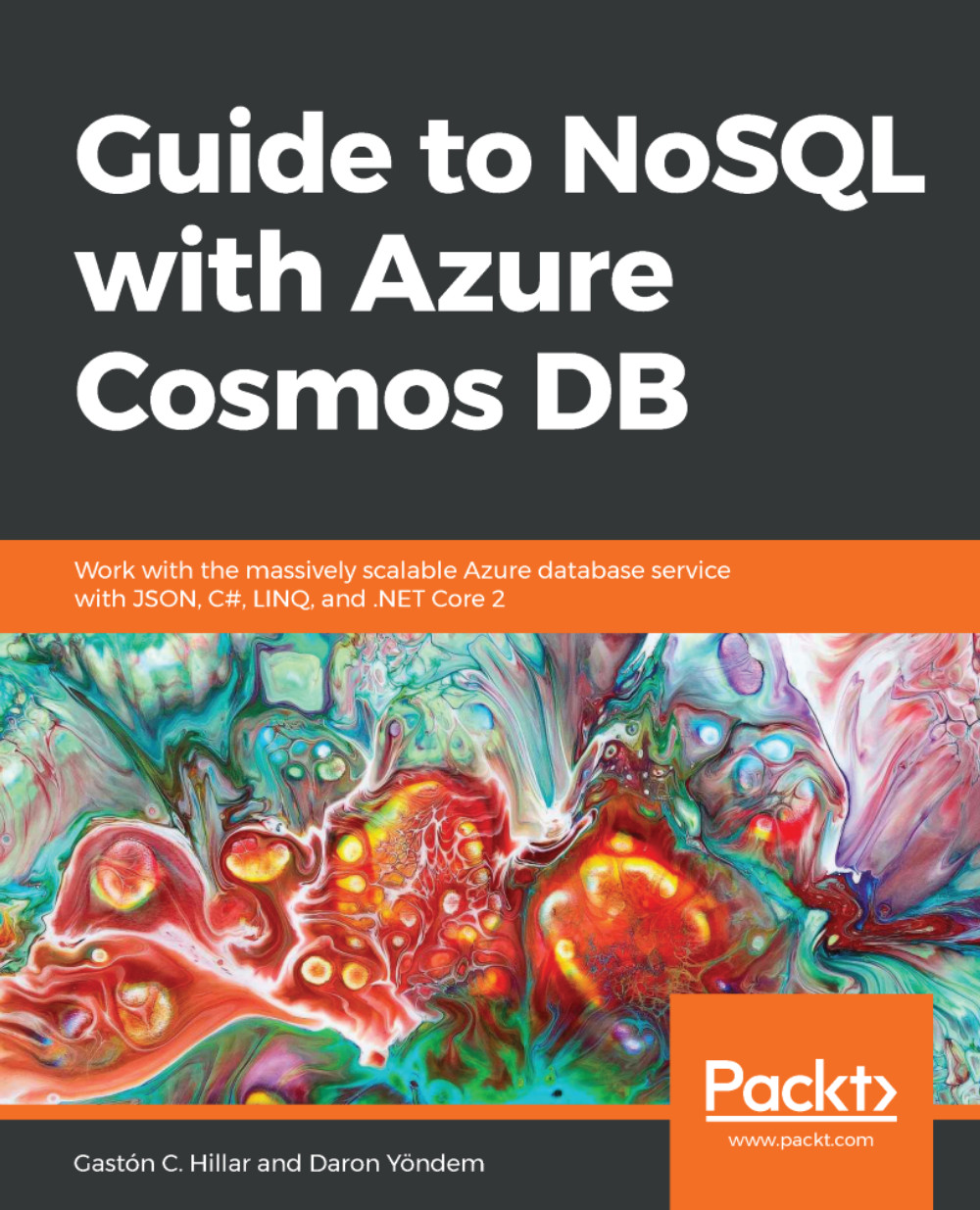Understanding URIs, read-write and read-only keys, and connection strings
After you create a new Cosmos DB account, you will see the Quick start panel. However, the next time you sign in to the Azure portal, you won't see this panel. So, we will follow the necessary steps to access the recently created Cosmos DB account panel, considering we signed out and then signed in to the portal again:
- Click
Azure Cosmos DBin the left-hand panel. The portal will display a list with all the Cosmos DB accounts, their statuses, locations, and the subscription to which they belong. Note that if you have multiple Azure subscriptions, the list will include only the accounts for the selected subscription. Make sure you select the subscription with which you have created the account. The following screenshot shows a sample list that includes theexample001Cosmos DB account:
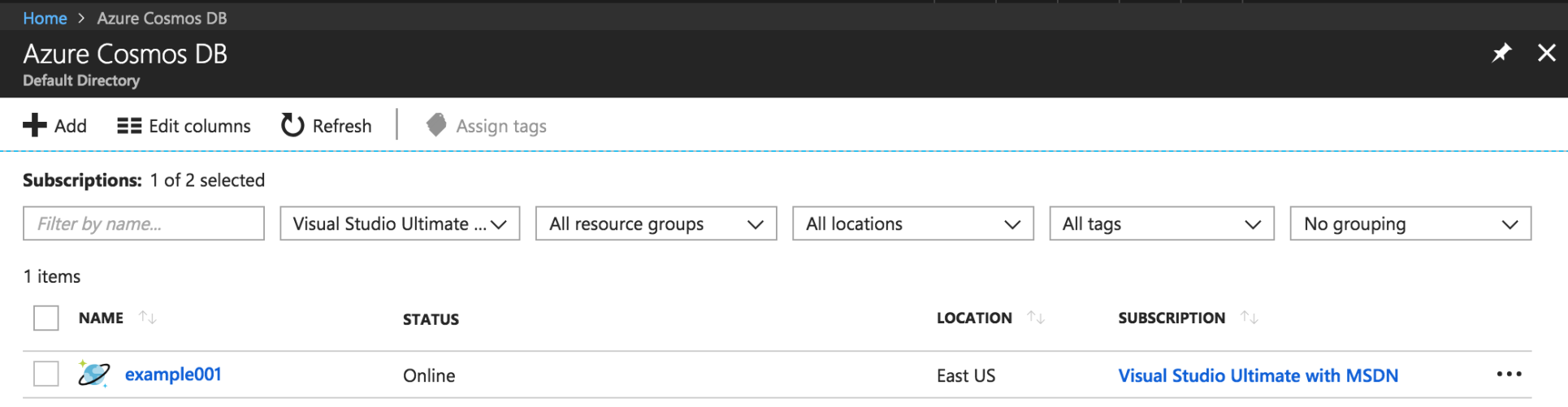
- Click on the name for the recently created Cosmos DB account (
example001) and the portal will open the page for this account with a...