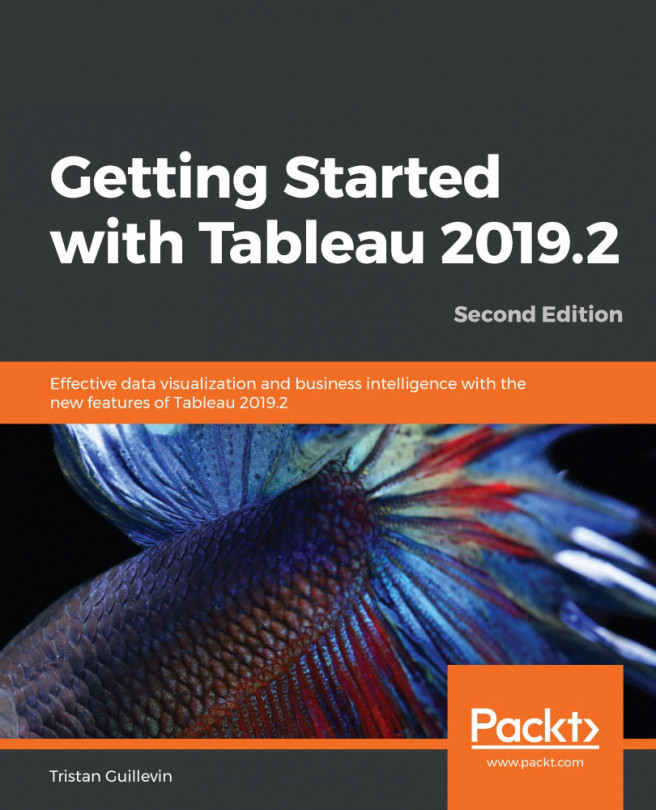Calculated field basics
A Calculated Field is a new
field in your data source. It can have any data type and be a Measure or Dimension. To differentiate a field from a calculated field, each data type icon has a small equals (=) symbol in front of it, as you can see in the following screenshot:
Let's start by learning how to create a Calculated Field.
Creating a Calculated Field
To create a new Calculated Field, go through the following steps:
- Click on the small arrow next to Dimensions in the Data pane, which is highlighted in the following screenshot, and select Create Calculated Field:

- It's also possible to right-click on a field and go to Create to start a new Calculated Field based on this field. You can edit a Calculated Field when you right-click on it.
- When you create a new Calculated Field, a new window opens in which you have to write a formula. The formula can be based on other fields and use functions.
- On the right, when you click on the arrow, you can open the list of...