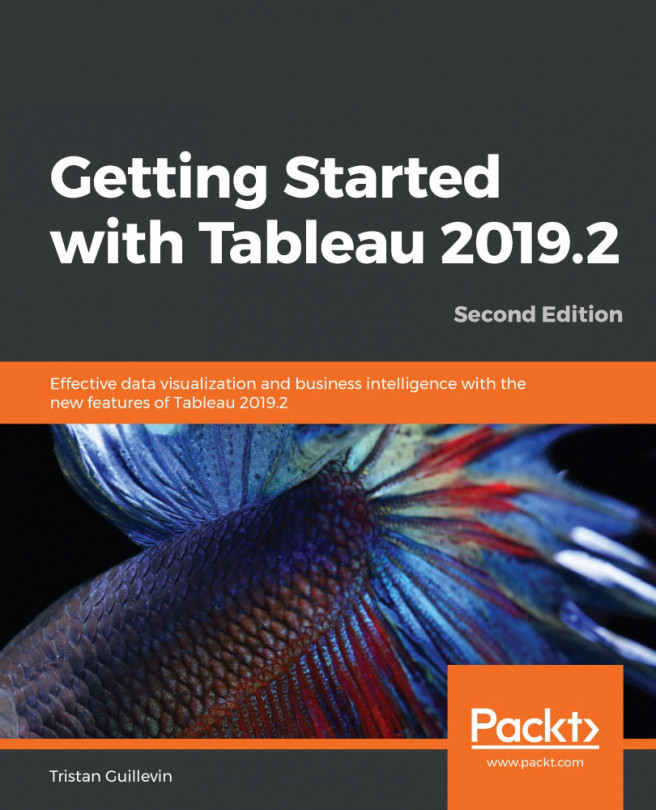The toolbar options
Whether you are working on a Worksheet, Dashboard, or Story, you can always see the toolbar on top. Let's review some of the most important and useful options it offers (and don't worry, we'll use them all in the next chapters):
- Undo
 : This reverses your action. The great thing is that you can undo an unlimited number of times, starting back from the very beginning if you want!
: This reverses your action. The great thing is that you can undo an unlimited number of times, starting back from the very beginning if you want!
- Add a new Data Source
 : This opens the menu to choose a new connection to a file or a server.
: This opens the menu to choose a new connection to a file or a server.
- Duplicate Worksheet
 : This creates a copy of the current Worksheet.
: This creates a copy of the current Worksheet.
- Clear
 : This removes the pills and formatting in the Worksheet. You can use the arrow to clear only specific parts.
: This removes the pills and formatting in the Worksheet. You can use the arrow to clear only specific parts.
- Swap
 : This replaces the pills in Rows with those in the Columns and vice versa.
: This replaces the pills in Rows with those in the Columns and vice versa.
- Sort ascending/descending
 : This automatically sorts the selected Dimension.
: This automatically sorts the selected Dimension.
- Show Labels
 : This is a shortcut to display the labels.
: This is a shortcut to display the labels.
- Fit
 : This defines how the Worksheet should fit on the screen. For Standard, the size of the cells...
: This defines how the Worksheet should fit on the screen. For Standard, the size of the cells...