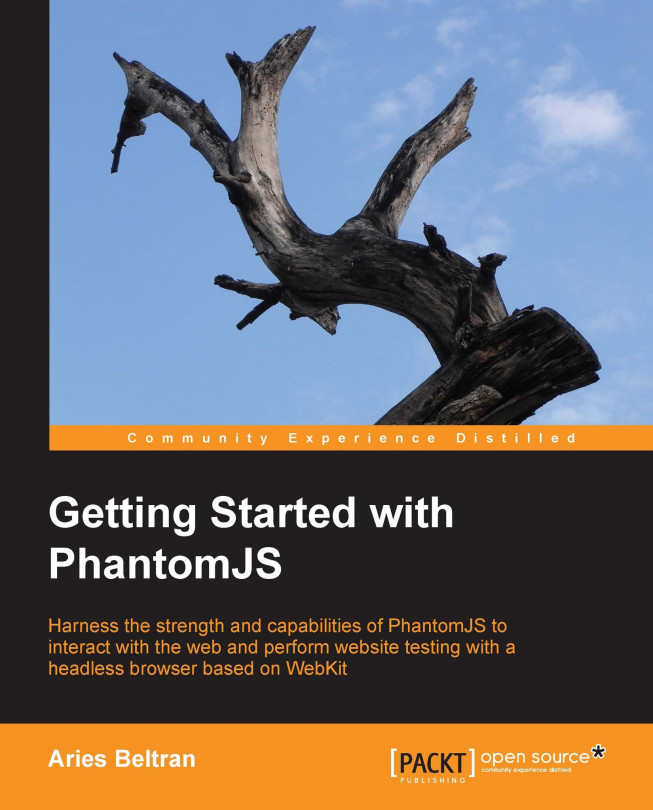The command-line arguments
There are a few command-line arguments that we need to understand before plunging into writing PhantomJS scripts. The syntax of the PhantomJS argument is:
phantomjs [switches] [options] [script] [argument [argument [...]]]
All of the arguments are optional. Using the command without arguments will bring up the interactive mode.
The script argument
The script argument is the name of a script file. It can be a relative or an absolute path and must follow the path convention of the host system OS.
phantomjs /scripts/chapter1.js
The script filename may or may not end with a .js extension. PhantomJS supports two types of scripting—JavaScript or CoffeeScript. We don't need to specify if the script is in JavaScript or CoffeeScript; PhantomJS will automatically detect it. We will be using JavaScript in our examples. If you want to learn more about CoffeeScript, you may visit the CoffeeScript website at http://www.coffeescript.org.
The debug option
The debug option enables the printing of additional warnings and the debug messages. This is very useful when debugging your script. It accepts either yes or no as the value of the option, and no is the default value.
phantomjs --debug=yes /scripts/chapter1.js
The cookie-file option
If you are working on pages that require persistent cookies, you need to enable this option. This option will accept a file path where cookies will be saved and read.
phantomjs --cookie-file=/scripts/cookies.txt /scripts/chapter1.js