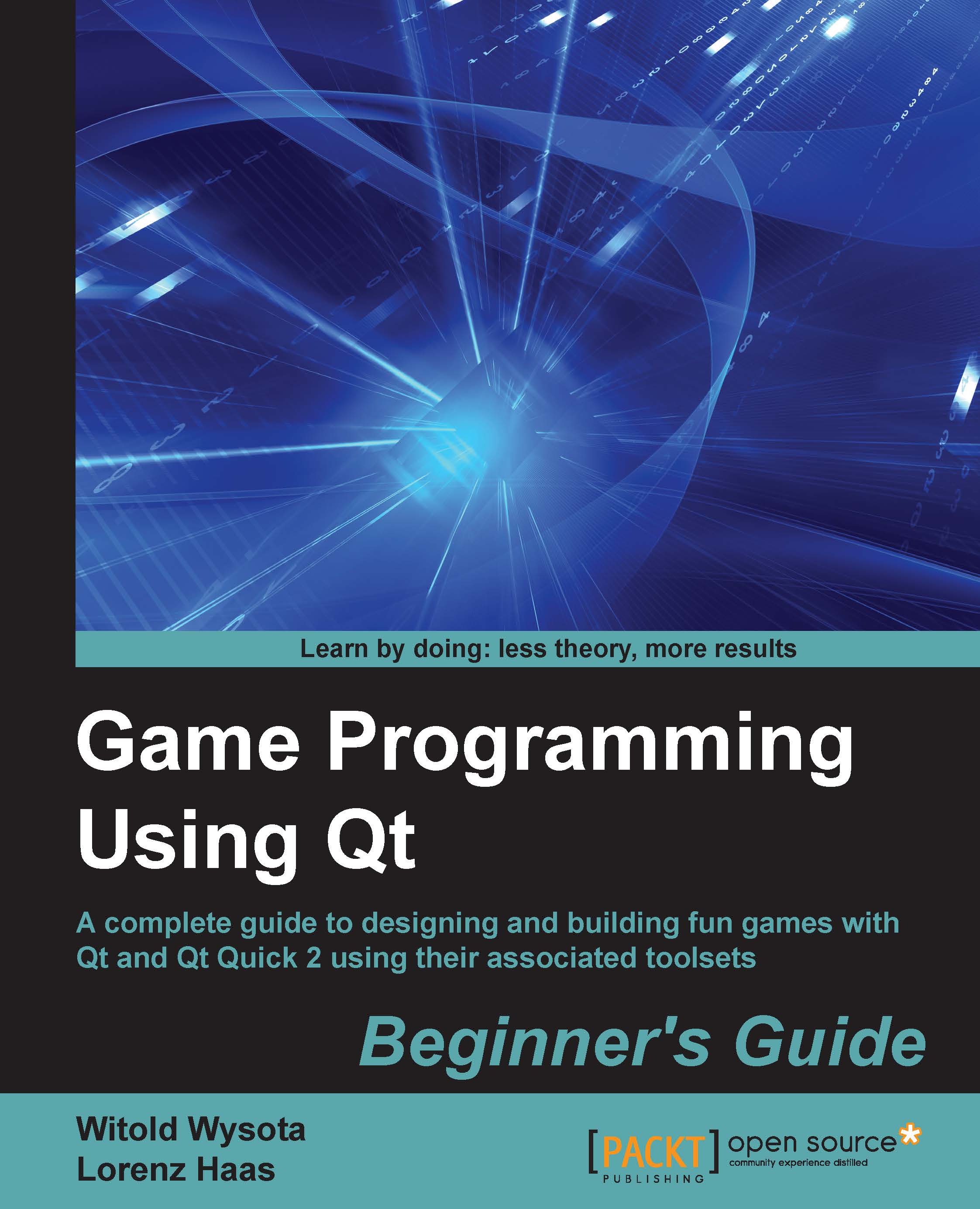Time for action – creating a Qt Desktop project
When you first start Qt Creator, you will see a welcome screen. From the File menu, choose New File or Project. There are a number of project types to choose from. follow the given steps for creating a Qt Desktop project:
- For a widget-based application, choose the Applications group and the Qt Gui Application template:

- The next step is to choose a name and location for your new project:

- We are going to create a simple tic-tac-toe game, so we will name our project
tictactoeand provide a nice location for it.Tip
If you have a common directory where you put all your projects, you can tick the Use as default project location checkbox for Creator to remember the location and suggest it the next time when you start a new project.
- When you click on Next, you will be presented with a window that lets you choose one or more of the defined compilation kits for the project. Proceed to the next step without changing anything. You will be presented...