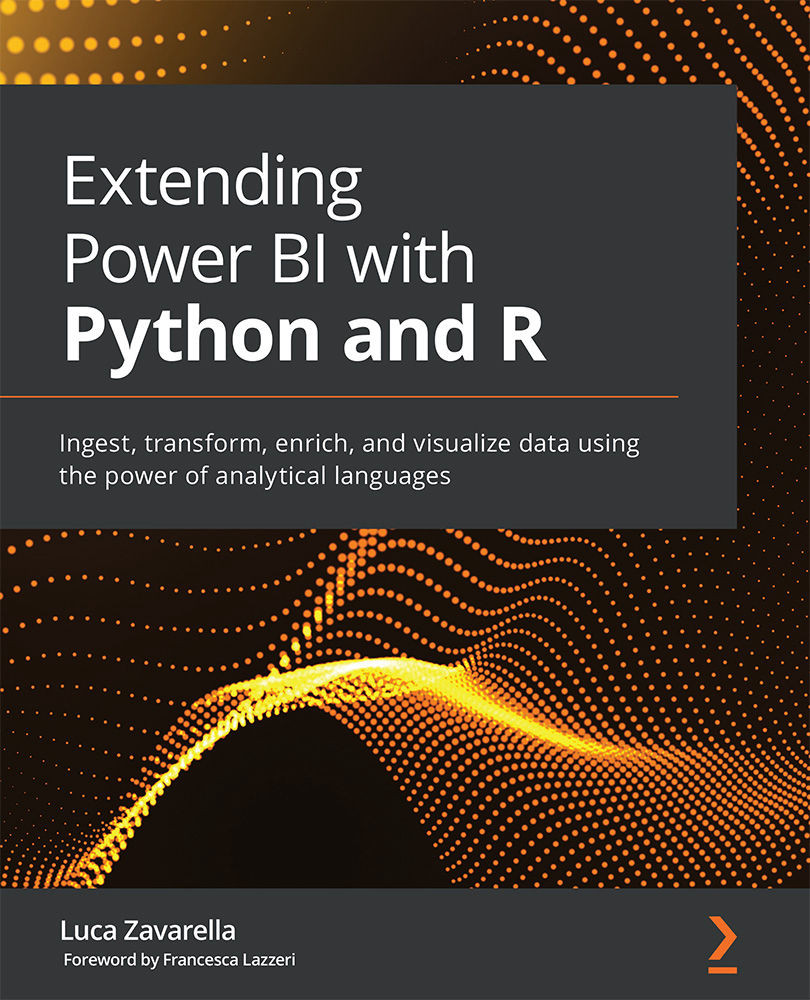Interacting with ML in Power BI with data flows
You can access advanced AI features directly through Power BI Desktop or you can access advanced AI features for data flows through data flows, which are easy-to-use tools for transforming big data into insights to be shown in dashboards. But, as you can imagine, both modes require the licenses mentioned in the introduction.
These features are accessible from Power BI Desktop, in the Power Query Home ribbon:
Figure 13.1 – AI insights in Power BI Desktop
The first two options (Text Analytics and Vision) you can see in Figure 13.1 use Azure Cognitive Services behind the scenes, specifically Text Analytics services and Computer Vision services. Basically, thanks to these features in Power BI, you can now use four functions to enrich your data through the power of machine learning.
Figure 13.2 – Cognitive Services functions in Power BI
These are as follows:
- TagImages...