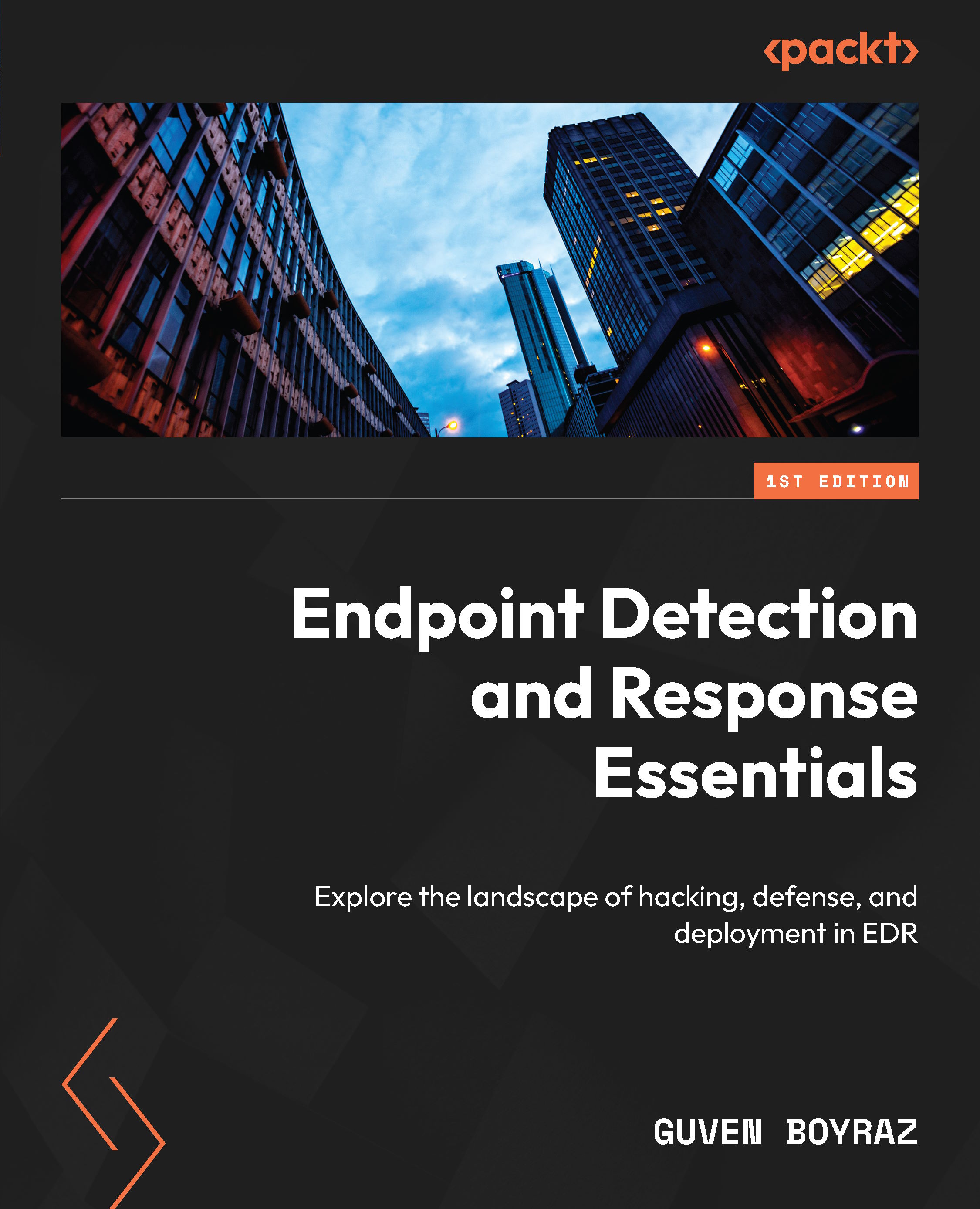Use cases
In the following sections, we’ll explore three different real-life use cases with detailed explanations and accompanying screenshots for a hands-on experience.
Use case 1
In this use case, I’ll demonstrate how we can exercise control over each endpoint’s network connection, akin to a firewall. When you open the Command Prompt window and execute a command such as ping 8.8.8.8, you will receive a response, as displayed in Figure 3.10. This is possible because, in our test environment, the endpoints have been configured to allow ping requests:

Figure 3.10 – Endpoint can ping 8.8.8.8
Within the web GUI, you can access a NETWORK CONTROL submenu located under the SENTINELS menu. Inside this submenu, you will find a New rule button:

Figure 3.11 – Endpoint firewall rules
Upon clicking the New rule button, proceed to define a rule, which is visually illustrated in Figure 3.11 and Figure...