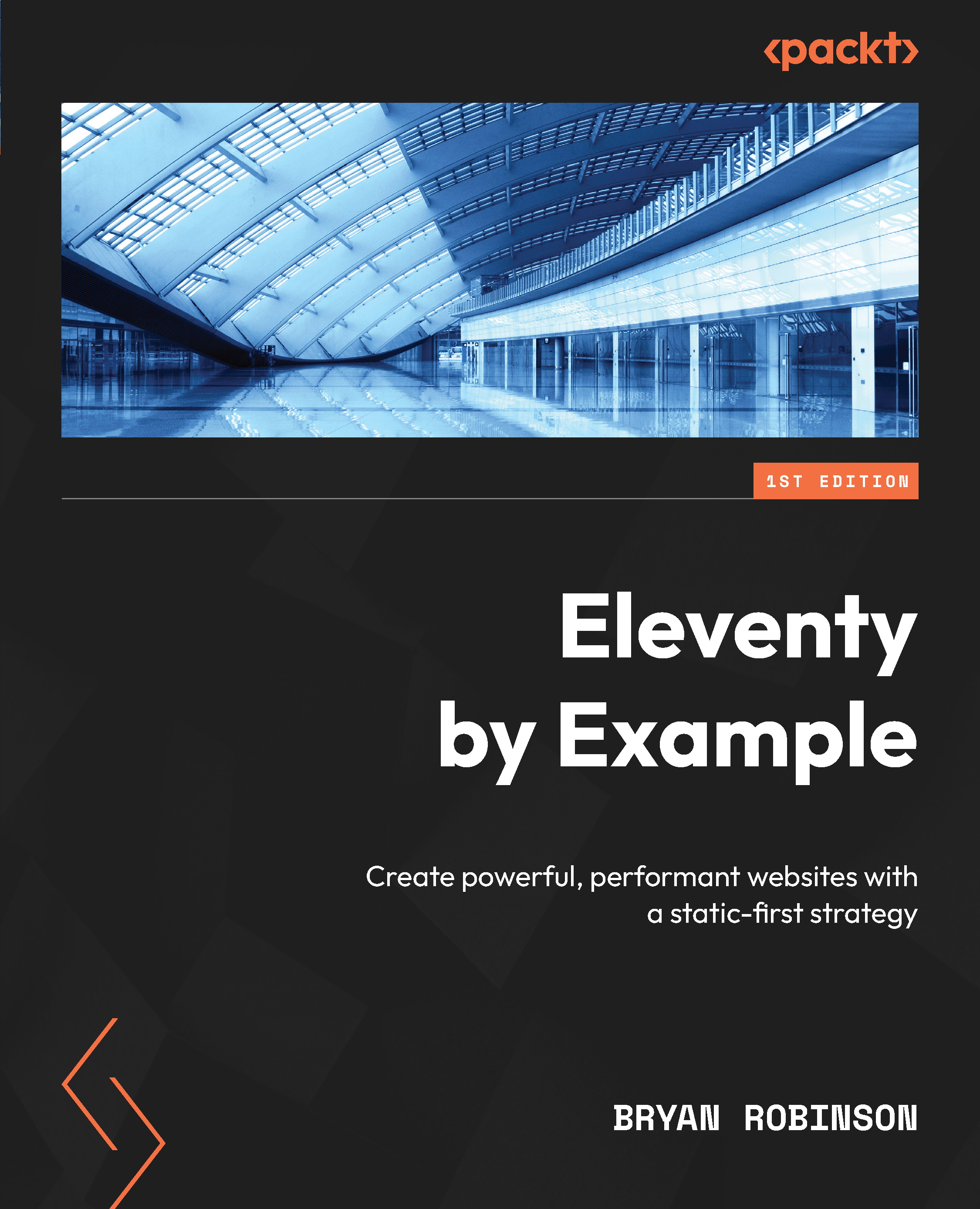Creating a YouTube embed
While YouTube provides a basic HTML embed when you click Share on its site, making it responsive — able to work at various screen sizes and on various devices — requires a little bit of extra work. This extra work would be necessary every single time you want to add a new YouTube video to your blog. Extra work is not what we want when writing. In this case, we can make a shortcode to do that work for us.
Getting the correct markup for a YouTube embed
To start, go to any YouTube video and click the Share button below it and then click Embed. This will pop up a window with a few options and the code needed: an iframe.
Figure 5.1 – The YouTube embed screen showing the options for creating an embed and the code needed
Feel free to use the following code, as it’s formatted more nicely than what YouTube will give you. Add this code to any of your blog post files:
<iframe width...