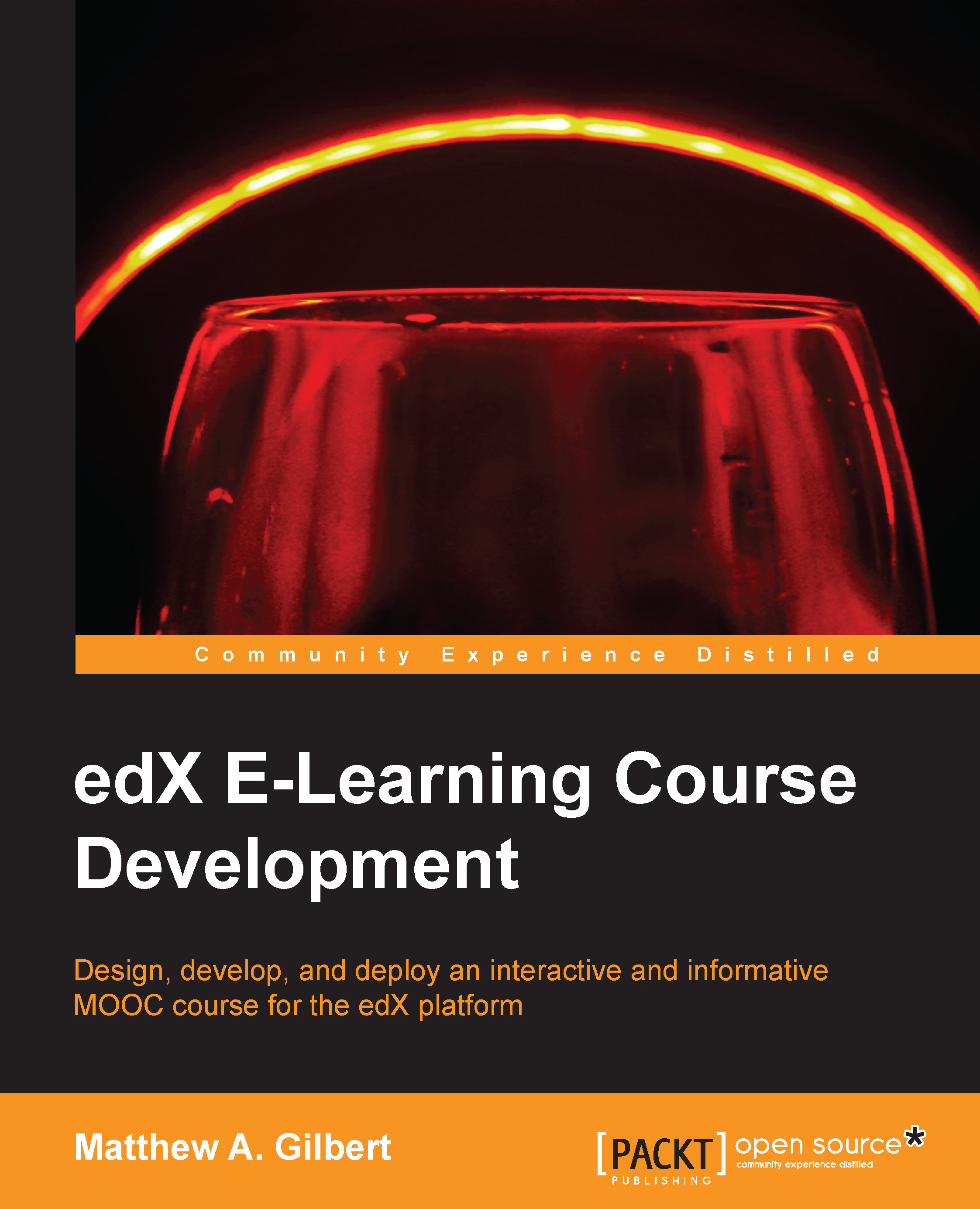Course pages
By default, your course has the following pages listed, each of which appears in your course's navigation bar:
Courseware
Course Info
Discussion
Wiki
Progress
You cannot rename, reorder, or remove these pages. You can, however, add pages to your course for a variety of purposes such as:
A dynamic HTML calendar
An instant hangout
Course slides
A Google calendar (embedding the code for it)
A grading policy
To add a page to your course, perform these steps:
Select Pages from the Content menu:

Click on the green + New Page button in the top-right corner of your page or the green + Add New Page button under the list of pages. This will add a page with the title Empty to the list:

Hover over the EDIT icon for the page you wish to edit until it turns blue, and then click on it. This will open the HTML editor:

Make any additions, edits, or deletions that you want to the HTML page:

Click on Settings to edit the Display Name. The display name is the name of the page that will be visible to the...