The Video inspector
As you can see in Figure 10.1, the Video inspector is divided into multiple sections. In this subsection, we will go over these sections and understand their uses.
Section 1 – Effects
At the top is the Effects heading, which displays any effects that have been added to the timeline clip from the Effects browser. I have applied the 50s TV effect in the following figure:
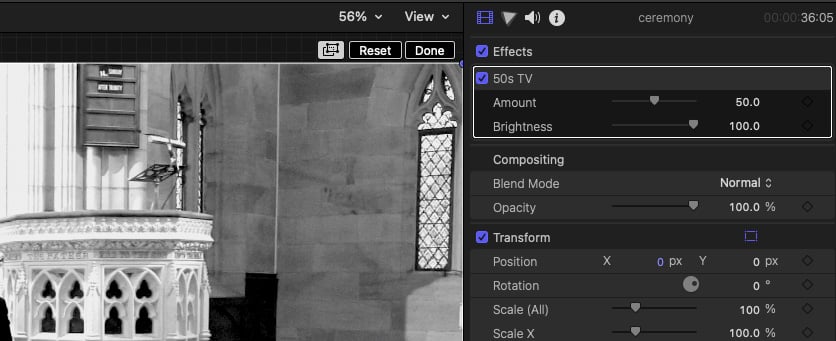
Figure 10.6 – The 50s TV effect
While most of the effects will be color-based, be prepared for non -standard options to appear, such as the Neat Video Reduce Noise effect that has additionally been installed via a plug-in. In the following figure, you can see that Neat Video opens its own control panel:
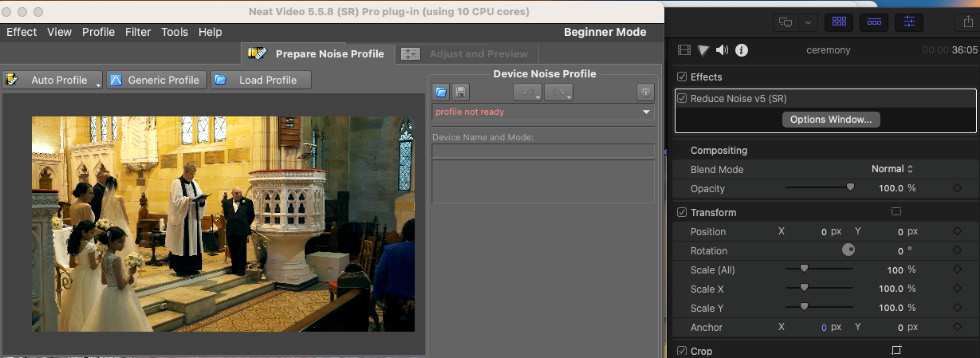
Figure 10.7 – The Neat Video Reduce Noise panel
If you look back at Figure 10.1, you will see that Color Wheels, Compositing, and Blend Mode are also under the Effects heading. Blend Mode is used to merge the contents...























































