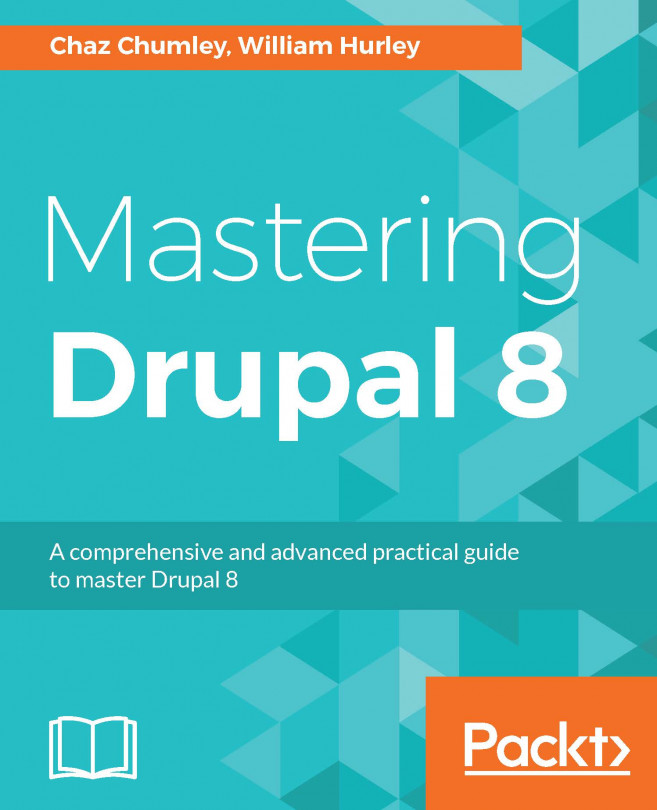Customizing the display output of a node
Drupal provides display view modes that allow for customization of the fields and other properties attached to an entity. In this recipe, we will adjust the teaser display mode of an Article. Each field or property has a control for displaying the label, the format to display the information in, and additional settings for the format.
Harnessing view displays allows you to have full control over how content is viewed on your Drupal site.
How to do it...
- Now, it is time to customize the form display mode by navigating to
Structureand thenContent Types. - We will modify the
Articlecontent type's display. Click on the dropdown button arrow and selectManage display. - Click on the
Teaserview mode option to modify it. The teaser view mode is used in node listings, such as the default homepage:
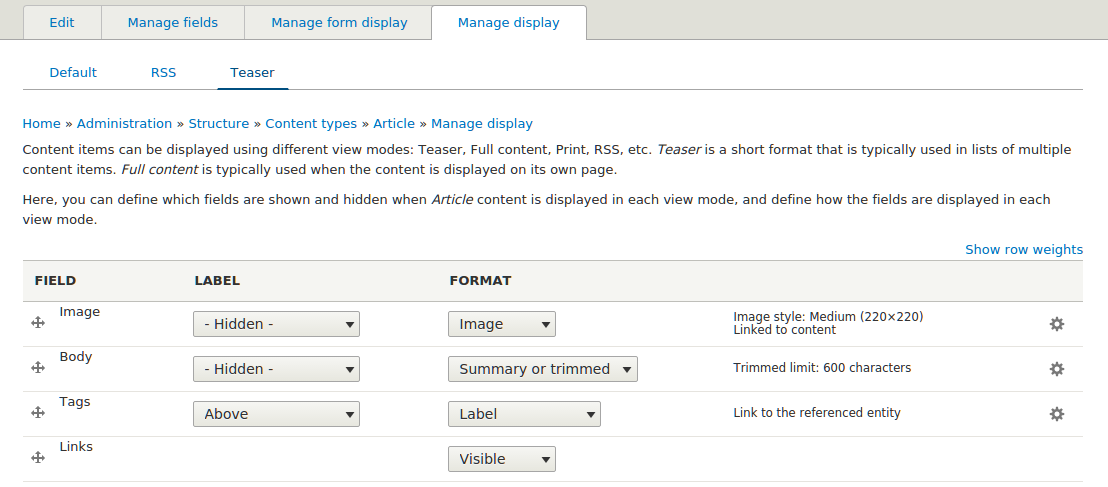
- Change the format for
Tagsto beHidden. Additionally, this can be accomplished by dragging it to the hidden section. The tags on an article will no longer be displayed...