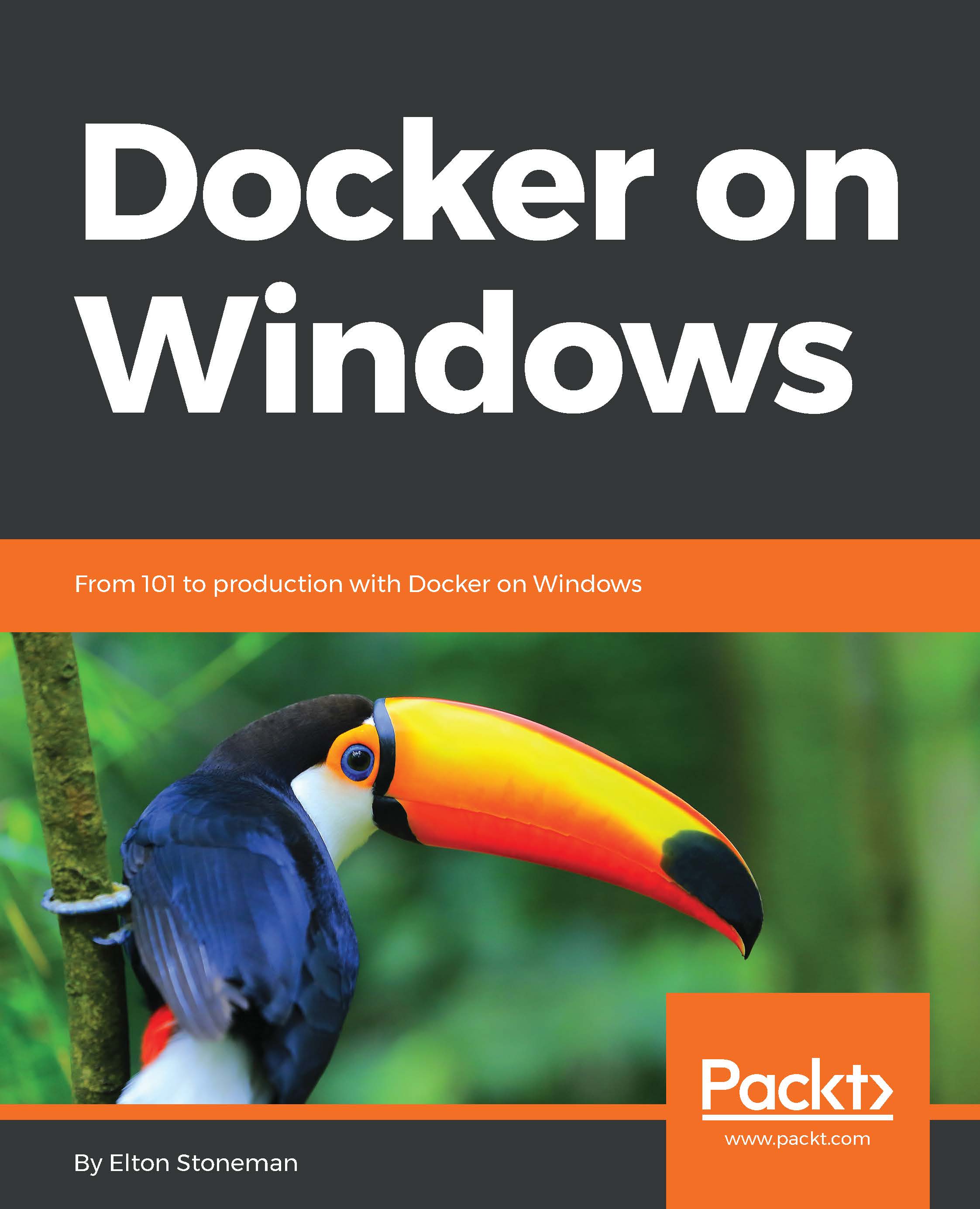Docker has the ability to run on a single machine or as one node in a cluster of machines all running Docker. This cluster is called a swarm, and you don't need to install anything extra to run in swarm mode. You install Docker on a set of machines, and on the first you run docker swarm init to initialize the swarm, and on the others you run docker swarm join to join the swarm.
I will cover swarm mode in depth in Chapter 7, Orchestrating Distributed Solutions with Docker Swarm, but it's important to know before you get much further that the Docker platform has high availability, scale, and resilience built in. Your Docker journey will hopefully lead you to production, where you'll need all these attributes.
In swarm mode Docker uses exactly the same artifacts, so you can run your app across 50 containers in a 20-node swarm, and the functionality will be the same as when you run it in a single container on your laptop. On the swarm, your app is more performant and tolerant of failure, and you'll be able to perform automated rolling updates to new versions.
Nodes in a swarm use secure encryption for all communication, using trusted certificates for each node. You can store application secrets as encrypted data in the swarm too, so database connection strings and API keys can be saved securely, and the swarm will deliver them only to containers that need them.
Docker is an established platform. It's new to Windows Server 2016, but it arrived on Windows after four years of releases on Linux. Docker is written in Go, which is a cross-platform language, and only a minority of code is specific to Windows. When you run Docker on Windows, you're running an application platform that has had years of successful production use.