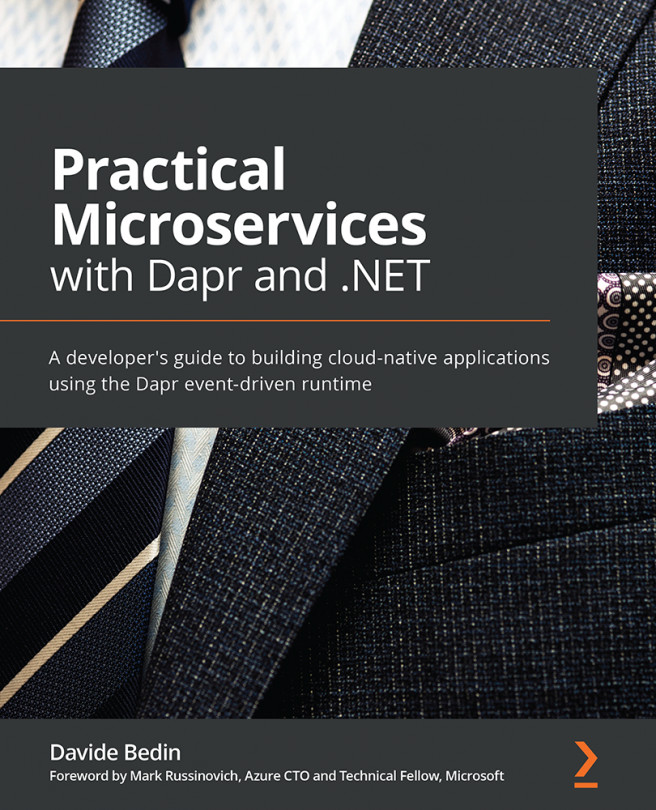Creating a new extension
When creating a custom extension there are several templates available. To build an extension from scratch we will be using the yeoman and VS Code Extension Generator. The Extension Generator provides different options to quickly scaffold the extension project. To explore it in detail, let's create our first extension using the New Extension template.
Generating the extension project
The VS Code Extension Generator provides a quick and easy way to scaffold your extension project. Let's work through the following steps to create the project:
- Start off by running the following command in a terminal window:
yo code
This is how the output appears when you run the command:
Figure 9.1 – Yeoman Extension Code Generator
The preceding screenshot shows a prompt where the Extension Generator is asking you to select the type of extension you would like to create. Select New Extension (TypeScript) and press Enter...