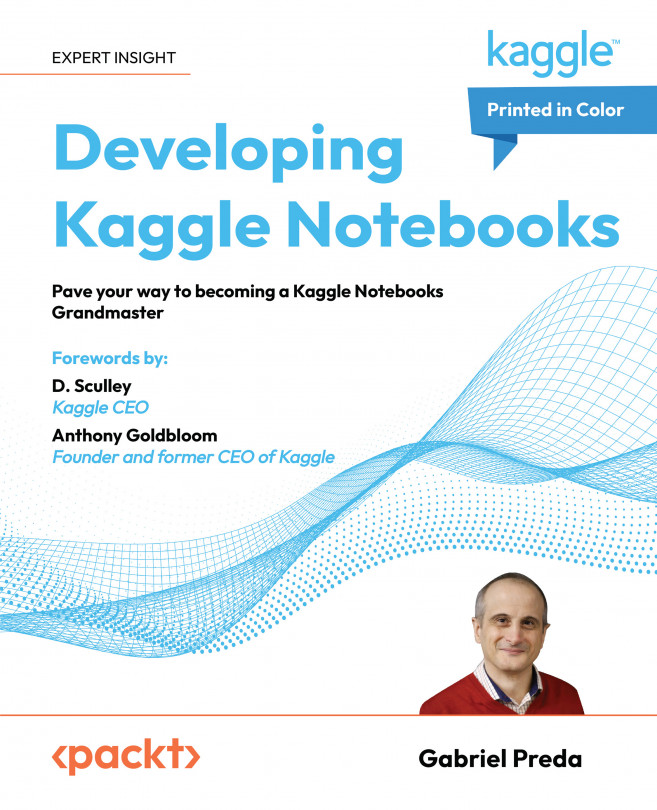Special features
Set as Utility Script or add Utility Scripts
In most of the cases, you will write all the code for your Notebook in successive cells, in the same file. For more complex code, and especially when you would like to reuse some of the code, without copy & paste between notebooks, you can choose to develop utility modules. Kaggle Notebooks offers a useful feature for this purpose, namely Utility scripts. Utility scripts are defined in the same way Notebooks are.To create a utility script, you will have to start a Notebook and then choose from File menu “Save as Utility Script” menu item.If you want to use a Utility Script in your current notebook, you need to select from File menu “Add utility scripts” menu item. This will open a selector window for utility scripts on the right-side panel and here you can choose from your utility scripts and add one or more to the notebook. The utility scripts added to the notebook will be listed under a separate...