Using the Select and Transform tool
While making your fantastic art with the shape tools, no doubt you’ll want to do things such as select, move, rotate, and delete them. We’ve already drawn one rectangle, so let’s repeat this a few more times and draw three rectangles side by side, similar to what’s shown in Figure 2.6:
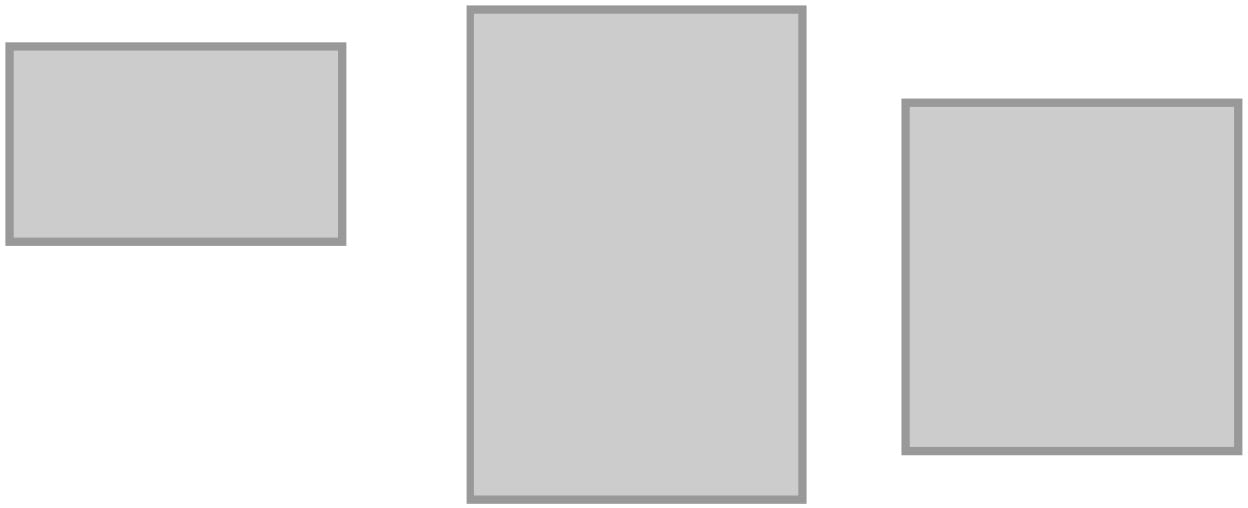
Figure 2.6 – Three rectangles. They don’t have to be exactly like this example; any three will do
You will notice that when you have made a rectangle, it’s already selected by default and features a dashed line and handles around the object. This is so you can easily change the color, round the corners, and more. But before we get into the fancy stuff, let’s go over basic selection using the Select and Transform tool.
Often referred to as the Arrow tool, the Select and Transform tool is the one that looks like a mouse cursor arrow pointer, in the top-most position on the toolbar...
































































