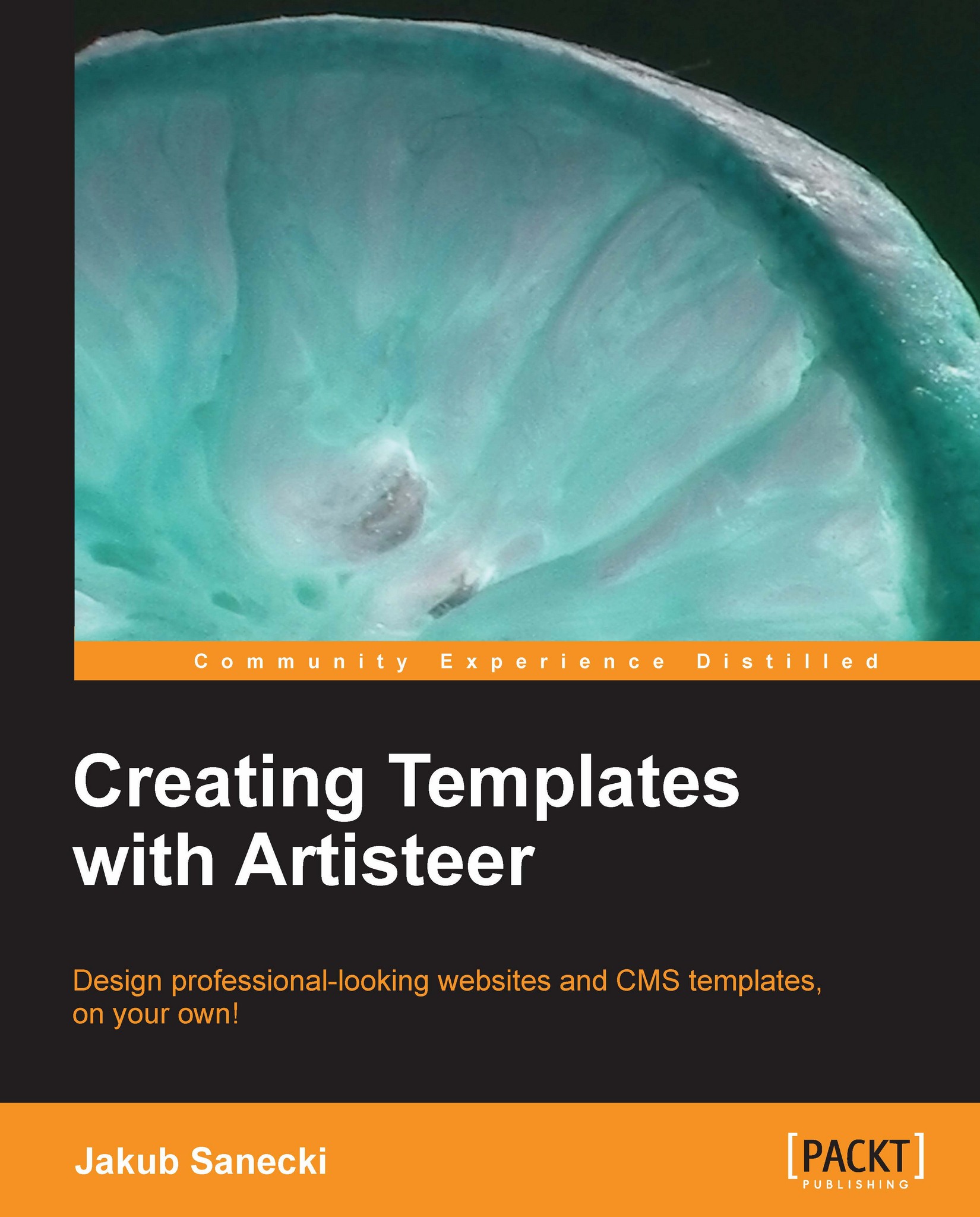Adding additional CSS to the project
This tip applies to all kinds of templates. In this example, we will work with the HTML template.
If you need to add some of your own CSS to the original template's stylesheet, you can do it directly from Artisteer. This feature may also be useful if you want to modify original Artisteer classes. Here are the steps for this tip:
In this example, we work with the
AddCssToProject.artxproject file. Open it. This is the site that we saw in Chapter 2, The Template Step-by-Step, but I have added a simple contact form in the Contact page.In this example, we will add some CSS definitions to achieve three goals:
We want to change the default Artisteer prefix for CSS classes.
We want to distinguish images when moving the mouse cursor over them (roll-over effect). This effect should apply only to images with the Lightbox effect.
We want to distinguish active controls in the Contact form.
To add CSS to the generated code, click on the Export button and in the Export window...