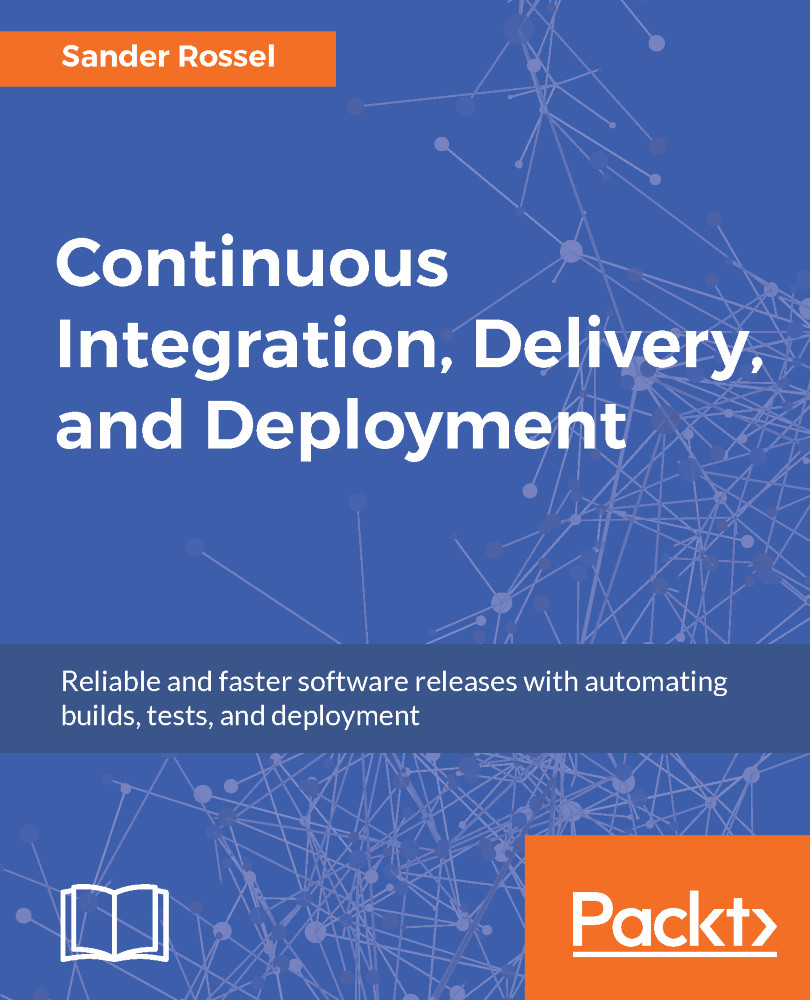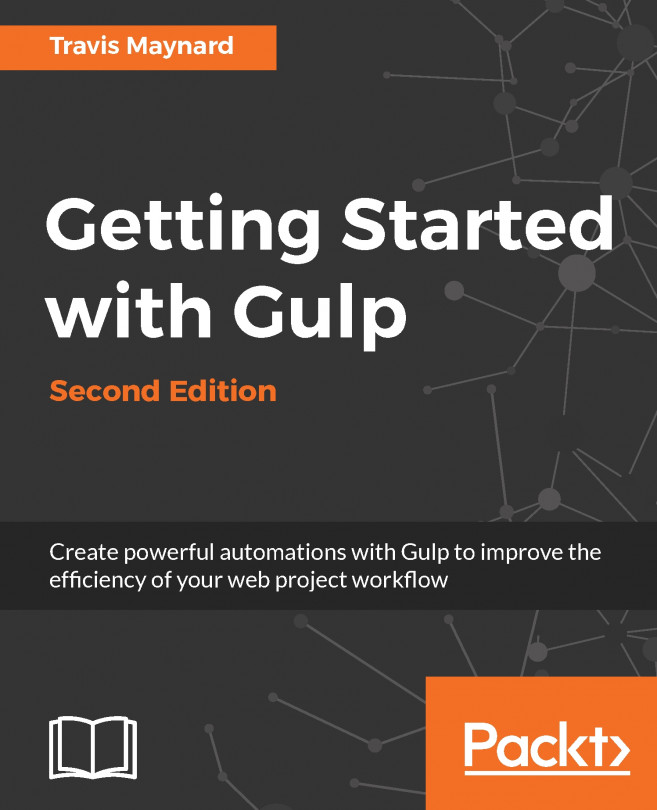First things first, for our build, we need Node.js and npm (again) at the very least. Like on Windows, we can install Node.js and get npm as a bonus. We must install them on our CI server. Unlike Jenkins, Node.js has an install package in apt-get. Unfortunately, this is an old version and we want to use the latest LTS version. So again, we are going to run some arcane Linux commands:
curl -sL https://deb.nodesource.com/setup_6.x | sudo -E bash -
sudo apt-get install -y nodejs
The L switch (from -L) in curl tells it to redo the request if the response returns that the requested page has moved. We know the pipe character; it gives the output of the left side of the pipe's input to the right side of the pipe. sudo -E bash - will run the bash command as the root user (super user). -E means that any environment variables will be kept. The last - means...