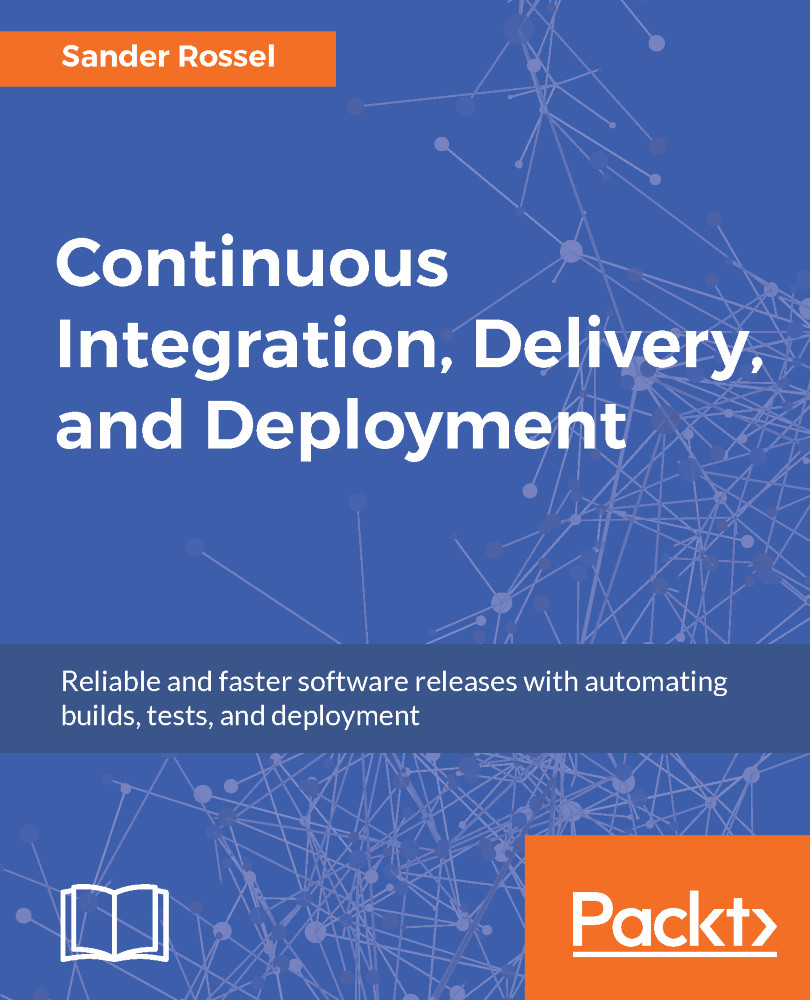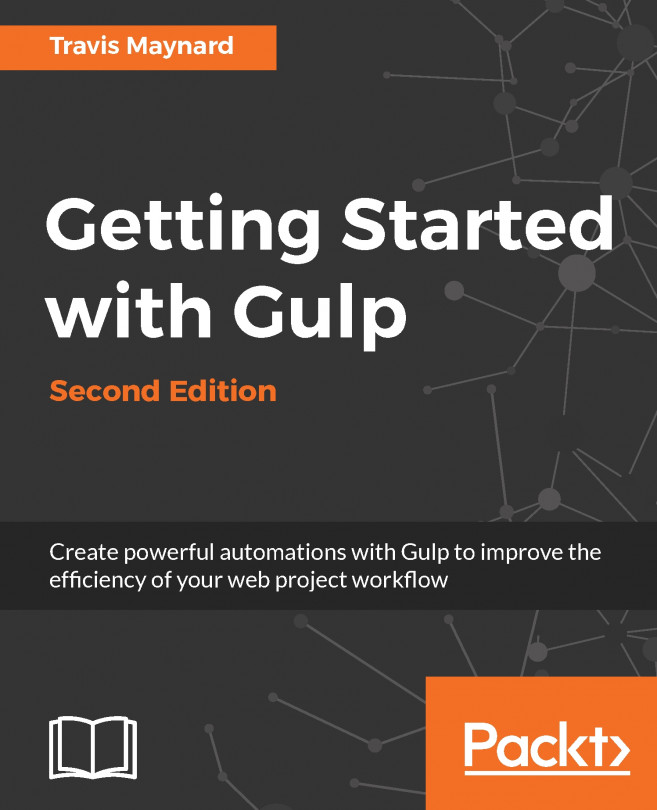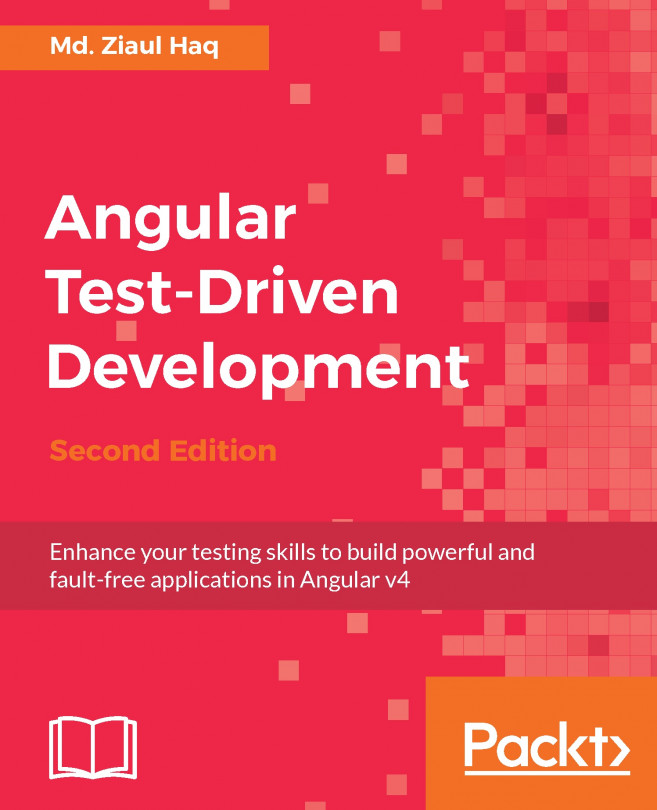The first thing we need to do before we get to work is install the .NET Core SDK. Head over to https://www.microsoft.com/net/download/core to download the latest version. I have used version 2.0, but I am assuming Microsoft is keeping things backward compatible. As said, I am using this on Windows so I am assuming you are also using Windows, but it should work on Linux just as well. Installation of the .NET Core SDK is straightforward.
Once you have followed the installation wizard and installed .NET Core, it is time to install Visual Studio Code (VS Code). Head over to https://code.visualstudio.com/ to install the latest version of VS Code for your platform. Again, installation is straightforward. By the way, you are free to use the full Visual Studio (Community Edition) if you like. The main point of this chapter is the code, not the...